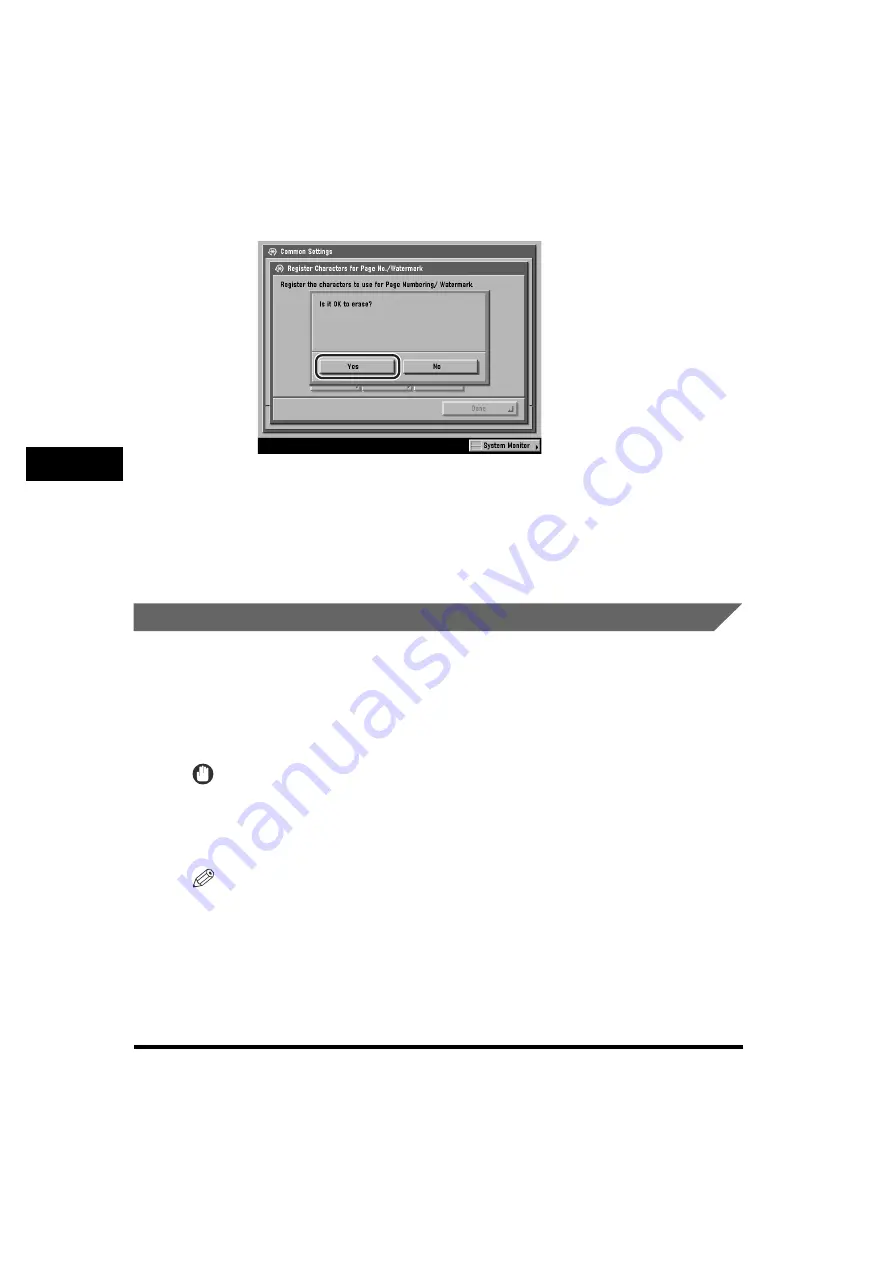
Specifying Common Settings
4-68
4
Cust
om
iz
in
g
Set
ti
ng
s -
C
o
m
m
on
Set
ti
ng
s
4
Press [Yes].
If you do not want to erase the text, press [No].
The selected text is erased.
5
Press [Done] repeatedly until the Basic Features screen
appears.
Standard Paper for the Stack Bypass
You can set the paper size and type that the stack bypass uses beforehand. This
setting is useful if you always load the same paper size and type into the stack
bypass.
If the Stack Bypass Standard Settings are stored when using the optional Fax
function, you can also use the stack bypass to receive faxes.
IMPORTANT
When printing on special types of paper, such as heavy paper or transparencies, be sure
to correctly set the paper type, especially if you are using heavy paper. If the type of
paper is not set correctly, it could adversely affect the quality of the image. Moreover, the
fixing unit may become dirty and require a service repair, or the paper could jam.
NOTE
•
If you are using the stack bypass as a paper source for the Copy, Mail Box, and Fax
(Receive) functions, you must select the stack bypass when specifying the Drawer
Eligibility for APS/ADS setting. (See "Auto Paper Selection/Auto Drawer Switching," on p.
4-37.)
•
The default setting is 'Off'.
Summary of Contents for imageRUNNER 5070
Page 2: ......
Page 3: ...imageRUNNER 6570 5570 5070 Reference Guide 0 Ot ...
Page 126: ...Available Paper Stock 2 54 2 Basic Operations ...
Page 168: ...Card Reader C1 3 42 3 Optional Equipment ...
Page 377: ...MEAP Settings 7 69 7 System Manager Settings 4 Press Yes To cancel printing press No ...
Page 592: ...Index 10 32 10 Appendix ...
Page 599: ......






























