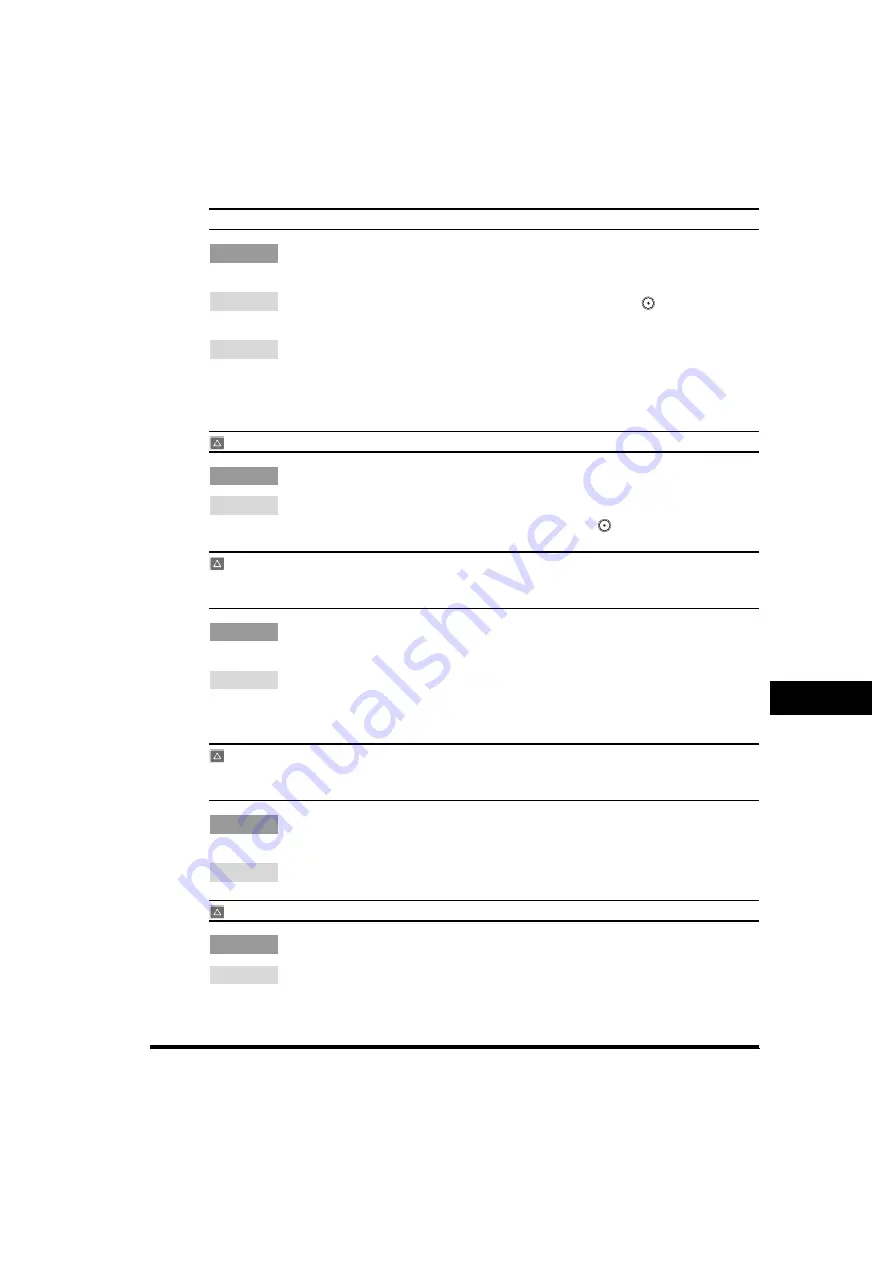
List of Error Messages
9-73
9
T
roub
le
shoo
ti
ng
Load LTR size paper.
Cause
The optimum paper size selected by the Automatic Paper Selection mode is not
available in the machine.
Remedy 1 Load the indicated paper size into the machine. If you press
(Start) while this
message is displayed, prints are made with the currently selected paper size.
Remedy 2 If the message continues to be displayed even if the indicated paper size is
loaded, set Drawer Eligibility For APS/ADS in Common Settings (from the
Additional Functions screen) for that paper drawer to 'On'. (See "Auto Paper
Selection/Auto Drawer Switching," on p. 4-37.)
Return page 1 to the top, and then press the Start key.
Cause
Scanning was stopped due to a problem with the feeder.
Remedy
Arrange the originals in page order with the first page on top. Place the originals
back into the feeder's original supply tray, and press
(Start).
Return page 1 to the top, and then press the Start key. (Data for the scanned original has
exceeded limits on the size that can be handled by this machine. Automatically adjust
settings and try again.)
Cause
Scanning has stopped because the data size of the scanned original exceeds
the maximum data size that the machine can handle.
Remedy
Try scanning the original again from the first page. If scanning is still not
possible, reduce the Sharpness mode setting, and select [Text] for the original
type.
Scanning has stopped because the size of the data for the scanned original exceeds the
limit. Scanning may be possible if [Sharpness] is reduced and the type of original is set to
[Text].
Cause
Scanning has stopped because the data size of the scanned original exceeds
the maximum data size that the machine can handle.
Remedy
Reduce the Sharpness mode setting, and select [Text] for the original type.
Remove the paper from the output tray.
Cause
Prints from the previous job remain in the output tray.
Remedy
Remove the prints from the output tray. Printing automatically resumes.
Summary of Contents for imageRUNNER 5070
Page 2: ......
Page 3: ...imageRUNNER 6570 5570 5070 Reference Guide 0 Ot ...
Page 126: ...Available Paper Stock 2 54 2 Basic Operations ...
Page 168: ...Card Reader C1 3 42 3 Optional Equipment ...
Page 377: ...MEAP Settings 7 69 7 System Manager Settings 4 Press Yes To cancel printing press No ...
Page 592: ...Index 10 32 10 Appendix ...
Page 599: ......






























