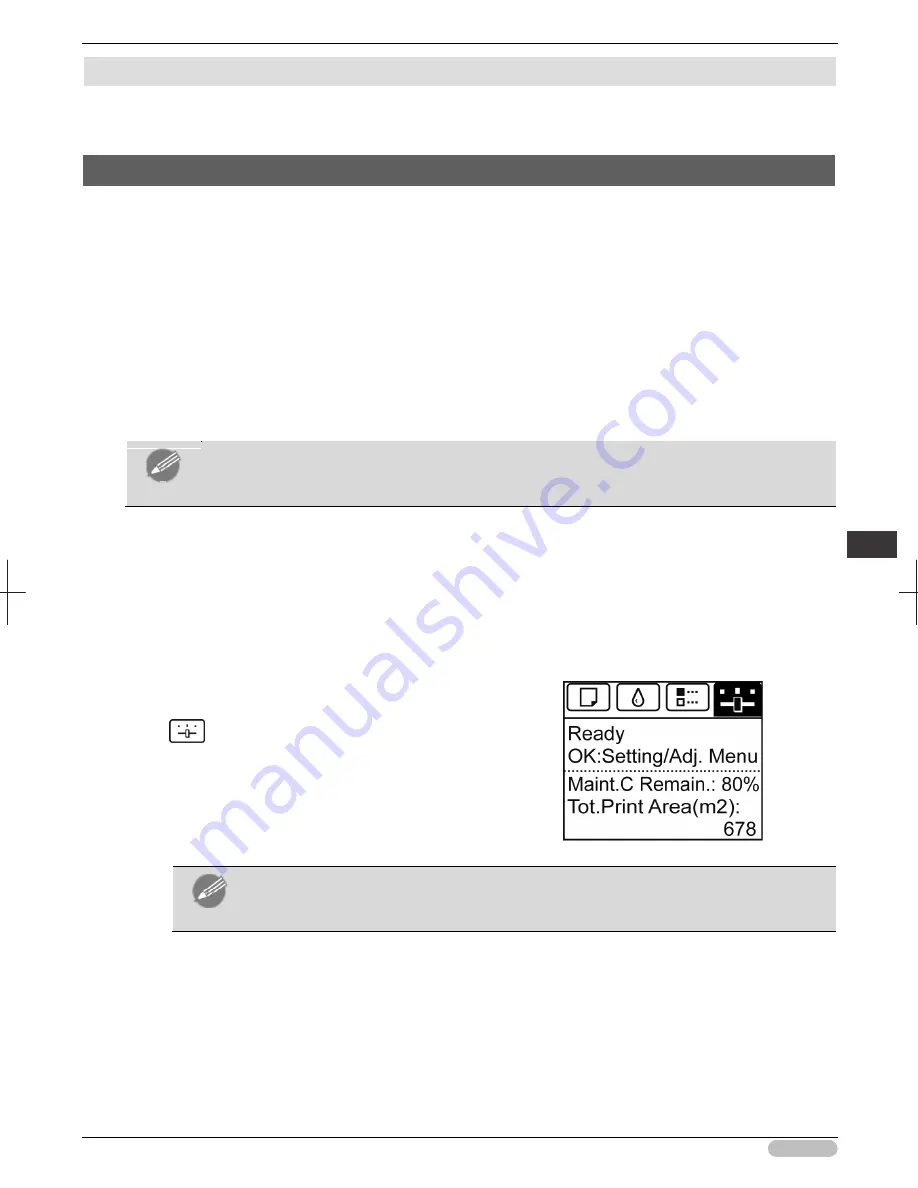
iPF6400S Basic Guide
99
A
dju
stme
nts
fo
r B
ett
er
P
rin
t Q
ua
lity
A
dj
ust
ing
th
e f
eed amo
unt
Adjusting the feed amount
Selecting a Feed Amount Adjustment Method ............................................................................................... 99
Automatic Banding Adjustment .................................................................................................................... 100
Selecting a Feed Amount Adjustment Method
There are two methods of adjusting the paper feed amount,
Print Quality
and
Print Length
, either of
which will be applied during printing.
Since the method that is applied during printing is determined from the value of the
Adj. Priority
setting, configure the
Adj. Priority
to match the print target.
•
Print Quality
: Adjusts the feed amount to reduce banding across the sheet in printed documents.
Adj. Quality
settings are applied. When
Adj. Fine Feed
is executed, the
Adj. Fine Feed
settings
are applied in addition to the
Adj. Quality
settings.
•
Print Length
: Adjusts the feed amount for better accuracy of lines in printed documents.
The settings of
A:High
or
B:Standard/Draft
in
Adjust Length
are applied.
•
Automatic
:
Print Quality
or
Print Length
is selected, depending on
Print Priority
as selected in
the printer driver at the time of printing.
Note
• Either
A:High
or
B:Standard/Draft
in the
Adjust Length
menu is applied, depending on
printer driver settings at the time of printing.
Follow these steps to configure the settings.
1
Load the paper.
• "Loading Rolls on the Roll Holder"
➔
P.12
• "Loading Rolls in the Printer"
➔
P.14
• "Loading Sheets in the Feed Slot"
➔
P.21
2
On the
Tab Selection screen
of the Control
Panel, press
◀
or
▶
to select the Settings/Adj.
tab (
).
Note
• If the
Tab Selection screen
is not displayed, press the
Menu
button.
3
Press the
OK
button.
The
Set./Adj. Menu
is displayed.
4
Press
▲
or
▼
to select
Adjust Printer
, and then press the
OK
button.
















































