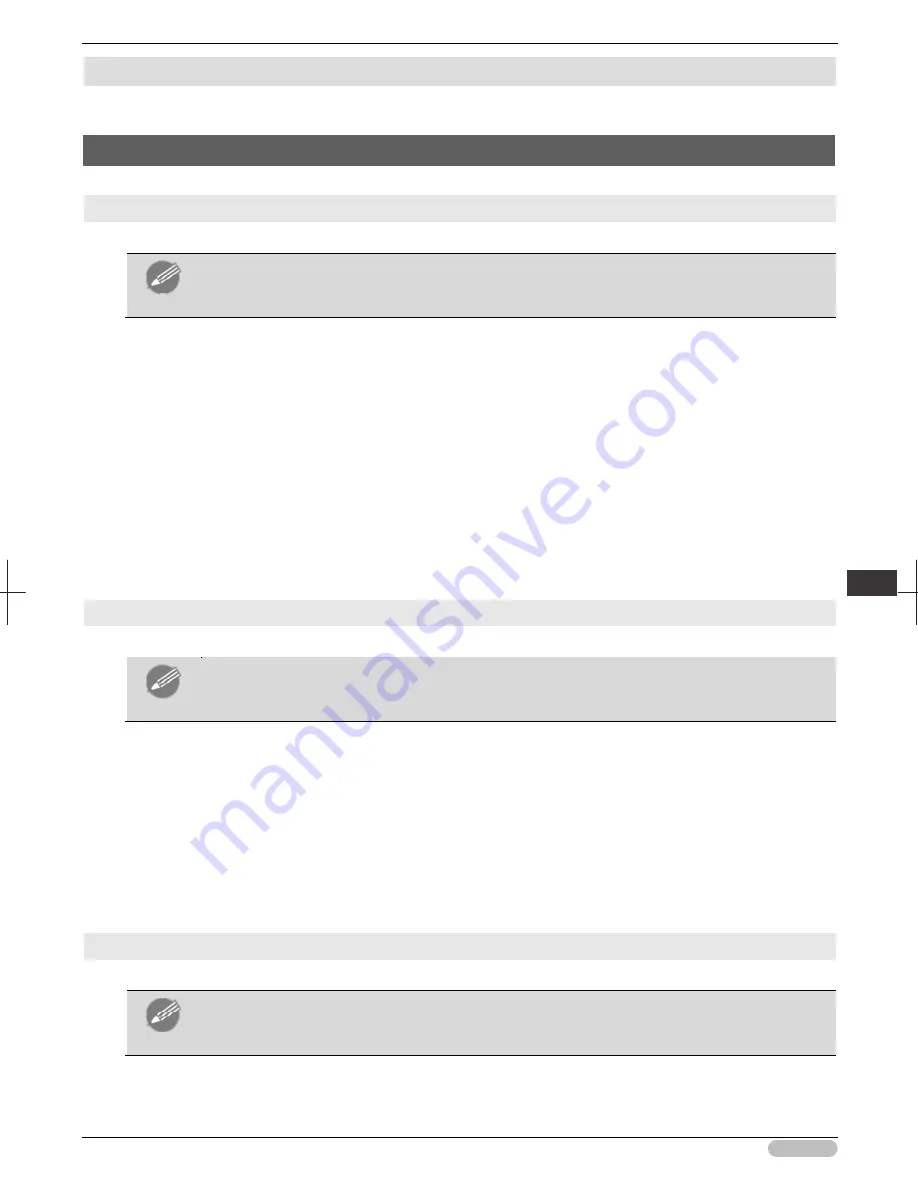
iPF6400S Basic Guide
129
Tro
ubl
esho
otin
g
Inst
all
at
ion
p
rob
le
m
s
Installation problems
Removing Installed Printer Drivers ............................................................................................................... 129
Removing Installed Printer Drivers
Follow these steps to remove installed printer drivers and utilities.
Removing printer drivers (Windows)
Remove the printer driver as follows.
Note
• The following instructions are for Windows XP. The method of removing printer drivers varies
depending on the version of Windows.
1
From the Windows
start
menu, select
Programs
>
Canon Printer Uninstaller
>
imagePROGRAF Printer Driver Uninstaller
to display the
Delete Printer
window.
2
Select the printer in the list and click
Delete
.
3
Click
Yes
after the
Warning
message is displayed.
4
Make sure that the printer has been removed from the list, and then click
Exit
.
Removing imagePROGRAF Status Monitor (Windows)
Remove imagePROGRAF Status Monitor as follows.
Note
• The following instructions are for Windows XP. The method of removing printer drivers varies
depending on the version of Windows.
1
Select
Control Panel
from the
start
menu.
2
Select
Add or Remove Programs
.
3
Select
imagePROGRAF Status Monitor
, and then click the
Change/Remove
button.
Removing imagePROGRAF Device Setup Utility (Windows)
Remove imagePROGRAF Device Setup Utility as follows.
Note
• The following instructions are for Windows XP. The method of removing printer drivers varies
depending on the version of Windows.
1
From the Windows
start
menu, select
Programs
>
imagePROGRAF Device Setup Utility
>
Uninstaller (imagePROGRAF Device Setup Utility)
to start the wizard.






























