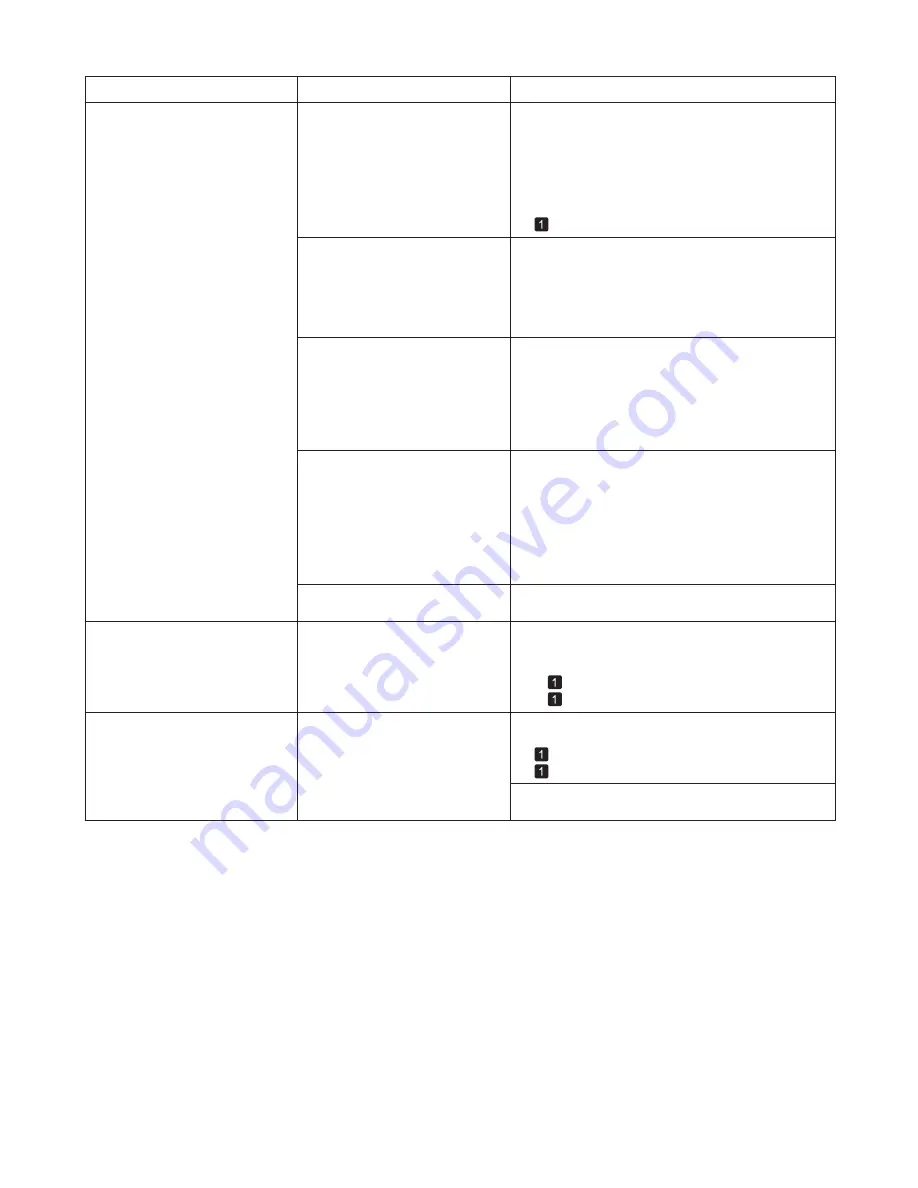
47
Error Messages
Error Message
Cause
Corrective Action
Cannot cut paper.
There are sheets left on the
Ejection Guide
.
(
→
, Loading Rolls in the Printer)
In other cases, the
Cutter Unit
may be damaged.
Contact your Canon dealer for assistance.
Press the
OK
button and remove the paper.
1.
Load paper.
2.
If
Not finished printing. Finish printing
remaining jobs?
is shown on the
Display Screen
,
press the
OK
button.
3.
Printing will resume, starting from the page on
which the error occurred.
There is a foreign object by the
Output Tray
, obstructing the
Cutter Unit
.
Lift the
Top Cover
and remove the foreign object.
1.
If
Not finished printing. Finish printing
remaining jobs?
is shown on the
Display Screen
,
press the
OK
button.
2.
Printing will resume, starting from the page on
which the error occurred.
You are not using the printer under
the recommended environmental
conditions for the paper.
Use the printer only where the recommended
environmental conditions for the paper are met.
Note that various environmental conditions are
recommended for various types of paper. For details
on the recommended environmental conditions, see
the Paper Reference Guide
.
(
→
"Types of Paper," User's Guide)
You are using paper that is not
compatible with automatic cutting.
Specify
Manual
as the cutting method and use
scissors or a cutting tool to cut the roll.
1.
Press the
OK
button and remove the paper.
2.
(
→
"Specifying the Cutting Method for Rolls," User's
Guide)
For information about paper that is compatible with
automatic cutting, see the Paper Reference Guide
.
(
→
"Types of Paper," User's Guide)
Roll printing is selected.
You have attempted to print on a
roll, but no roll is loaded.
Press
▲
or
▼
to select
Load Roll Paper
, and then
press the
OK
button. Load the roll, and then print.
Press
▲
or
▼
and select
Stop Printing
or press the
Stop
button to stop printing.
(
→
, Loading Rolls on the Roll Holder)
(
→
, Loading Rolls in the Printer)
Cannot detect papr
The printer could not detect the
paper.
Reload the paper as follows.
1. Remove the paper and press the
OK
button.
2. Reload the paper.
(
→
, Loading Sheets in the Printer)
(
→
, Loading Rolls in the Printer)
Summary of Contents for imagePROGRAF iPF6300S
Page 51: ......




















