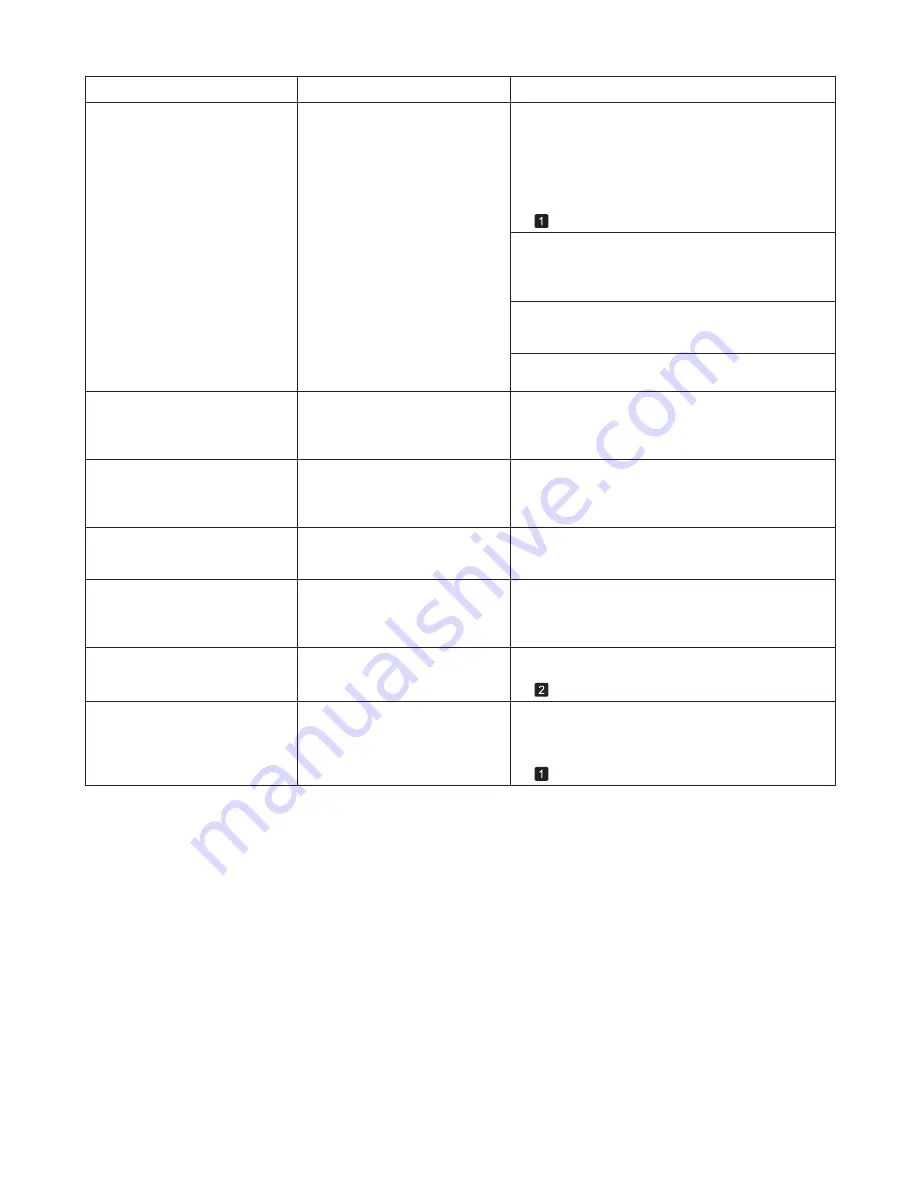
39
Error Messages
Borderless printng not possible.
Error Message
Cause
Corrective Action
Prepare for parts replacement.
It is almost time to replace
consumables for which service is
required.
You can continue to use the printer for some time
until
Parts replacement time has passed.
will be
displayed.
Contact your Canon dealer for assistance.
Parts replacement time has
passed.
It is past the recommended time
to replace consumables for which
service is required.
Contact your Canon dealer for assistance.
No x printhead
(x is L, R, or not
displayed)
No Printhead
is installed.
Install the
Printhead L
if " Printhead L " is displayed
and the
Printhead R
if " Printhead R " is displayed. If
neither left or right is indicated, install both
Printhead
L
and
Printhead R
.
(
→
, Replacing the Printhead)
Before borderless printing,
move the blue platen switch.
The blue
Switch
on the platen was
set to the side opposite
●
when a
borderless print job was received.
Blue platen switch is dirty.
The blue
Switch
on the platen is
dirty.
Before borderless printing, set the blue
Switch
on the
platen to the
●
side.
(
→
"Setting the Blue Switch on the Platen," User's
Guide)
Open the
Top Cover
and clean the blue
Switch
on
the platen.
(
→
, If Paper is Soiled)
Select
None
when you have set
Detect Mismatch
in
the
Control Panel
menu to
Warning
.
The paper is loaded askew.
Press
▲
or
▼
to select
Change Paper
and straighten
the paper so that the edges are between the ink
grooves for borderless printing.
Insert the roll firmly until it touches the flange of the
Roll Holder
. For borderless printing on A1 (594 mm
or 23.4 in) or A2 (420 mm or 16.5 in) rolls, attach the
Spacer for Borderless Printing
on the
Roll Holder
.
(
→
, Loading Rolls on the Roll Holder)
Press
▲
or
▼
to select
Print With Border
, and
then press the
OK
button to continue printing. The
document will be printed with a border.
However, note that this error may affect the printing
quality.
Press
▲
or
▼
and select
Stop Printing
or press the
Stop
button to stop printing.
Move the blue platen switch
No.xx to the right.
(xx represents
a number)
The printer has detected that the
blue
Switch
on the platen needed
in maintenance during printing is
set away from the
●
mark.
Set blue
Switch
on the platen that is identified in the
message toward the
●
side.
(
→
"Setting the Blue Switch on the Platen," User's
Guide)
Summary of Contents for imagePROGRAF iPF6300S
Page 51: ......




























