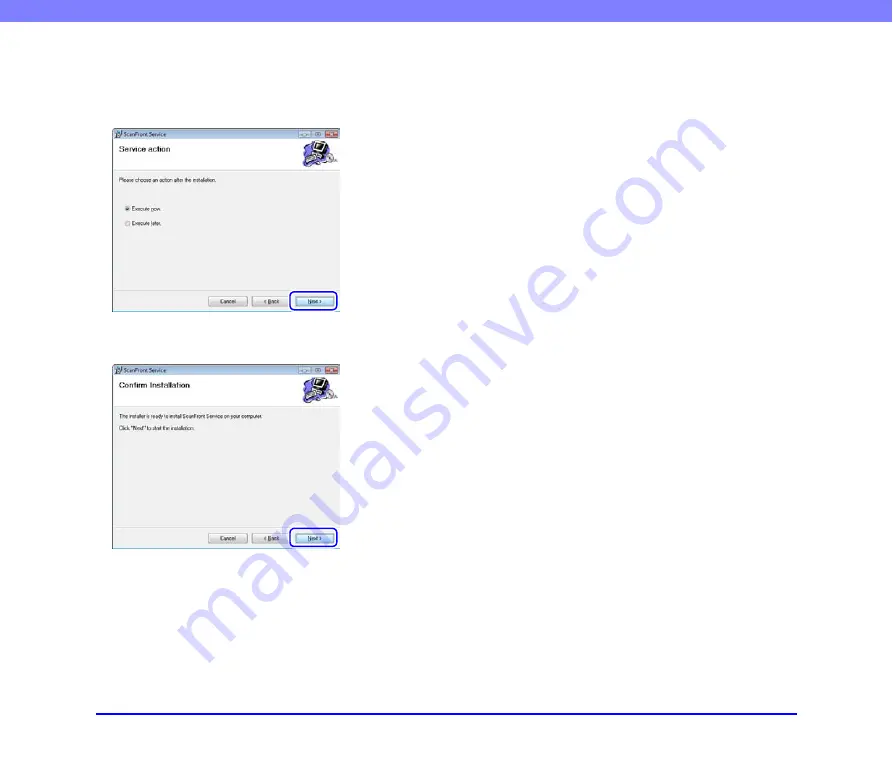
4-5
Chapter 4 ScanFront Service
7.
Specify [Execute now] if you want to start the service
immediately, or [Execute later] if you want to start the
service after restarting the computer, and then click
[Next].
An install confirmation screen appears.
8.
Click [Next].
Installation starts. When installation is complete, a screen
indicating that installation is complete appears.
9.
Click [Close].
Notes on Installing ScanFront Service
• When you install ScanFront Service on a computer
running Windows Vista, Windows 7, or Windows Server
2008, the following event will be registered to the
System log of the Windows logs. However, you can
proceed and use ScanFront Service safely.
Level:
Warning
Event ID: 3004
Source:
Windows Defender
• If installation of ScanFront Service fails, a temporary file
(i.e., file with extension ".tmp") will remain in the install
destination folder specified during setup.
• Before reinstalling ScanFront Service, uninstall the
previous installation. Do not perform a repair
installation. Doing so may result in an error or cause
ScanFront Service to shut down during operations.
• ScanFront Service creates log files during operations. As
a result, these log files and the install destination folder
will not be deleted, even after ScanFront Service is
uninstalled.






























