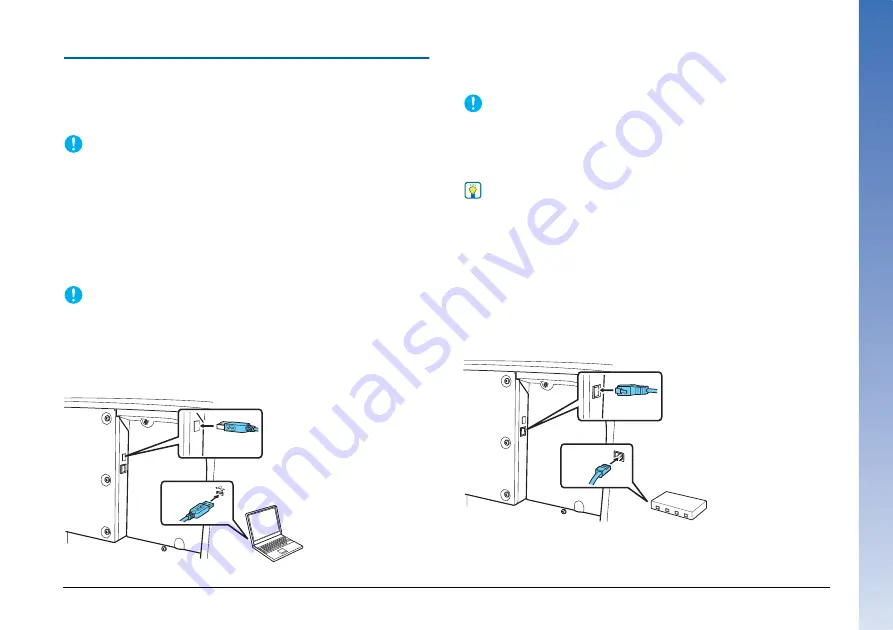
12
Connecting to a Computer
The scanner supports either USB connection or wired LAN connection.
The scanner automatically recognizes the connection method when
the USB cable or the LAN cable is connected.
IMPORTANT
• This connection method remains effective until the power to the
scanner is turned off. To change the connection method, disconnect
the cable, restart the scanner, and connect the other cable.
• When the scanner starts up, if both the USB cable and the LAN
cable are connected, the USB connection takes precedence.
Connecting via USB
Use the included USB cable to connect to the computer.
IMPORTANT
Do not connect the scanner to the computer before installing the
software.
The end of the USB cable with the square plug (Type B) connects to
the scanner. The other end with the flat plug (Type A) connects to a
USB port on the computer.
Connecting via wired LAN
Use a LAN cable to connect the scanner to a wired LAN router.
IMPORTANT
• The computer needs to be connected to the router via wired or
wireless LAN.
• The router and LAN cable are not included, and must be provided
separately.
Hint
• The scanner supports DHCP (Dynamic Host Configuration
Protocol). A DHCP server in the network environment provides IP
addresses that can be automatically acquired, eliminating the need
to specify an IP address for the scanner.
• If you must specify a fixed IP address for the scanner, such as when
using it on a network without a DHCP server, you can specify a
static IP address on the operation panel or from the Web Menu.
,
• When connecting via wired LAN, the optional flatbed scanner
cannot be used.
Type B
Type A













































