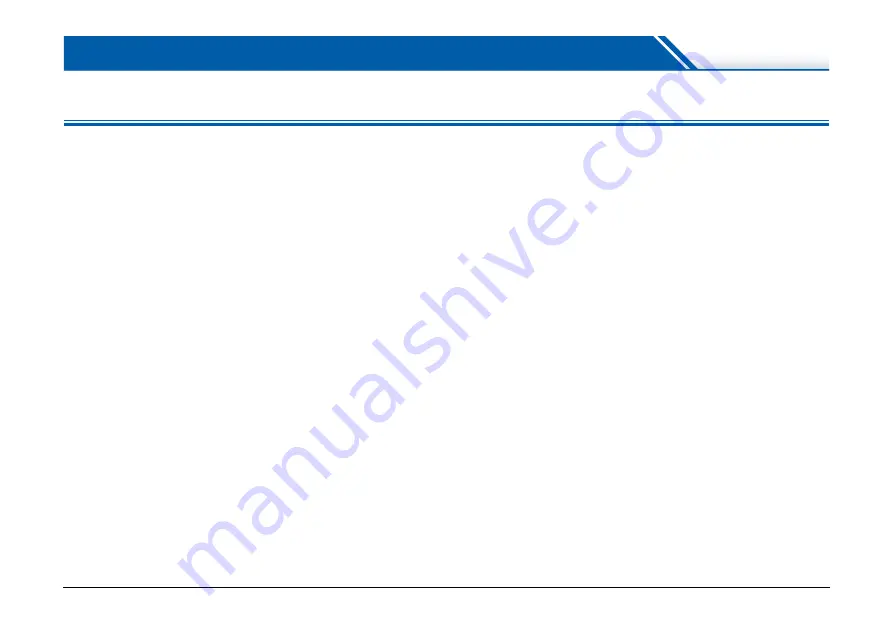
160
Troubleshooting
Common Problems and Solutions
This section provides recommended solutions to common problems.
If you have a problem that is not solved by the following, contact your
local authorized Canon dealer.
Problem 1
The scanner will not turn on.
Solutions
(1) Confirm that the power cord is properly connected.
(2) Confirm that the power plug is plugged into a power
outlet.
Problem 2
The scanner is not recognized.
Solutions
When connecting via USB:
(1) Confirm that the scanner is properly connected to
the computer with a USB cable.
(2) Confirm that the scanner is turned on. See the
previous problem (1) if the scanner does not turn on.
(3) The computer’s USB interface may not support the
scanner. The scanner cannot be guaranteed to
work with all USB interfaces.
(4) Confirm that the supplied USB cable is used to
connect the scanner to the computer. The scanner
cannot be guaranteed to work with all available USB
cables.
(5) If the scanner is connected to the computer via a
USB hub, try removing the hub and connecting
directly to the computer.
(6) USB connection is not recognized when connected
via LAN. Disconnect the LAN cable, restart the
computer, and reconnect the USB cable.
When connecting via wired LAN:
(1) Check the LAN cable connection.
(2) The specified IP address may already be in use by
another device. Contact your network's system
administrator to change the IP address.
(3) The specified device name may already be in use by
another device. Contact your network's system
administrator to change the device name. Be careful
not to duplicate the device name when more than
one scanner is installed.
(4) LAN connection is not recognized when connected
via USB. Disconnect the USB cable, restart the
computer, and reconnect the LAN cable.
Problem 3
Documents feed askew (scanned images are
slanted).
Solutions
(1) Align the document guides to fit the documents as
closely as possible, and load the documents so that
they feed straightly.
(2) Open the Document Feeder Tray Extension and
load the documents.
(3) Enable [Automatically straightens skewed] in the
scanner driver settings.
(4) If many pages have been scanned since roller
cleaning, clean the rollers. If documents still feed
askew, roller replacement or other maintenance
may be needed.
roller replacement procedures.






























