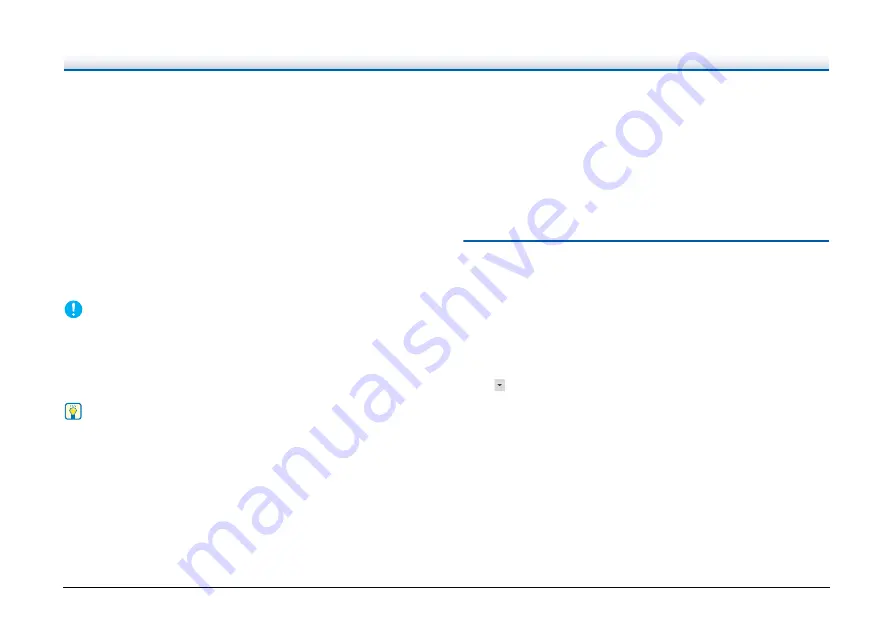
98
Separation method
Select the batch separation method and click the [Detail settings]
button, to display the [Batch separation settings] and you can set the
details of separation method.
Select the batch separation method from the following.
[No Separation]
[Counter]
[Barcode]
[Zone OCR]
[Patch code]
[Blank Page]
[Front of page]
[Common to Stream 1]
IMPORTANT
To use [Barcode] separation, the included Barcode Module must be
installed.
• If you select [Blank page] when [Skip blank page] is enabled, the
skip level setting of the driver is ignored. Adjust the skip level using
[Detection level] setting in Batch separation setting.
Hint
When [Use MultiStream] is enabled in the scanner driver, [Common
to Stream 1] is displayed.
Separator page
Select the separator page from the following.
[Discard page]
[Include in the current document]
[Include in a new document]
Head Separation
Check [Insert] to insert a separator at the beginning.
Setting the Output
By default, CaptureOnTouch enables the settings to converts the
scanned images to PDF file and save to a folder.
To specify the output method and save location, edit the output panel
and set the desired output.
Create new [Output] panel
Click the [New output] button to add a [New output] panel.
Click
to display the list of panel types. The selected type of the
panel is created.






























