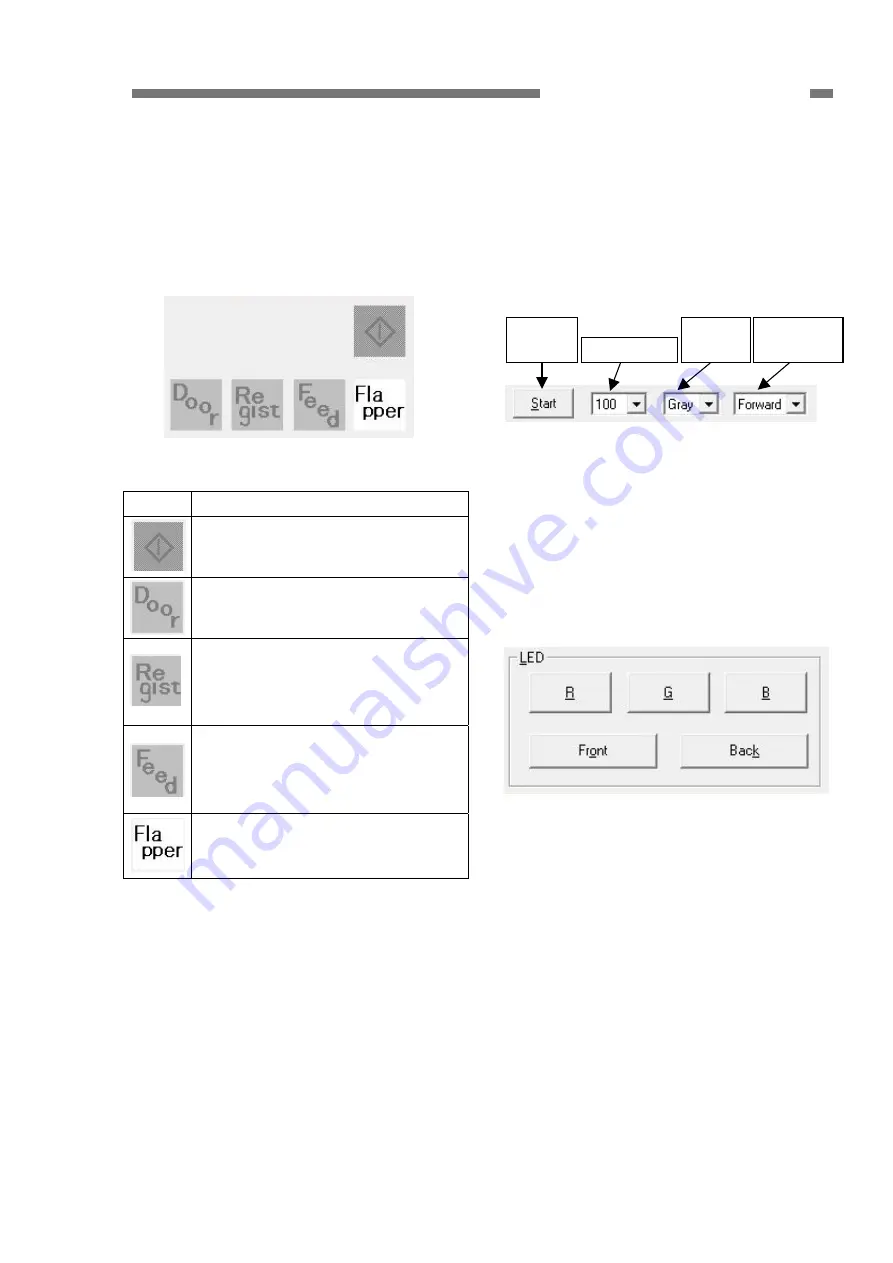
CHAPTER 5 TROUBLESHOOTING
b. Motors
a. Sensors and switches
Checks the operation of the main and
feed motors. Select a resolution and a
reading mode, then select [Start] to make
the motor turn at the speed that meets the
condition. Select [Stop] to stop the motor.
The operation states of sensors and
switches are shown below. The following
diagram indicates that the “Flapper
Switch” is on.
Forward
/Reverse
Gray
/Color
Resolution
Start
/Stop
Figure 5-221
Figure 5-220
c. CIS unit LED
Icon
Name and Description
Start button (start switch)
This icon appears when the
Start button is pressed.
Door sensor
This icon appears when the
front unit is open.
Registration sensor
This icon appears when the
registration sensor detects
paper. (Note)
Document sensor
This icon appears when the
document sensor detects
paper. (Note)
Flapper switch
The icon appears when the
flapper is set to straight eject.
When the corresponding LED button
is selected, the LED lights. Make sure to
open the front unit fully before selecting
the button. Select the button again to turn
off the LED.
Figure 5-222
Table 5-202
Note:
The registration sensor and
document sensor icons light even if
the front unit is open.
The document sensor is indicated
here by “Feed”.
COPYRIGHT
©
CANON ELECTRONICS INC. 2011 CANON DR-C125 FIRST EDITION
5-11
















































