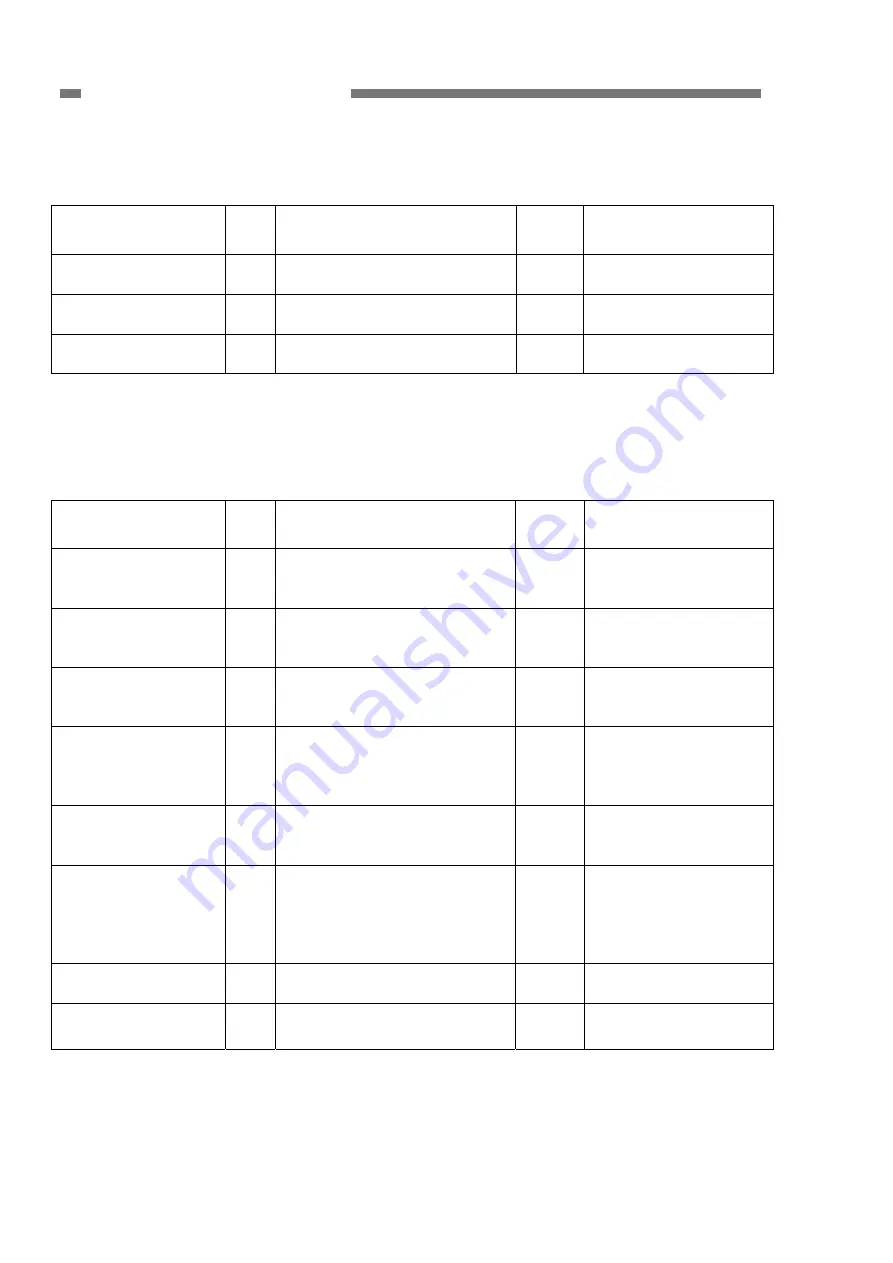
CHAPTER 5 TROUBLESHOOTING
2. No Scanner is Found
Note:
You should install the driver on the computer before connecting the scanner.
Cause/Faulty
Locations
Step
Check Item
Result
Action
Power
Supply
1 Is power supplied to the
machine?
NO Perform “1. Power
Does Not Come ON”.
Connection of the
USB cable
2
Is the USB cable connected?
NO
Connect the cable
correctly.
Computer and
interface card
3 Are the computer and
interface card compatible?
NO Use
compatible
equipment.
Table 5-402
3. Scanning Does Not Start
Note:
The “cover open” and “no document” error messages may be displayed and scanning
may not start due to sensor problems.
Cause/Faulty
Locations
Step
Check Item
Result
Action
System
1 Does cycling the scanner
power and restarting the
computer fix the problem?
YES Done.
Software
2
Was the problem solved by
reinstalling the scanner driver
or application?
YES Done.
Connection of the
connector (control
PCB)
3 Are the motor and sensor
connectors connected
correctly?
NO Connect
the
connectors correctly.
Drive transmission
system
4
Is the transmission system of
the motors normal?
Are parts such as gears and
belts normal?
NO
Attach the parts
correctly.
Replace the parts.
Motors
5
Is the operation normal when
you perform an operation
check with the service mode?
NO
Check the cable
connections. Replace
the motors.
Sensors
6
Is the operation normal when
you perform an operation
check with the service mode?
NO
Check the attachment
of sensors and sensor
levers. Check the
connections of sensor
cables.
Front unit PCB
7
Does replacing the front unit
PCB fix the problem?
YES Done.
Control
PCB
8 Does replacing the control
PCB fix the problem?
YES Done.
Table 5-403
5-26
COPYRIGHT
©
CANON ELECTRONICS INC. 2011 CANON DR-C125 FIRST EDITION
















































