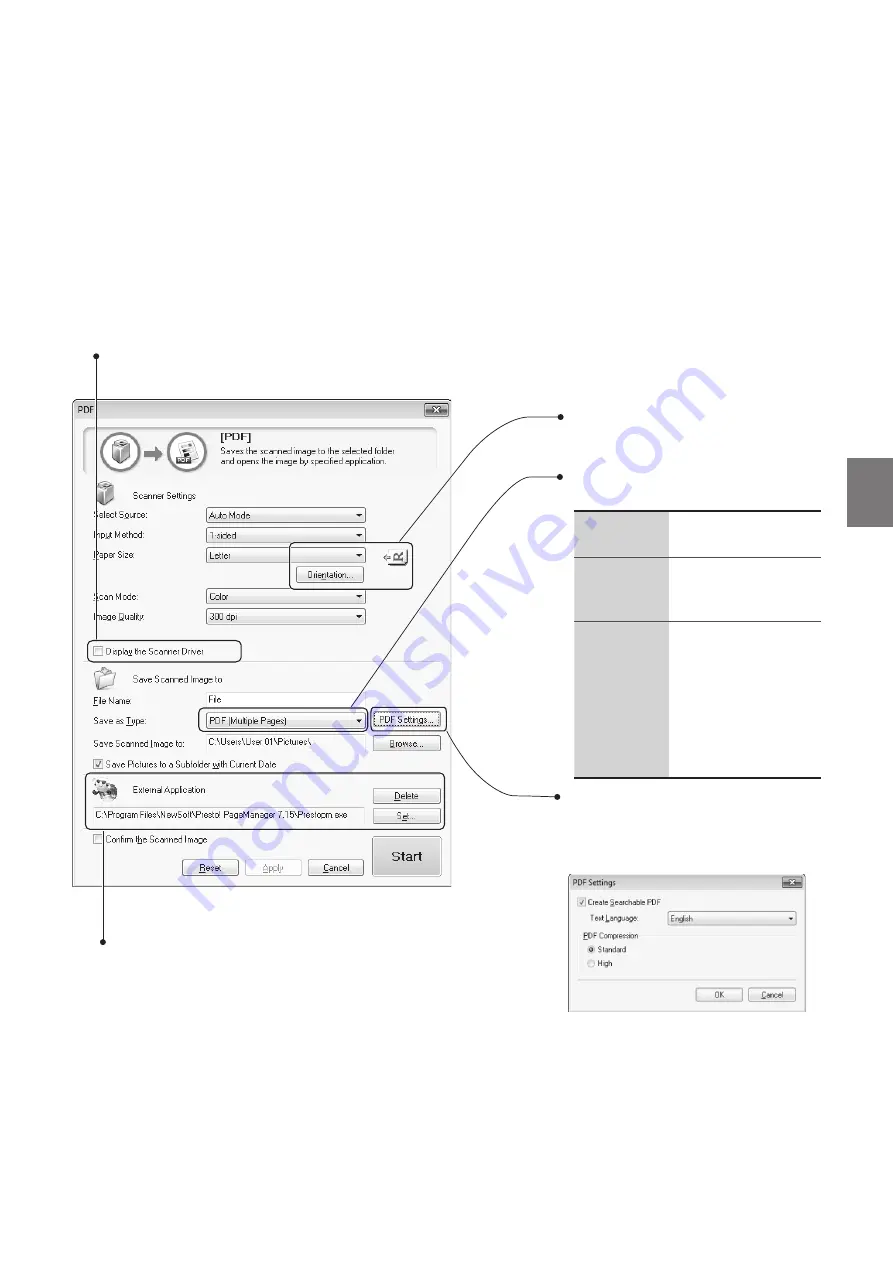
81
Scan
Set the orientation of the document.
If you selected PDF as the fi le type, you
can create a searchable PDF. Also, you
can set the compression ratio.
•
Select to specify the scan settings using the
scanner driver (
→
•
When [
Start
] is clicked with this check box
selected, the [ScanGear MF] dialog box
appears.
•
This check box is not available when you scan
using the [
OCR
] button.
•
Set an application to display the scanned image.
•
Click [
Set
] to select an application or drag and drop the
application icon.
•
Click [
Delete
] to save the fi le without using the applications.
Set the PDF fi le type to save the scanned
image.
PDF (Single
Page)
Creates a single-page
PDF fi le.
PDF
(Multiple
Pages)
Save all scanned
images as a single PDF
fi le.
PDF (Add
Pages)
•
Add the scanned
image to the last
page of an existing
PDF fi le.
•
Click [
Browse
] on
[
Save Scanned
Image to
] to select a
PDF fi le to add.






























