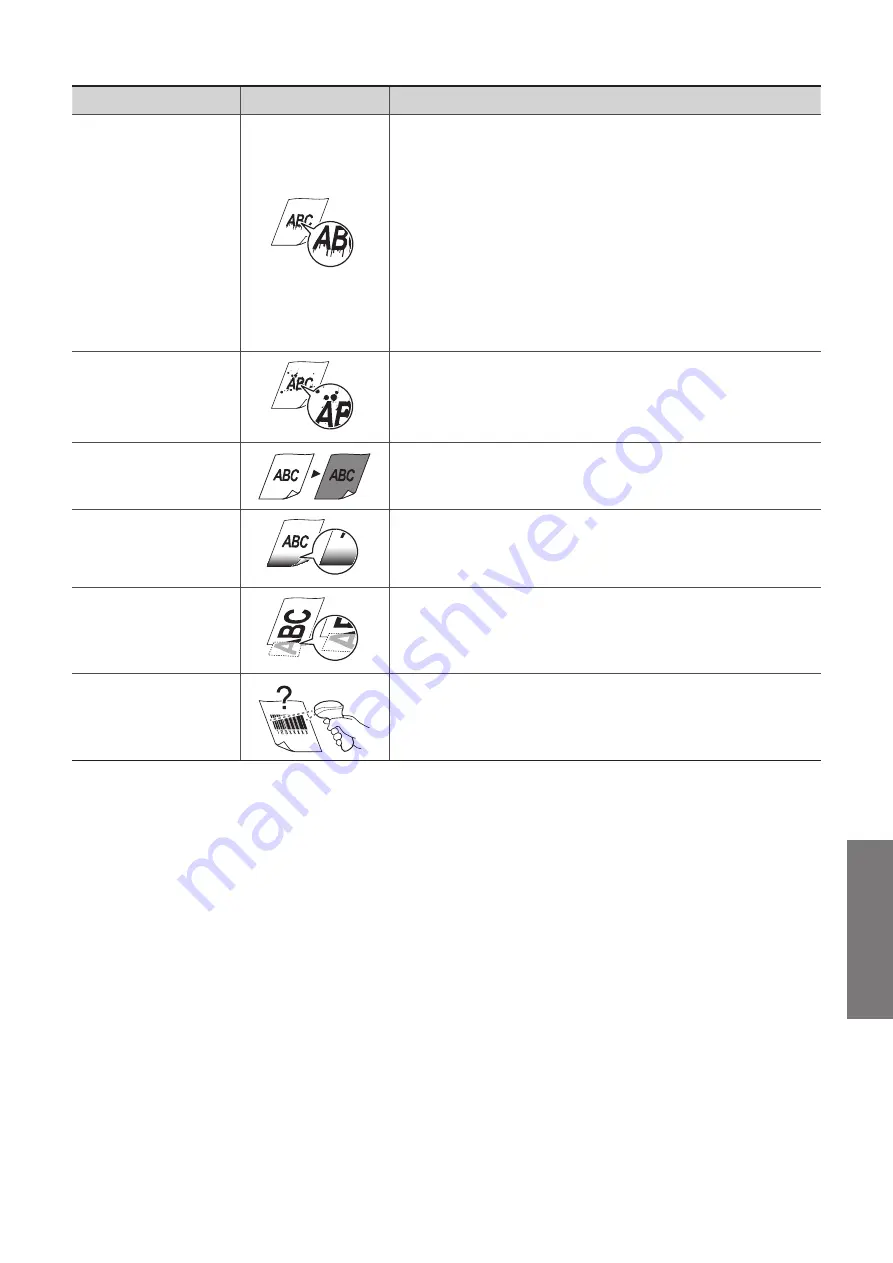
103
Tr
o
u
b
le
sh
o
o
tin
g
Symptom
Example
Action
The printed paper has
vertical streaks.
•
Verify that the appropriate paper is being used (
→
p.22).
•
Print a test page with new paper.
•
If the machine is not in use for a long time after the toner cartridge
has been replaced, change the <
Special Mode B
> settings from
the operation panel.
•
When copying, change the <
Special Mode Z
> settings from the
operation panel.
•
When faxing, change the <
Special Mode Z
> and
<
Special Mode C
> settings from the operation panel.
•
When printing from a computer, change the <
Special Mode D
>
settings from the operation panel, or change the [
Special Print
Adjustment
] settings from the printer driver.
Smudge marks of
spattering toner
appear around the
text or as patterns.
•
Verify that the appropriate paper is being used (
→
p.22).
•
Change the <
Special Mode U
> settings from the operation panel.
The overall print result
is dark.
•
Adjust the copy density settings (
→
p.32).
•
If the machine is exposed to direct sunlight or strong light, move the
machine to another location.
The bottom edge of
paper has smudge
marks.
Provide a margin around the data.
A portion of the page
is not printed.
Provide a margin around the data.
Printed bar codes
cannot be scanned.
If printing a bar code from a computer, open the printer driver and
select [
Finishing
]
[
Advanced Settings
]
[
Special Print Mode
]
[
Special Settings 1
] to change the printing preferences.




























