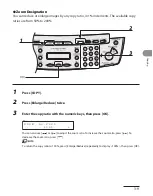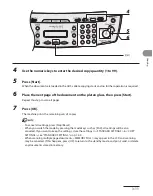Copying
3-16
Printing a Sample Page
This machine provides you to print a sample page. You can use this function to test
how the printouts will look with current settings.
The paper size must be LTR.
The paper type must be Plain Paper (17 to 21 lb (64 to 80 g/m
2
)).
If the paper setting is not appropriate or the paper is not loaded correctly, printing does not start without any
error massages.
You cannot cancel printing a sample page once printing has started.
You cannot use this function while making copies, scanning documents, or printing reports or lists.
1
Press [COPY].
2
Press and hold [OK].
The sample page will be printed on the both sides of the paper.
–
–
–
–
–
Summary of Contents for ImageCLASS MF4270
Page 35: ...What Can I Do with This Machine xxxiv...
Page 57: ...Before Using the Machine 1 22...
Page 75: ...Document and Paper 2 18...
Page 93: ...Copying 3 18...
Page 131: ...Sending Faxes 4 38...
Page 137: ...Receiving Documents 5 6...
Page 150: ...PC Faxing 8 PC Faxing PC Faxing 8 2...
Page 153: ...PC Faxing 8 4...
Page 154: ...Remote UI 9 Remote UI Remote UI 9 2...
Page 157: ...Remote UI 9 4...
Page 235: ...Machine Settings 12 22...