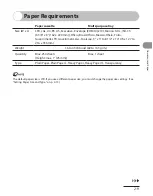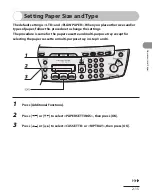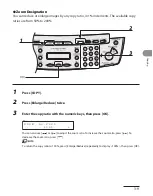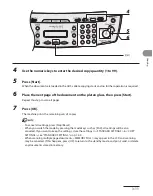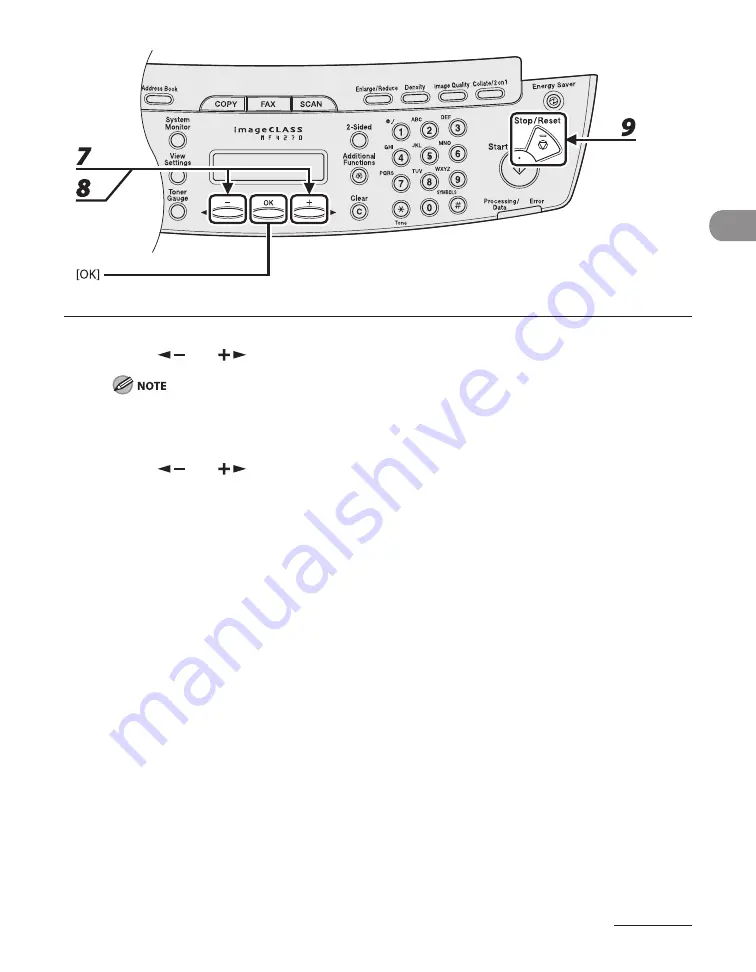
2-17
Document and Paper
7
Press [
] or [
] to select <PAPER TYPE>, then press [OK].
If you have selected <B5>, <A5>, <EXECUTIVE>, <COM10>, <MONARCH>, <DL> or <ISO-C5> for the
paper size in step 5, <PAPER TYPE> is not displayed. Skip to step 9.
8
Press [
] or [
] to select the paper type, then press [OK].
You can select from the following paper types:
<PLAIN PAPER> or <PLAIN PAPER L>*
1
for Plain paper (17 lb to 24 lb (64 g/m
2
to 90 g/m
2
))
<HEAVY PAPER> or <HEAVY PAPER H>*
2
for Heavy paper (Paper cassette: 28 lb to 34 lb (105 g/m
2
to 128
g/m
2
), Multi-purpose tray: 28 lb to 43 lb (105 g/m
2
to 163 g/m
2
)) or Envelope
<TRANSPARENCY> for Transparency
*
1
If paper curls excessively when printed with <PLAIN PAPER> selected, select <PLAIN PAPER L>.
*
2
If print fixing is not sufficient when printed with <HEAVY PAPER> selected, select <HEAVY PAPER H>.
9
Press [Stop/Reset] to return to the standby mode.
Summary of Contents for ImageCLASS MF4270
Page 35: ...What Can I Do with This Machine xxxiv...
Page 57: ...Before Using the Machine 1 22...
Page 75: ...Document and Paper 2 18...
Page 93: ...Copying 3 18...
Page 131: ...Sending Faxes 4 38...
Page 137: ...Receiving Documents 5 6...
Page 150: ...PC Faxing 8 PC Faxing PC Faxing 8 2...
Page 153: ...PC Faxing 8 4...
Page 154: ...Remote UI 9 Remote UI Remote UI 9 2...
Page 157: ...Remote UI 9 4...
Page 235: ...Machine Settings 12 22...