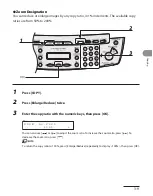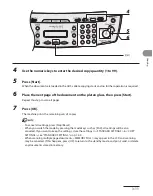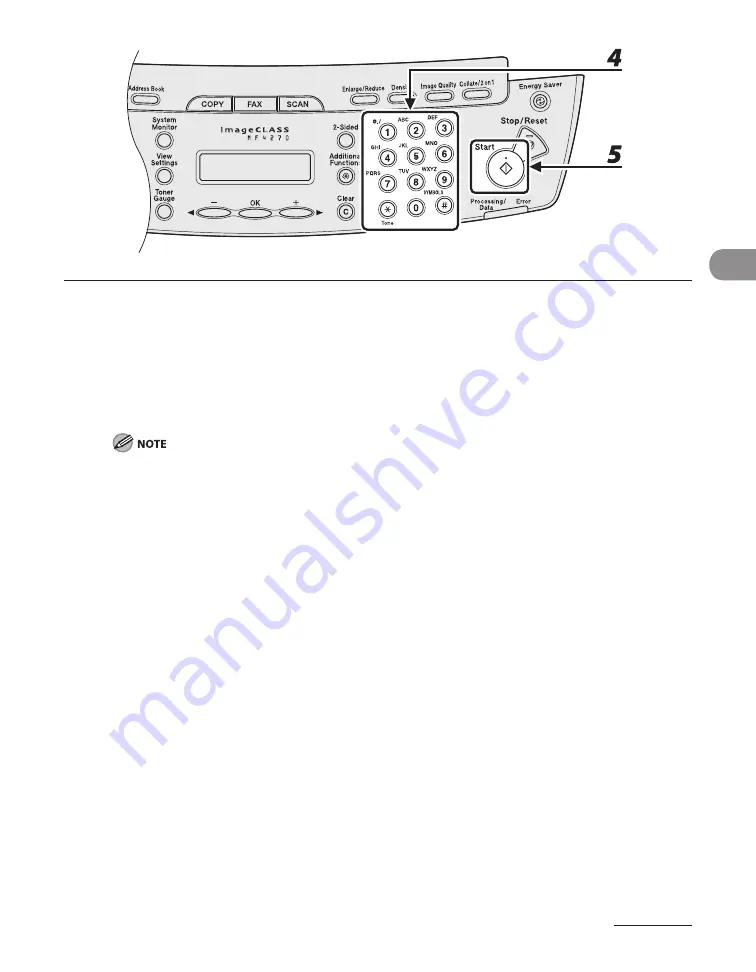
3-13
Copying
4
Use the numeric keys to enter the desired copy quantity (1 to 99).
5
Press [Start].
When you set the document on the platen glass, press [Start] for each page. When scanning is
complete, press [OK].
If you press [OK] without scanning the second page, only the first page will be printed on the left side
of the paper.
A maximum of 1/8" (4 mm) margin will be produced between the two reduced documents in 2 on 1
combination copying.
To cancel all settings, press [Stop/Reset].
When you switch the mode by pressing the mode keys such as [FAX], all settings will be also
canceled. If you want to keep the settings, store the settings in <STANDARD SETTINGS> in <COPY
SETTINGS>, see “STANDARD SETTINGS,” on p. 12-9.
–
–
–
–
Summary of Contents for ImageCLASS MF4270
Page 35: ...What Can I Do with This Machine xxxiv...
Page 57: ...Before Using the Machine 1 22...
Page 75: ...Document and Paper 2 18...
Page 93: ...Copying 3 18...
Page 131: ...Sending Faxes 4 38...
Page 137: ...Receiving Documents 5 6...
Page 150: ...PC Faxing 8 PC Faxing PC Faxing 8 2...
Page 153: ...PC Faxing 8 4...
Page 154: ...Remote UI 9 Remote UI Remote UI 9 2...
Page 157: ...Remote UI 9 4...
Page 235: ...Machine Settings 12 22...