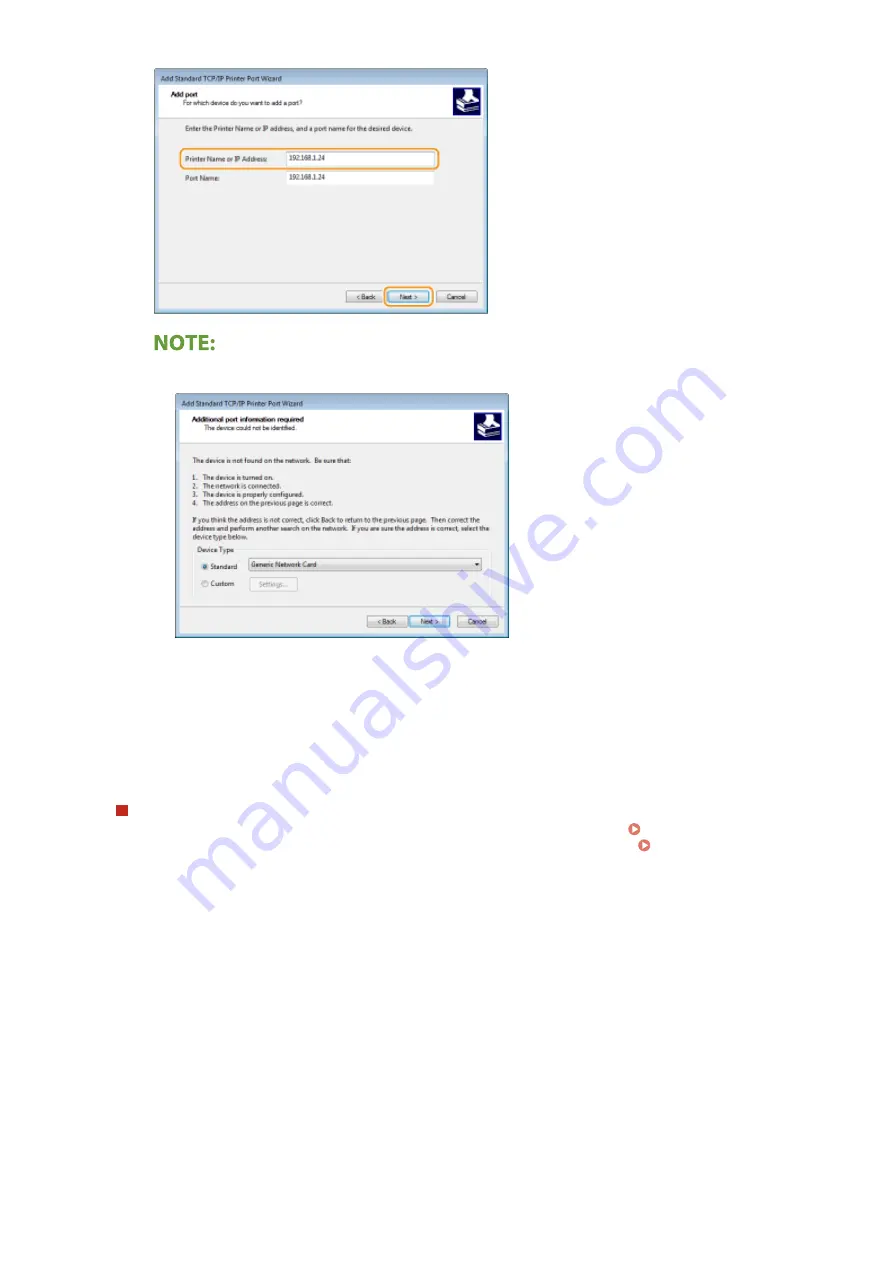
●
When the next screen is displayed, follow the instructions on the screen.
*
When you select the [Device Type], select [Canon Network Printing Device with P9100] under [Standard].
5
Click [Finish].
6
Click [Close].
Changing the port type or number
If the printing protocol (LPD or RAW) has been changed on the machine side ( Configuring Printing
Protocols and WSD Functions(P. 46) ) or the port number has been changed ( Changing Port
Numbers(P. 142) ), the corresponding settings on the computer must also be configured. This operation is
not needed for WSD ports.
MFNP port
1
Click [Configure Port].
2
Under [Protocol Type], select [RAW] or [LPR], and change the [Port Number].
3
Click [OK].
Standard TCP/IP port
1
Click [Configure Port].
2
Under [Protocol], select [Raw] or [LPR].
Setting Up
50
Summary of Contents for imageCLASS LBP913w
Page 1: ...imageCLASS LBP913w User s Guide USRMA 2572 00 2018 07 en Copyright CANON INC 2018...
Page 44: ...LINKS Setting IPv6 Addresses P 40 Viewing Network Settings P 43 Setting Up 39...
Page 59: ...Printing from a Computer P 102 Setting Up 54...
Page 87: ...Basic Operations 82...
Page 142: ...Managing the Machine 137...
Page 232: ...Troubleshooting 227...
Page 267: ...Troubleshooting 262...
Page 316: ...12 JPEG this software is based in part on the work of the Independent JPEG Group...
















































