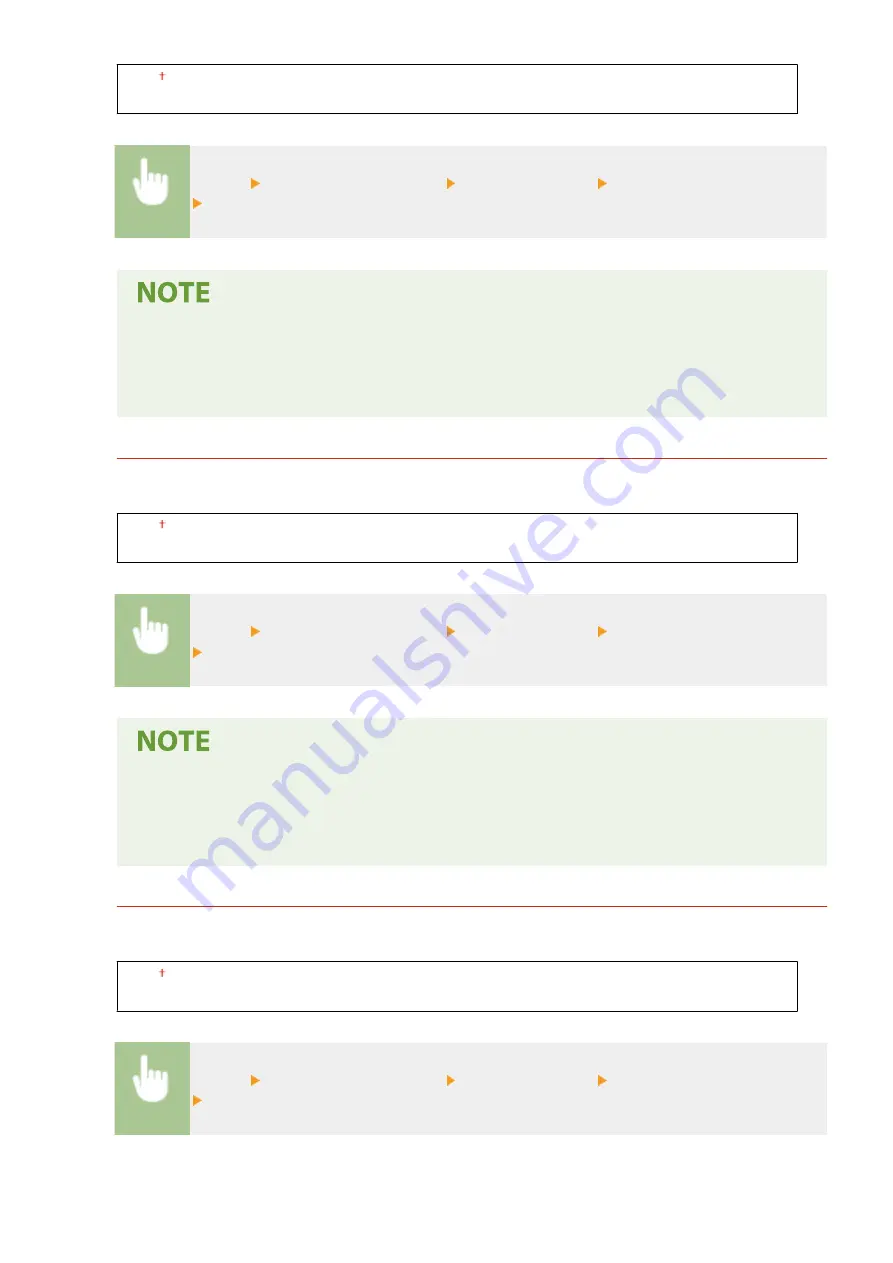
<Off>
<On>
<Menu> <Adjustment/Maintenance> <Special Processing> <Special Printing Mode R>
<On>
●
If you set to <On>, image quality may be affected or a paper jam may occur when a certain length of
time elapses after printing on the front side or depending on the ambient humidity.
●
When you set this to <On>, <Special Printing Mode U>, <Special Printing Mode Q>, and <Special
Printing Mode T> are set to <Off> automatically.
<Special Printing Mode T>
Printing may be uneven when you print in a high-humidity environment. In such cases, setting this to <On> may
improve the quality of the printout.
<Off>
<On>
<Menu> <Adjustment/Maintenance> <Special Processing> <Special Printing Mode T>
<On>
●
Printed images or text may be blurred when you set this to <On> and print in a low-humidity
environment.
●
When you set this to <On>, <Special Printing Mode U>, <Special Printing Mode Q>, and <Special
Printing Mode R> are set to <Off> automatically.
<Special Printing Mode L>
Smudges may appear in a printout when the paper has a lot of paper dust or other dust particles. In such cases,
setting this to <On> may improve the quality of the printout.
<Off>
<On>
<Menu> <Adjustment/Maintenance> <Special Processing> <Special Printing Mode L>
<On>
Setting Menu List
194
Summary of Contents for imageCLASS LBP913w
Page 1: ...imageCLASS LBP913w User s Guide USRMA 2572 00 2018 07 en Copyright CANON INC 2018...
Page 44: ...LINKS Setting IPv6 Addresses P 40 Viewing Network Settings P 43 Setting Up 39...
Page 59: ...Printing from a Computer P 102 Setting Up 54...
Page 87: ...Basic Operations 82...
Page 142: ...Managing the Machine 137...
Page 232: ...Troubleshooting 227...
Page 267: ...Troubleshooting 262...
Page 316: ...12 JPEG this software is based in part on the work of the Independent JPEG Group...






























