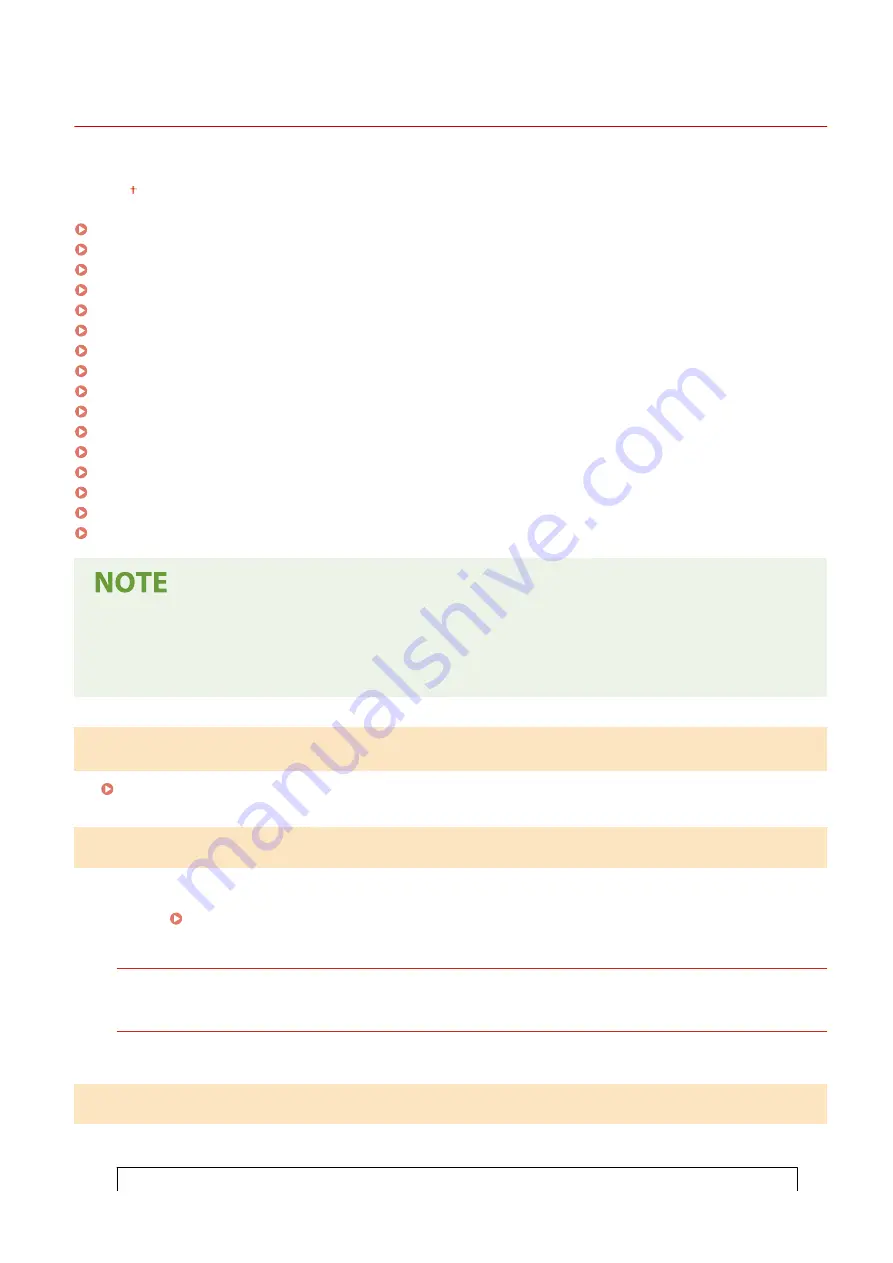
<System Management Settings>
27WS-044
All the settings related to System Management Settings are listed with descriptions. Default settings are marked with a
dagger ( ).
<Network Settings>(P. 196)
<System Manager Information Settings>(P. 196)
<Device Information Settings>(P. 196)
<Security Settings>(P. 197)
<Select Country/Region>(P. 198)
<Remote UI Settings>(P. 198)
<Display Job Log>(P. 199)
<Use as USB Device>(P. 199)
<Enable Product Extended Survey Program>(P. 199)
<Displ. Consmbls. Info (RUI/Toner Status)>(P. 199)
<Google Cloud Print Settings>(P. 200)
<PDL Selection (Plug and Play)>(P. 200)
<Update Firmware>(P. 201)
<Initialize Eco Report Counter>(P. 201)
<Initialize Menu>(P. 201)
<Initialize All Data/Settings>(P. 201)
Asterisks (
*
)
●
Settings marked with an asterisk (
*
) may be unavailable or vary or have different defaults depending on your
country or region.
<Network Settings>
See <Network Settings>(P. 176) .
<System Manager Information Settings>
Specify the PIN exclusively for Administrators who have access privileges to <Network Settings> and <System
Management Settings>. You can set the PIN from <System Manager PIN>. You can also register the name of an
Administrator. Setting the System Manager PIN(P. 132)
<System Manager PIN>
Enter a number for the System Manager PIN.
<System Manager Name>
Enter alphanumeric characters for the name of an Administrator.
<Device Information Settings>
Enter alphanumeric characters for the name and the installation location to identify the machine.
<Device Name>
Setting Menu List
196
Summary of Contents for imageCLASS LBP913w
Page 1: ...imageCLASS LBP913w User s Guide USRMA 2572 00 2018 07 en Copyright CANON INC 2018...
Page 44: ...LINKS Setting IPv6 Addresses P 40 Viewing Network Settings P 43 Setting Up 39...
Page 59: ...Printing from a Computer P 102 Setting Up 54...
Page 87: ...Basic Operations 82...
Page 142: ...Managing the Machine 137...
Page 232: ...Troubleshooting 227...
Page 267: ...Troubleshooting 262...
Page 316: ...12 JPEG this software is based in part on the work of the Independent JPEG Group...
















































