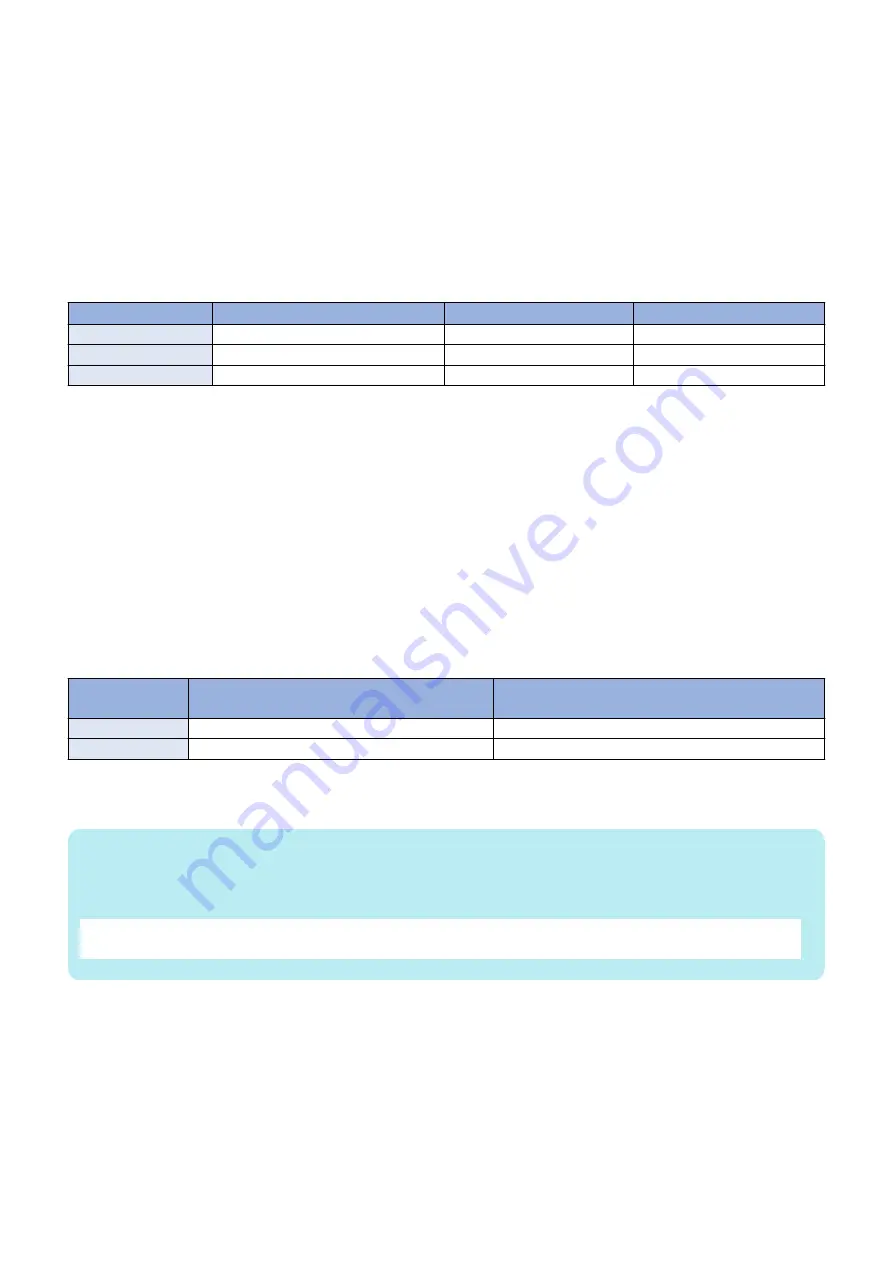
Coexistence of Remote UI and other tools
Users logged in SMS (Service Management Service) are unable to use Update functions from Remote UI.
Using Updater function from Remote UI
Upon the following operations done, Updater functions are suspended from Remote UI for certain duration.
• When a user exits Web browser without clicking [Portal] or [Log Out] button in the setting of Remote Login Service via SMS
• When a user exits Web browser without clicking [Portal] button in the setting of not to use Remote Login Service via SMS.
• When a user exits Web browser without clicking [Log out from SMS] or [To Remote UI] button.
Wait for EOJ (end of job) Function
Firmware update will be triggered only after the following jobs are completed.
This is the Updater-specific specification.
Job/Function type
Receiving
Printing
Queued print jobs
Wait for EOJ (end of job)
Wait for EOJ
Wait for EOJ
I-FAX Receipt
Cancel processing to trigger update *
Wait for EOJ
Wait for EOJ
Report Print
-
Wait for EOJ
Wait for EOJ
*The data are guaranteed even if cut off in the middle of a job.It becomes the recovery object after the device reboot and carry
out send / reception again.
Even during transfer, Pull SCAN job processing is cancelled soon after scanning is completed.
Firmware update is cancelled if the jobs are not completed within 10 minutes. If this occurs, the error code, 8x001106, will be
returned (different numbers will be shown for x depending on the execution modes).
Firmware update is executed if the jobs stated above are not in the queue.
Follow the shutdown sequence to reboot the device after the firmware is updated.
■ Preparation
● Setting Sales Company's Support Department
When using devices input in the markets listed below, the default setting of the sales company's Support Department should be
changed before obtaining firmware distributed from CDS. Unless the setting is changed properly, the desired firmware may not
be able to be selected.
Market
Default Setting of the sales company's Support
Department.
Setting of the sales company's Support Depart-
ment. after Change
Canada
US
CA
Latin America
US
LA
Go to the following screen to change the setting of the sales company's Support Department.
• SERVICE MODE > FUNCTION GR. > MEAP > CDS-CTL
NOTE:
The list below shows the setting of the sales company's Support Department for CDS-CTS by market. Check and adhere to the
appropriate setting
for your market.
Japan : JP
China : CN
Canada : CA
Singapore : SG
Latin America : LA
USA : US
Hong Kong : HK
Korea : KR
Europe : NL
Australia : AU
● Network Settings
Connecting to the external network
The method to connect to the external network (TCP/IP or proxy settings) is the same as that of normal network connection. For
details, refer to the e-Manual of this machine.
3. Technical Explanation (System)
53
Summary of Contents for imageCLASS LBP325dn
Page 11: ...Safety Precautions Laser 2 Power Supply Lithium Battery 3 Toner Safety 3 Notes on works 4...
Page 15: ...Product Overview 1 Product Lineup 6 Features 7 Specifications 8 Parts Name 11...
Page 141: ...5 Remove the Right Cover Unit 5 Parts Replacement and Cleaning 131...
Page 187: ...Adjustment 6 Actions at Parts Replacement 178...
Page 204: ...Error Jam Alarm 8 Overview 195 Error Code 197 Jam code 205 Alarm Code 208...
Page 219: ...Service Mode 9 Overview 210 Service Mode 214...
Page 243: ...Installation 10 Installation of the host machine 234...
















































