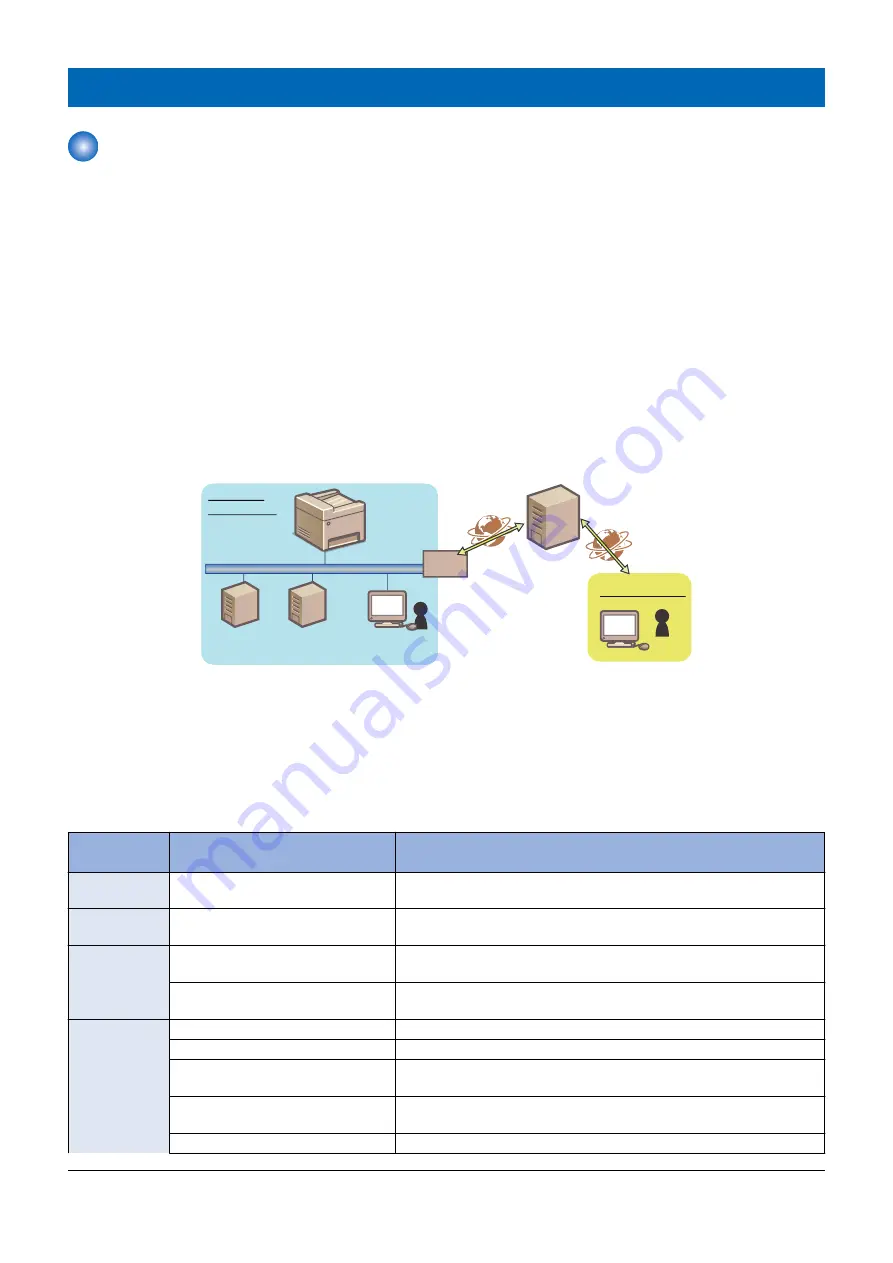
Monitoring Function (e-Maintenance/imageWARE Remote)
Overview of System
■ Function Overview
Embedded RDS (hereinafter referred to as E-RDS) is a monitoring program that runs on the host machine. When the monitoring
option is enabled by making the setting on this machine, information such as the status change of the machine, counter
information, and failure information are collected. The collected device information is sent to a remote maintenance server called
UGW (Universal Gateway Server) via Internet, thus allowing for e-Maintenance/ imageWARE Remote (Remote Diagnosis
System).
The following device information/ status can be monitored.
• Billing counts
• Parts counter
• Firmware info
• Service call error log
• Jam log
• Alarm log
• Status changes (Toner low/ out, etc.)
Since high confidentiality is required for the information shown above, it performs communication between this machine and the
UGW using HTTPS/ SOAP protocol.
㻲㼕㼞㼑㼣㼍㼘㼘
UGW
Internet
DNS Server
This machine
Proxy Server Administrator
Customer
Environment
Sales Company
The e-Maintenance/ imageWARE Remote system configuration
■ Features
E-RDS is embedded in the network module of the device, and the front-end module of the e-Maintenance/ imageWARE Remote
system is realized without requiring hardware besides the device.
■ Main Functions
Functional cat-
egory
Sub category
Description
Communication
test
COM-TEST
Execute service mode to communicate with the server, retrieve schedule
information, and establish communication.
Transmission of
counters
Billing / all resources / parts / mode-by-
mode counters
Periodically send billing/all resources/parts/mode-by-mode counters to the
server.
Transmission of
event logs
Alerts
Each time the status of the device is changed, the status information is sent
to the server.
Service call/alarm/jam log
*1
Each time a service call, alarm, or jam log occurs, the error log is sent to the
server.
Data transmis-
sion:
ROM version
Periodically send firmware information of the device.
Schedule
Periodically send schedule information of the device.
Debug information of E-RDS
Send debug information of E-RDS which exceeds a specific size to the serv-
er.
Environment log
*1
Periodically send environment information (such as the temperature inside
the machine).
Service call button
Send error information (image failure, jams, etc.) with a user command.
*1. Only some models
3. Technical Explanation (System)
95
Summary of Contents for imageCLASS LBP325dn
Page 11: ...Safety Precautions Laser 2 Power Supply Lithium Battery 3 Toner Safety 3 Notes on works 4...
Page 15: ...Product Overview 1 Product Lineup 6 Features 7 Specifications 8 Parts Name 11...
Page 141: ...5 Remove the Right Cover Unit 5 Parts Replacement and Cleaning 131...
Page 187: ...Adjustment 6 Actions at Parts Replacement 178...
Page 204: ...Error Jam Alarm 8 Overview 195 Error Code 197 Jam code 205 Alarm Code 208...
Page 219: ...Service Mode 9 Overview 210 Service Mode 214...
Page 243: ...Installation 10 Installation of the host machine 234...
















































