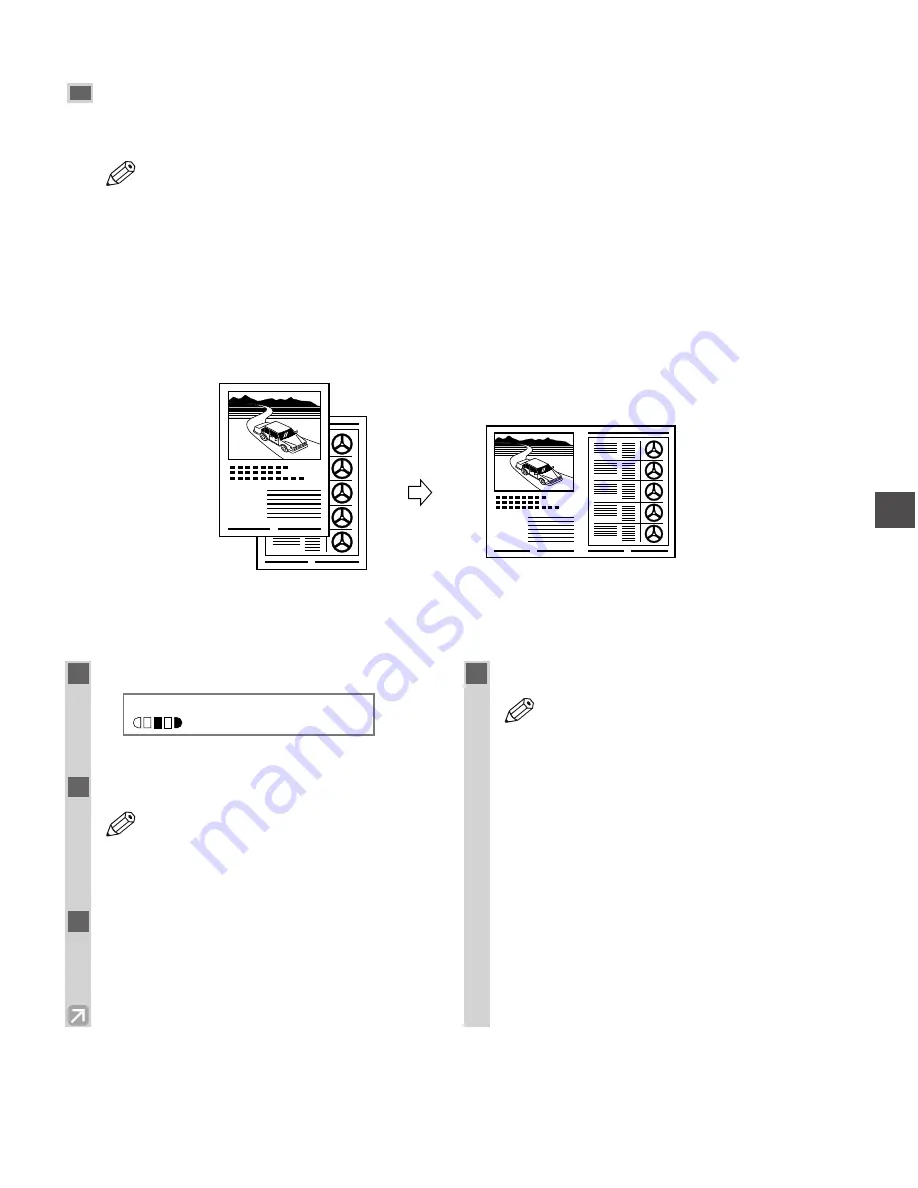
4-9
Making Copies
4
2 on 1 Copy
Use 2 on 1 to reduce 2 sheets to fit on one sheet. Two letter-size documents are automatically reduced to fit on a
letter-size page.
• The 2 on 1 copy is not available with the collate function.
• The 2 on 1 copy is not available with an enlarging or reducing function.
• When no letter-size paper is loaded in the cassette,
LOAD LTR SIZE PAPER
appears in the LCD
and the 2 on 1 copy is canceled. In this case, load the letter size paper in the cassette or multi-purpose
tray and set the 2 on 1 copy again.
• To make a 2 on 1 copy reducing two A4-size documents to fit on an A4-size page, set
PAPER SIZE
GROUP
to
A
or
AB
in
COPY SETTINGS
of the
Additional Functions
. Be sure to load A4-size paper
in the cassette or multi-purpose tray.
■
When Loading Documents in the ADF
2
1
1
2
Originals
Copy
2 on 1
NOTE
1
Press
2 on 1
.
Ex:
•
2ON1
appears in the LCD.
2
Load documents face down in the ADF.
• When you make a 2 on 1 copy of a
document with an odd number of pages,
add one more blank letter size paper to
scan.
3
Use the numeric keys to set the copy
quantity. (
→
p. 4-3)
4
Press
Start
.
• If the available memory decreases,
SCANNING
,
PLEASE WAIT
and
MAKING
SPACE IN MEM
are displayed
alternatively. If memory space becomes
available, the scanning begins again
automatically.
• For D680, check if there are received faxes
or faxes to be sent in memory. If so, wait
for the machine to send and print any
faxes, or delete any documents in memory
before making a copy.
• If
MEMORY FULL
and
PRESS SET KEY
appear while scanning, the document being
scanned stops in the ADF. In this case,
press
Set
to make the document come out
automatically.
NOTE
NOTE
2 O N 1
L T R
T E X T
01
Summary of Contents for imageCLASS D661
Page 23: ...2 8 ...
Page 29: ...3 6 ...
Page 69: ...6 12 ...
Page 75: ...A 2 ...
Page 79: ...I 4 U USER DATA setting 7 4 W Weight document 3 1 machine A 1 print media 2 1 Z Zoom 4 5 ...
Page 80: ...I 5 Memo I Index ...
Page 81: ...I 6 Memo ...






























