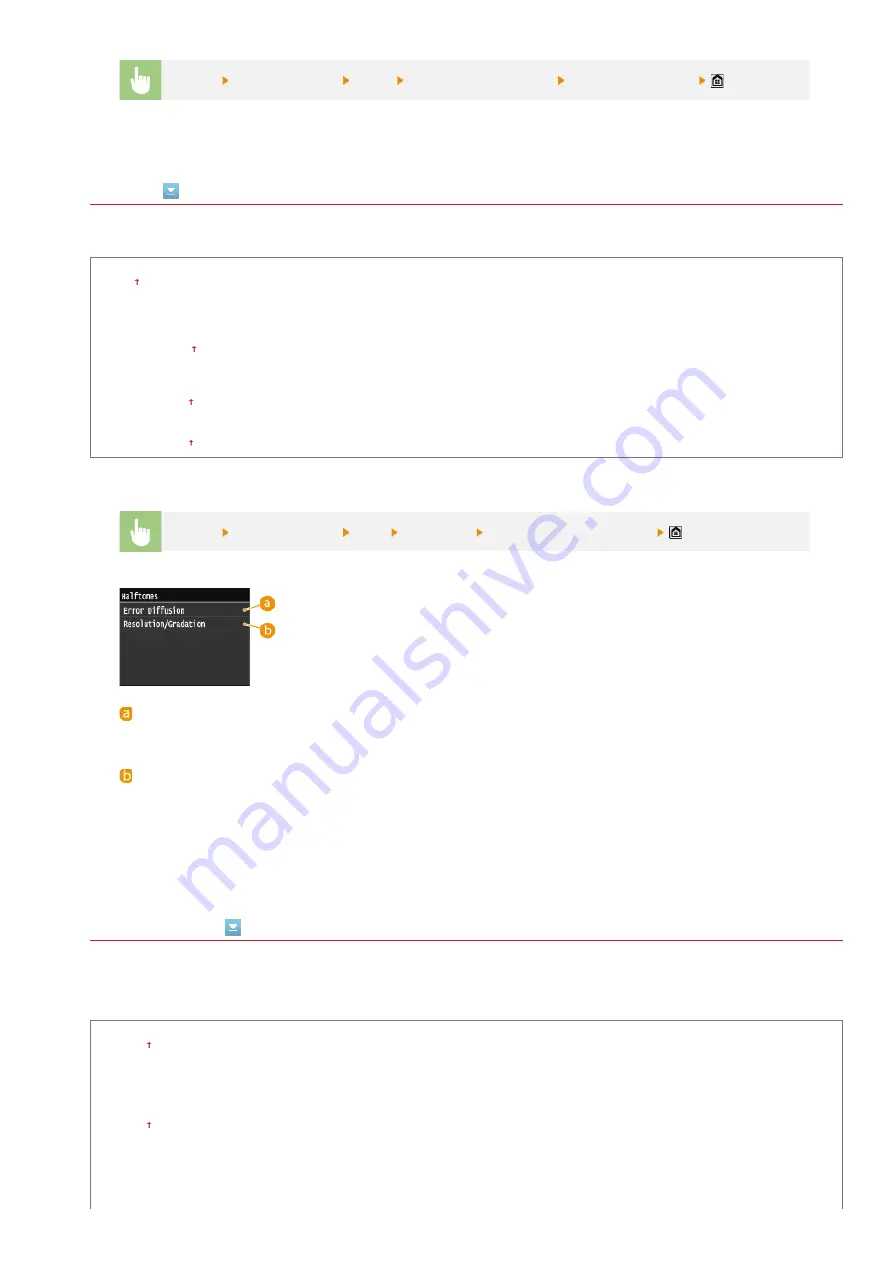
Halftones
Specify the data processing method to reproduce halftones. You can select whether to use <Error Diffusion>, and you can also select
<Resolution> or <Gradation> separately for text, graphics, and images.
Error Diffusion
Off
On
Resolution/Gradation
Text
Resolution
Gradation
Graphics
Resolution
Gradation
Image
Resolution
Gradation
RGB Source Profile
Select the source profile for color matching to print RGB data, according to the monitor you are using. If you are using an sRGB-
compatible computer display, and select <sRGB>, the tone of printouts will be close to how they appear on your computer display.
Select <Gamma 1.5>, <Gamma 1.8>, or <Gamma 2.4> to adjust the gamma value as necessary. As the value gets bigger, the
printout becomes darker. You can specify the setting separately for text, graphics, and images.
Text
sRGB
Gamma 1.5
Gamma 1.8
Gamma 2.4
Graphics
sRGB
Gamma 1.5
Gamma 1.8
Gamma 2.4
Image
<Menu>
<Printer Settings>
<PCL>
<Enlarge A4 Print Width>
Select <Off> or <On>
<Menu>
<Printer Settings>
<PS>
<Halftones>
Specify the halftones settings
<Error Diffusion>
Prints small text and fine lines with a clear finish. If this setting is set to <On>, <Resolution> and <Gradation>
settings that are specified for <Text>, <Graphics>, and <Image> are disabled.
<Resolution>/<Gradation>
<Resolution>
Prints text and thin lines with clear edges.
<Gradation>
Prints gradations such as those in graphics or photographic images with a smooth finish.
㻡㻡㻥㻌㻛㻌㻣㻟㻡
Summary of Contents for i-SENSYS MF623Cn
Page 35: ...Display 㻟㻡㻌㻛㻌㻣㻟㻡 ...
Page 43: ...LINKS Setting the Department ID Management Setting the System Manager ID 㻠㻟㻌㻛㻌㻣㻟㻡 ...
Page 52: ...LINKS Paper Notify to Check Paper Settings 㻡㻞㻌㻛㻌㻣㻟㻡 ...
Page 89: ...LINKS Basic Copy Operations 㻤㻥㻌㻛㻌㻣㻟㻡 ...
Page 94: ...LINKS Basic Copy Operations Adjusting Color Balance Adjusting Sharpness 㻥㻠㻌㻛㻌㻣㻟㻡 ...
Page 96: ...LINKS Basic Copy Operations Adjusting Density Adjusting Sharpness 㻥㻢㻌㻛㻌㻣㻟㻡 ...
Page 115: ...LINKS Receiving Faxes MF729Cx MF728Cdw MF628Cw 㻝㻝㻡㻌㻛㻌㻣㻟㻡 ...
Page 166: ...5 㻝㻢㻢㻌㻛㻌㻣㻟㻡 ...
Page 191: ...㻝㻥㻝㻌㻛㻌㻣㻟㻡 ...
Page 201: ...LINKS Printing a Document 㻞㻜㻝㻌㻛㻌㻣㻟㻡 ...
Page 208: ...LINKS Printing a Document 㻞㻜㻤㻌㻛㻌㻣㻟㻡 ...
Page 212: ...LINKS Printing a Document Printing Borders Printing Dates and Page Numbers 㻞㻝㻞㻌㻛㻌㻣㻟㻡 ...
Page 263: ...LINKS Configuring Scan Settings in Simple Mode Scanning Using an Application 㻞㻢㻟㻌㻛㻌㻣㻟㻡 ...
Page 308: ...㻟㻜㻤㻌㻛㻌㻣㻟㻡 ...
Page 348: ...LINKS Setting IPv6 Addresses Viewing Network Settings Configuring WINS 㻟㻠㻤㻌㻛㻌㻣㻟㻡 ...
Page 354: ...Configuring DNS 㻟㻡㻠㻌㻛㻌㻣㻟㻡 ...
Page 362: ...LINKS Setting Up Print Server 㻟㻢㻞㻌㻛㻌㻣㻟㻡 ...
Page 483: ...Portal Page main page will be displayed Remote UI Screens 4 㻠㻤㻟㻌㻛㻌㻣㻟㻡 ...
Page 490: ...LINKS Remote UI Screens 㻠㻥㻜㻌㻛㻌㻣㻟㻡 ...
Page 533: ...Initial Settings for Fax Functions MF729Cx MF728Cdw MF628Cw 㻡㻟㻟㻌㻛㻌㻣㻟㻡 ...
Page 707: ...When replacing toner cartridges see How to Replace Toner Cartridges 㻣㻜㻣㻌㻛㻌㻣㻟㻡 ...
Page 717: ...Click Back Exit 6 㻣㻝㻣㻌㻛㻌㻣㻟㻡 ...
Page 736: ...㻝㻌㻛㻌㻠㻣 ...
Page 768: ...㻟㻟㻌㻛㻌㻠㻣 ...






























