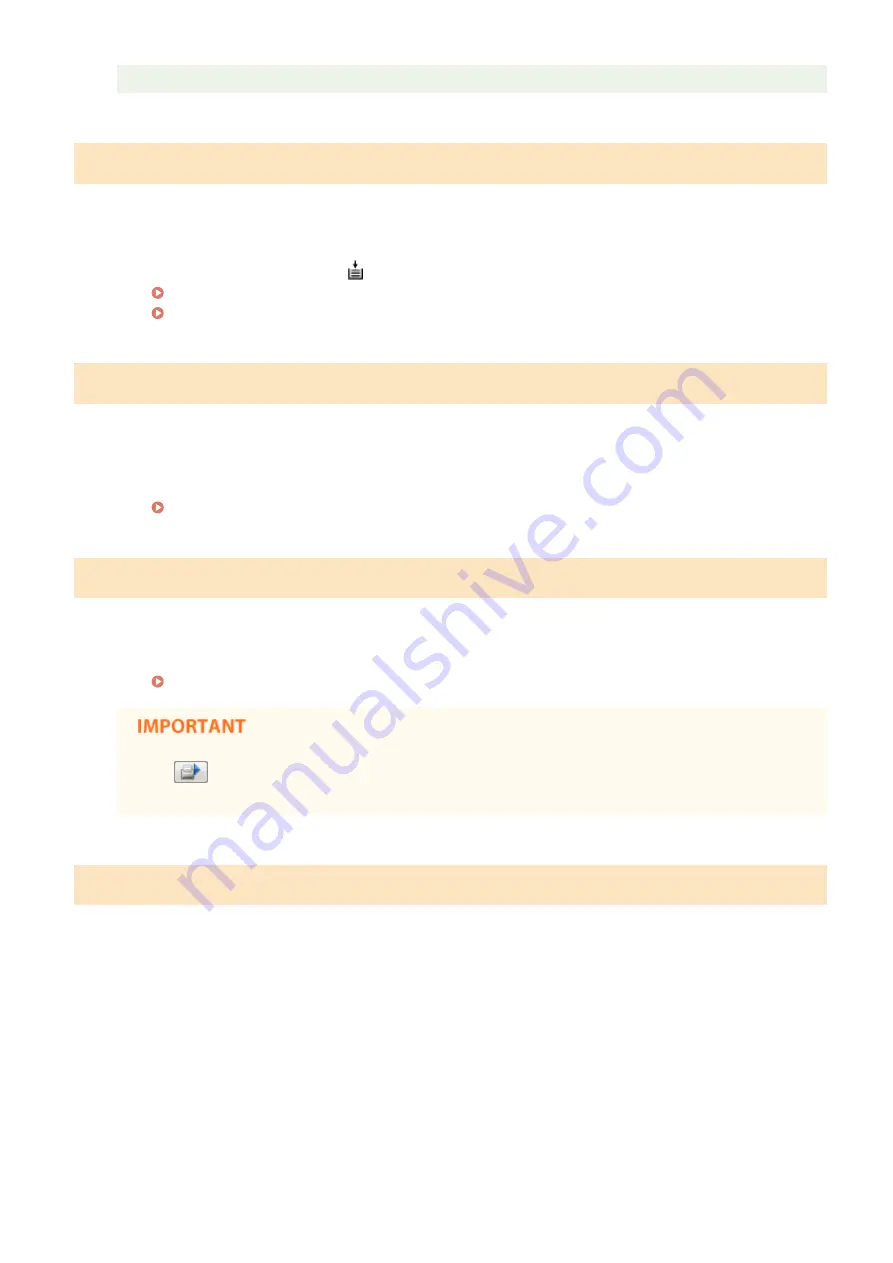
●
Once a firmware update has started, firmware update mode cannot be canceled.
Out of Paper
No paper is loaded in the specified paper source.
●
Load the paper according to the supplementary information displayed below the message. If you loaded
paper in the drawer, press the
(Paper) key on the machine.
Loading Paper in the Drawer(P. 32)
Loading Paper in the Multi-Purpose Tray(P. 35)
Paper Jam inside Printer
There is a paper jam inside the machine.
●
Do not try to forcibly pull jammed paper out of the machine. Follow the instructions in the manual to
remove paper.
Replace Cartridge
The toner cartridge has reached the end of its lifetime.
●
Replacing the toner cartridge with a new one is recommended.
How to Replace Toner Cartridges(P. 256)
●
If
is enabled, you can click it to continue printing, but the print quality may deteriorate. Doing
so may also result in damage to the machine.
Service Error
An error has occurred inside the machine.
●
Turn OFF the machine, wait for at least 10 seconds, and turn it back ON. If the message does not reappear,
you can continue using the machine.
●
If the same message reappears after you turn the power back ON, turn the power OFF, unplug the power
plug from the AC power outlet and contact your local authorized Canon dealer. Make a note of the error
code that is displayed, and have it ready when you contact your local authorized Canon dealer.
Troubleshooting
222
Summary of Contents for i-SENSYS LBP151dw
Page 1: ...i SENSYS LBP151dw User s Guide USRMA 0641 00 en Copyright CANON INC 2015 ...
Page 24: ...ACT indicator Flashes when data is sent and received via wired LAN Basic Operations 19 ...
Page 119: ...3 Click OK 4 Click Close Network 114 ...
Page 164: ...The machine does not support use of a certificate revocation list CRL Security 159 ...
Page 189: ...LINKS Remote UI Screens P 178 Using the Remote UI 184 ...
Page 217: ...Troubleshooting 212 ...
Page 260: ...4 Replace the toner cartridge 5 Close the top cover Maintenance 255 ...
Page 264: ...Output example PCL Font List Maintenance 259 ...
Page 273: ...Maintenance 268 ...
Page 287: ...For more information about this function see Basic Printing Operations P 45 Appendix 282 ...
Page 310: ...4 Click Next The uninstall begins 5 Click Exit 6 Click Back Exit Appendix 305 ...
Page 311: ...Appendix 306 ...
Page 319: ...Manual Display Settings 0YFA 05Y Appendix 314 ...
Page 327: ...Appendix 322 ...
















































