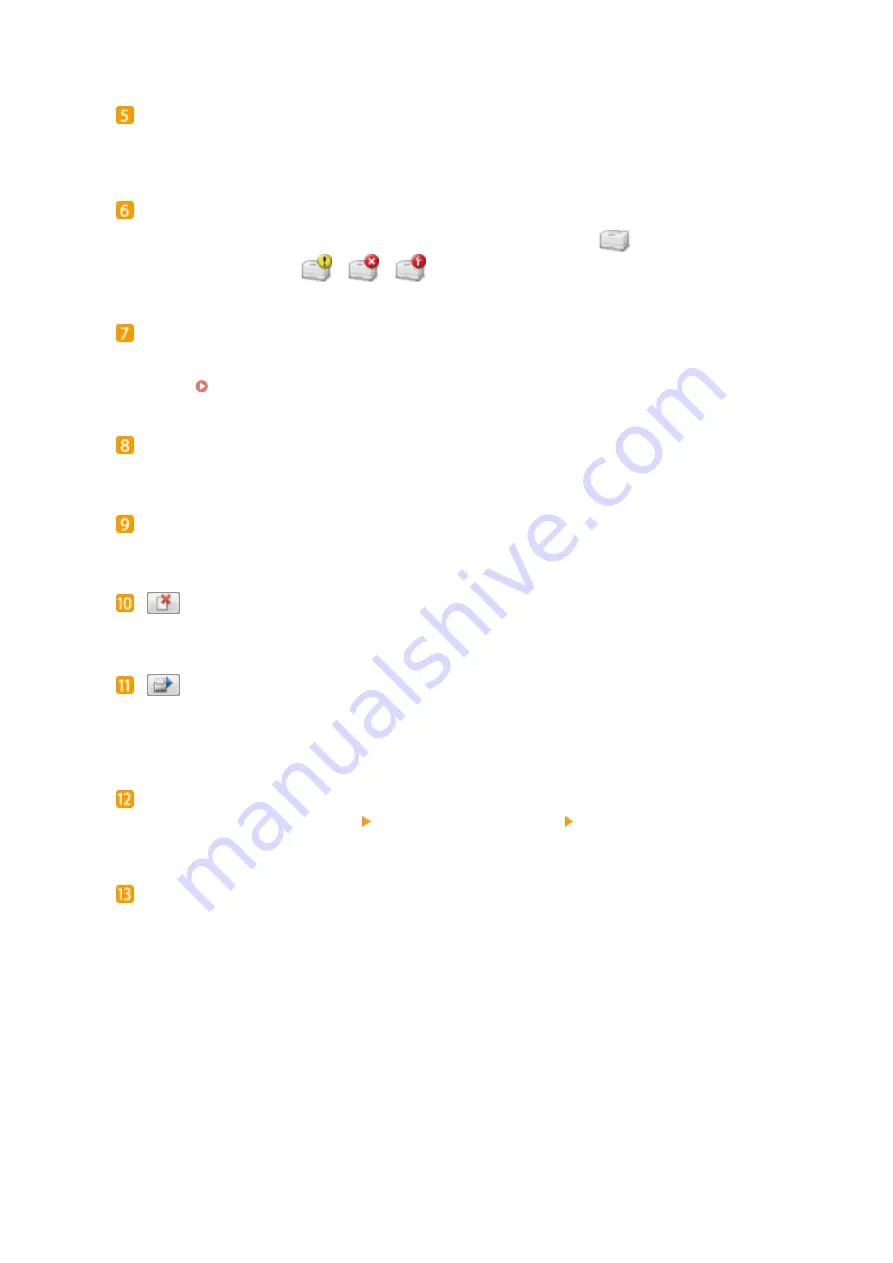
Animation area
Displays animations and illustrations about the machine's status. After an error occurs, this area may also
display a simple explanation of how to deal with the error.
Icon
Displays an icon that indicates the machine's status. The normal status is
but when an error occurs, the
display changes to one of
/
/
, depending on the message.
Message area
Displays messages about the machine's status. If an error or warning occurs, this area displays an
explanation beneath the error message or warning, together with information about how to deal with the
problem. When an Error Message Appears(P. 218)
[Troubleshooting Details]
Displays troubleshooting information for problems described by messages.
[Print Job Information]
Displays information about the document that is currently being printed.
(Cancel Job)
Cancels the printing of the document currently being printed.
(Continue/Retry)
When an error has occurred, but printing can be continued, this button allows you to clear the error and
resume printing. However, if you use the Continue/Retry function to resume printing, partially printed pages
or other improper printing may occur.
[Access Purchasing Site]
If you click [Access Purchasing Site] select your country or region click [OK], a Canon Web site page is
displayed where you can find information about purchasing consumables.
Status bar
Displays the connection destination (port name) of the Printer Status Window.
Basic Operations
25
Summary of Contents for i-SENSYS LBP151dw
Page 1: ...i SENSYS LBP151dw User s Guide USRMA 0641 00 en Copyright CANON INC 2015 ...
Page 24: ...ACT indicator Flashes when data is sent and received via wired LAN Basic Operations 19 ...
Page 119: ...3 Click OK 4 Click Close Network 114 ...
Page 164: ...The machine does not support use of a certificate revocation list CRL Security 159 ...
Page 189: ...LINKS Remote UI Screens P 178 Using the Remote UI 184 ...
Page 217: ...Troubleshooting 212 ...
Page 260: ...4 Replace the toner cartridge 5 Close the top cover Maintenance 255 ...
Page 264: ...Output example PCL Font List Maintenance 259 ...
Page 273: ...Maintenance 268 ...
Page 287: ...For more information about this function see Basic Printing Operations P 45 Appendix 282 ...
Page 310: ...4 Click Next The uninstall begins 5 Click Exit 6 Click Back Exit Appendix 305 ...
Page 311: ...Appendix 306 ...
Page 319: ...Manual Display Settings 0YFA 05Y Appendix 314 ...
Page 327: ...Appendix 322 ...
















































