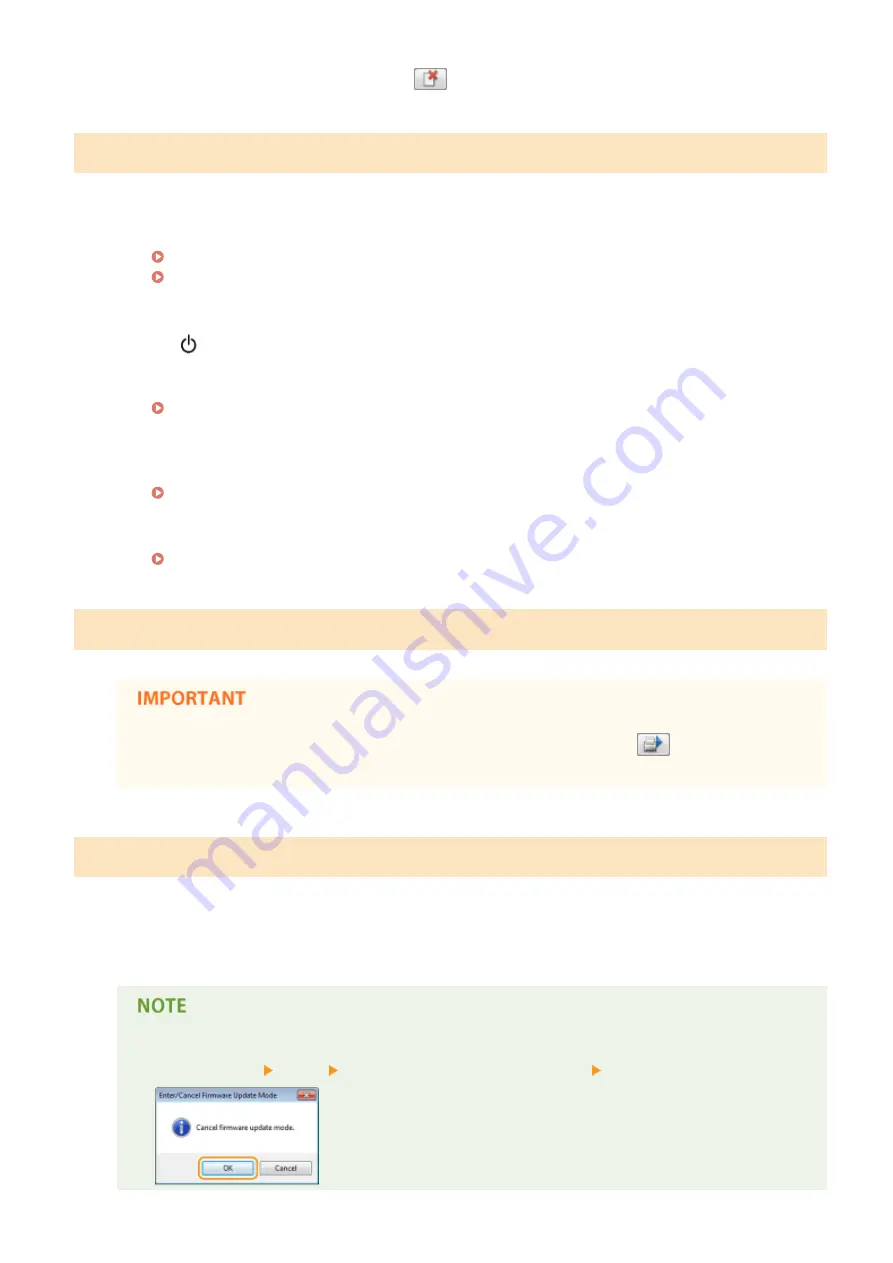
●
This machine cannot print the data. Click
to cancel the print job.
Network Communication Error
The machine is not connected via the network.
●
Make the proper network connection between your computer and the machine.
Connecting to a Wired LAN(P. 92)
Connecting to a Wireless LAN(P. 94)
The machine is not turned ON.
●
The
(Power) indicator does not light if the machine is not turned ON. Turn it ON. If the machine does
not respond when you press the power switch, check to make sure that the power cord is connected
correctly and then try again to turn the power ON.
Communication is restricted by a firewall.
●
Ask the system manager of the machine about the problem.
Restricting Communication by Using Firewalls(P. 140)
●
If the machine cannot be accessed because of incorrect settings, use the reset button to initialize the
settings.
Initializing Settings by Using the Reset Button(P. 267)
Non-Canon Cartridge May Be in Use
●
Even when this message is displayed, you can continue printing by clicking
, though the print
quality may deteriorate. Doing so may also result in damage to the machine.
Now in Firmware Update Mode
The machine is in firmware update mode.
●
The machine cannot print as it is entering firmware update mode. Print again after the firmware has been
updated or after canceling firmware update mode.
●
Firmware update mode can be canceled before firmware is updated. Click the Printer Status Window's
[Options] menu [Utility] [Enter/Cancel Firmware Update Mode] [OK].
Troubleshooting
221
Summary of Contents for i-SENSYS LBP151dw
Page 1: ...i SENSYS LBP151dw User s Guide USRMA 0641 00 en Copyright CANON INC 2015 ...
Page 24: ...ACT indicator Flashes when data is sent and received via wired LAN Basic Operations 19 ...
Page 119: ...3 Click OK 4 Click Close Network 114 ...
Page 164: ...The machine does not support use of a certificate revocation list CRL Security 159 ...
Page 189: ...LINKS Remote UI Screens P 178 Using the Remote UI 184 ...
Page 217: ...Troubleshooting 212 ...
Page 260: ...4 Replace the toner cartridge 5 Close the top cover Maintenance 255 ...
Page 264: ...Output example PCL Font List Maintenance 259 ...
Page 273: ...Maintenance 268 ...
Page 287: ...For more information about this function see Basic Printing Operations P 45 Appendix 282 ...
Page 310: ...4 Click Next The uninstall begins 5 Click Exit 6 Click Back Exit Appendix 305 ...
Page 311: ...Appendix 306 ...
Page 319: ...Manual Display Settings 0YFA 05Y Appendix 314 ...
Page 327: ...Appendix 322 ...
















































