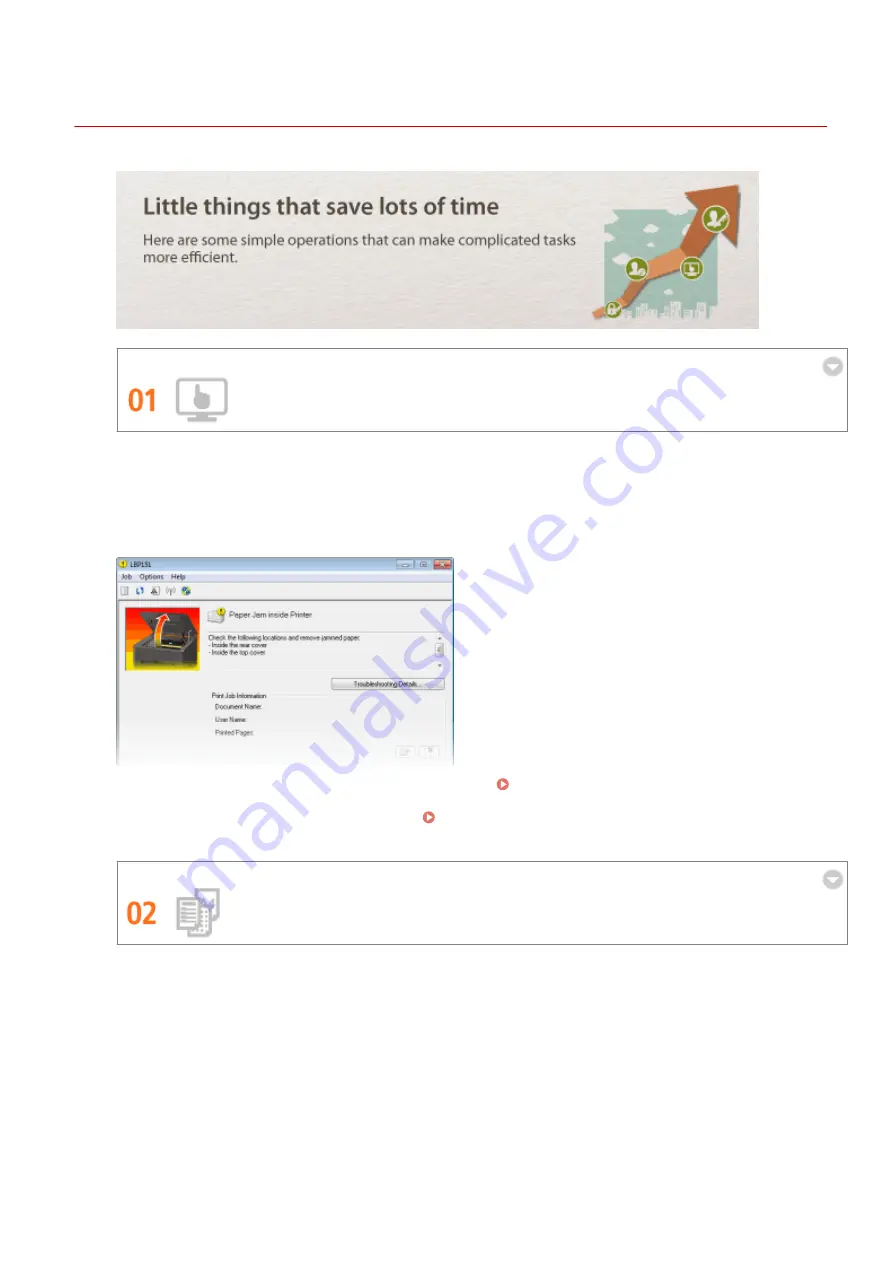
Improving Efficiency
0YFA-051
Remote Management with Printer Status Window and Remote UI
The Printer Status Window and Remote UI allow you to manage the machine remotely from the computer at
your desk. You can monitor the state of the machine from your computer, and also check error information.
Whenever a printing error occurs, the Printer Status Window appears automatically to notify you with easy to
understand messages and animations. Save time and trouble by eliminating trips between your desk and the
machine. The Remote UI makes it simple to configure the machine, including the many network setting items.
For more information about the Printer Status Window, see Printer Status Window(P. 23) .
For more information about the Remote UI, see Using the Remote UI(P. 174) .
Register Favorite Settings and Call Them Up at Any Time
Everyone in the office uses the printer. If you register the most popular settings as the default settings, you can
use them right away. You can also register frequently used combinations of print settings as "profiles." Then
you can call up your favorite settings in a single operation, by selecting a profile instead of selecting each
setting every time you print.
Appendix
280
Summary of Contents for i-SENSYS LBP151dw
Page 1: ...i SENSYS LBP151dw User s Guide USRMA 0641 00 en Copyright CANON INC 2015 ...
Page 24: ...ACT indicator Flashes when data is sent and received via wired LAN Basic Operations 19 ...
Page 119: ...3 Click OK 4 Click Close Network 114 ...
Page 164: ...The machine does not support use of a certificate revocation list CRL Security 159 ...
Page 189: ...LINKS Remote UI Screens P 178 Using the Remote UI 184 ...
Page 217: ...Troubleshooting 212 ...
Page 260: ...4 Replace the toner cartridge 5 Close the top cover Maintenance 255 ...
Page 264: ...Output example PCL Font List Maintenance 259 ...
Page 273: ...Maintenance 268 ...
Page 287: ...For more information about this function see Basic Printing Operations P 45 Appendix 282 ...
Page 310: ...4 Click Next The uninstall begins 5 Click Exit 6 Click Back Exit Appendix 305 ...
Page 311: ...Appendix 306 ...
Page 319: ...Manual Display Settings 0YFA 05Y Appendix 314 ...
Page 327: ...Appendix 322 ...
















































