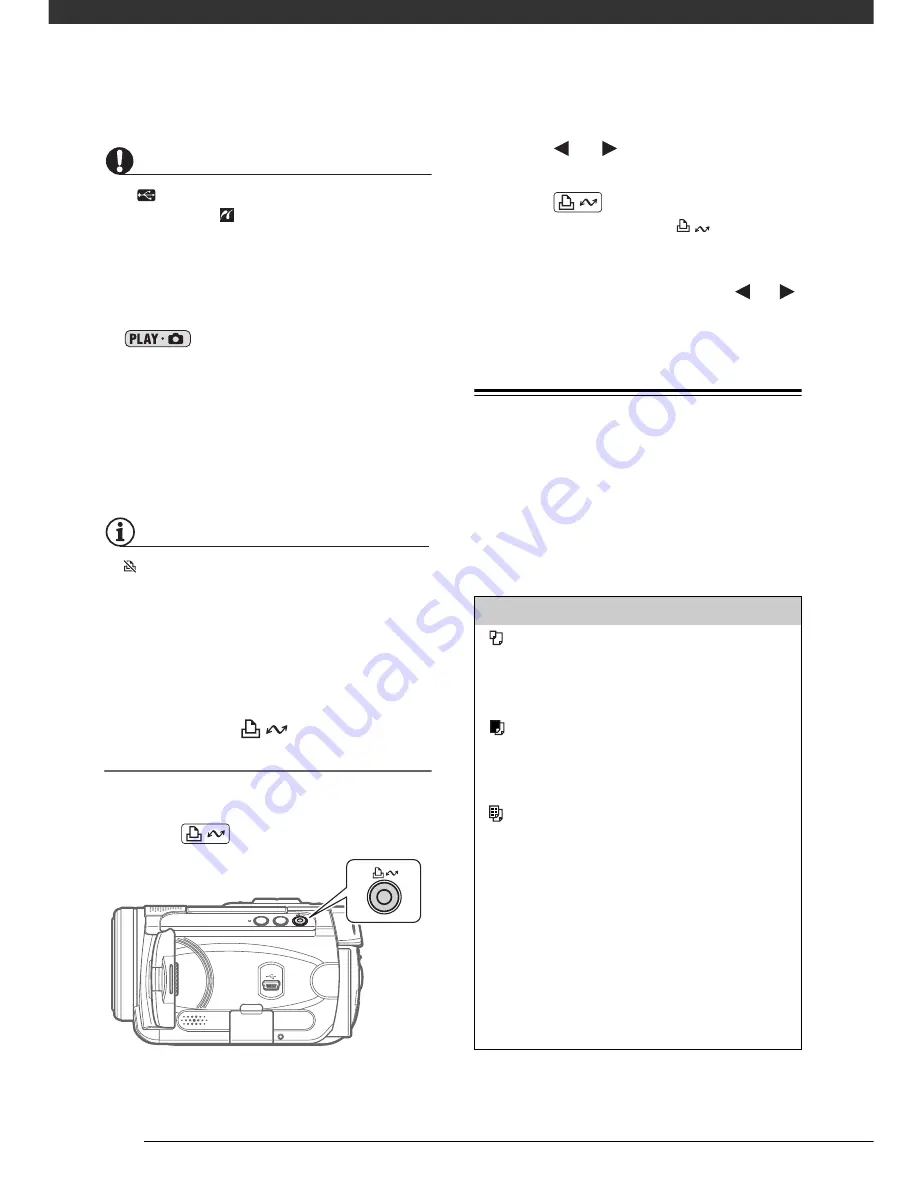
Photos
78
IMPORTANT
• If
continues to flash (for more than 1
minute) or if
does not appear, the
camcorder is not correctly connected to
the printer. In such case, disconnect the
USB cable and turn off the camcorder
and the printer. After a short while, turn
them on again, set the camcorder to
mode and restore the
connection.
• During the following operations, even if
you connect a printer to the camcorder
it will not be recognized.
- Erasing all still images
- Erasing all transfer orders
- Erasing all print orders
NOTES
•
will appear for images that cannot be
printed.
• We recommend powering the
camcorder using the compact power
adapter.
• Refer also to the printer’s instruction
manual.
Printing with the
(Print/Share)
Button
You can print a still image without
changing the settings simply by
pressing .
1
Press
or
to select the still
image you wish to print.
2
Press .
• Printing starts. The
button
flashes and stays on when the
printing is completed.
• To continue printing, press
or
to select another still image.
Selecting the Print Settings
You can select the number of copies
and other settings for printing. The
setting options vary depending on your
printer model.
Options
[PAPER]
[
PAPER SIZE]
Available paper sizes vary depending on the
printer model.
[
PAPER TYPE]
Select [PHOTO], [FAST PHOTO], [PLAIN] or
[DEFAULT].
[
PAGE LAYOUT]
Select [DEFAULT] or one of the following
available page layouts.
[BORDERED]: Prints the whole image area almost
exactly as the recorded still image.
[BORDERLESS]: Enlarges the center portion of
the still image to fit the width/height ratio of the
selected paper size. The top, bottom and sides of
the still image may be slightly trimmed out.
[2-UP], [4-UP], [8-UP], [9-UP], [16-UP]: Refer to
the sidebar on page 79.
D122_NTSC_E.book Page 78 Thursday, July 19, 2007 6:43 PM
Summary of Contents for HG-10
Page 118: ......
















































