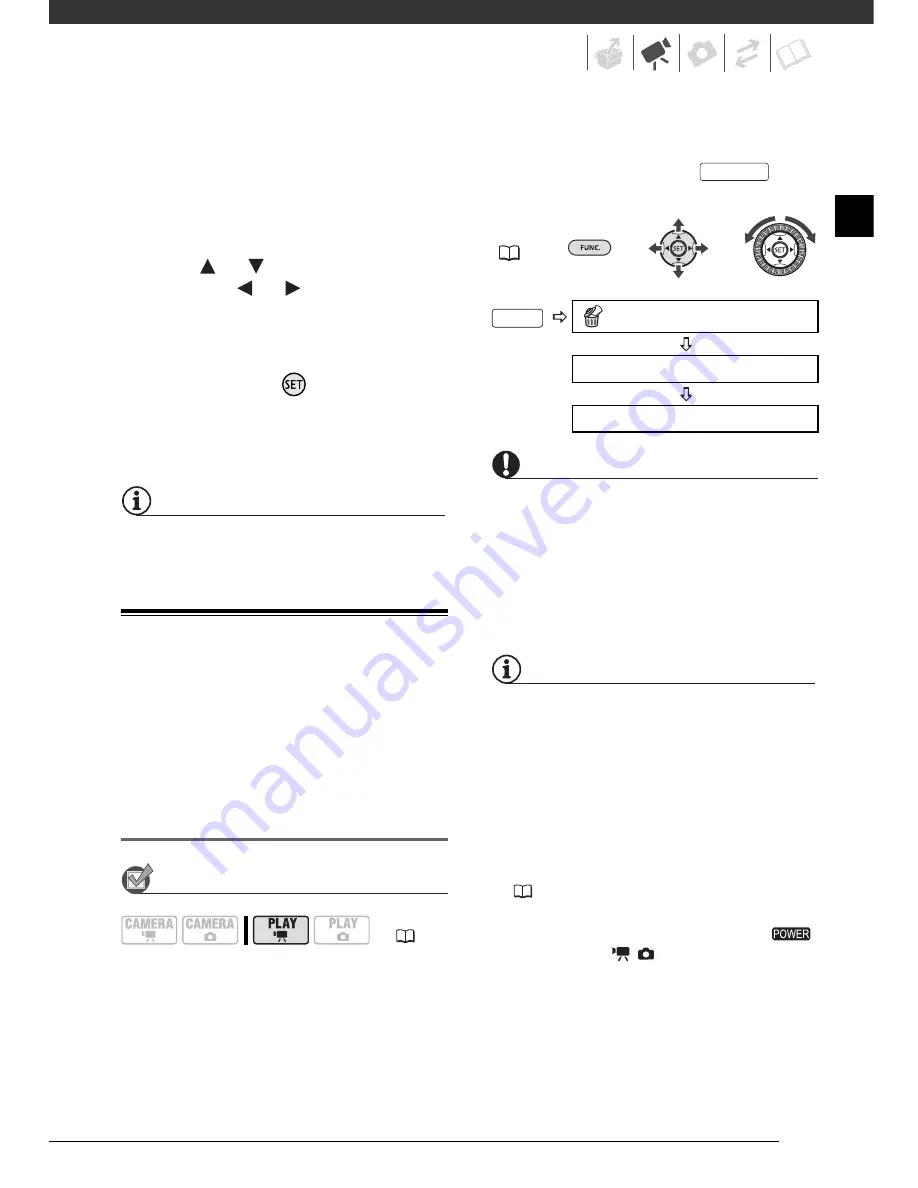
41
• The thumbnail shows a still image
from the first scene recorded on
that day. The number below it
indicates the number of scenes
taken on the selected day.
3
Press
or
to change the day
and press
or
to move to the
month or year.
4
Change the other fields in the
same way to select the desired
date and press
.
An index screen will appear with the
selection frame on the first scene
recorded on the selected date.
NOTES
You can also use the control dial.
Deleting Scenes
You can delete those scenes that you
are not interested in keeping. Deleting
scenes also allows you to free up hard
disk space.
Deleting a Single Scene or All Scenes
from a Selected Date
POINTS TO CHECK
From the original index screen, use the
navigation buttons to select a scene.
Selecting [ALL SCENES (THIS DATE)]
will delete all scenes recorded on the
same day as the selected scene.
Selecting [ONE SCENE] will delete only
the selected scene. To delete a scene
only in the playlist, press
first,
and then select the scene.
FUNC.
(
26)
IMPORTANT
• Be careful when deleting original
recordings. Once deleted, an original
scene cannot be recovered.
• Back up important scenes before
deleting them.
• Do not use a computer to delete data in
this camcorder.
NOTES
• Deleting a scene from the original index
screen also deletes that scene from the
playlist.
• Depending on the number of scenes on
the hard disk, deleting a scene may take
longer than usual.
• You may not be able to delete scenes
shorter than 5 seconds. To delete such
scenes you must initialize the hard disk
(
64), in the process deleting all other
recordings.
• Do not change the position of the
switch or the
/
switch while the
scene is being deleted (while the HDD
access indicator is on or flashing).
• Initialize the hard disk to delete all
movies and make all recordable space
available again.
(
24)
FUNC.
DELETE
Desired option
YES
PLAYLIST
D122_NTSC_E.book Page 41 Thursday, July 19, 2007 6:43 PM
Summary of Contents for HG-10
Page 118: ......
















































