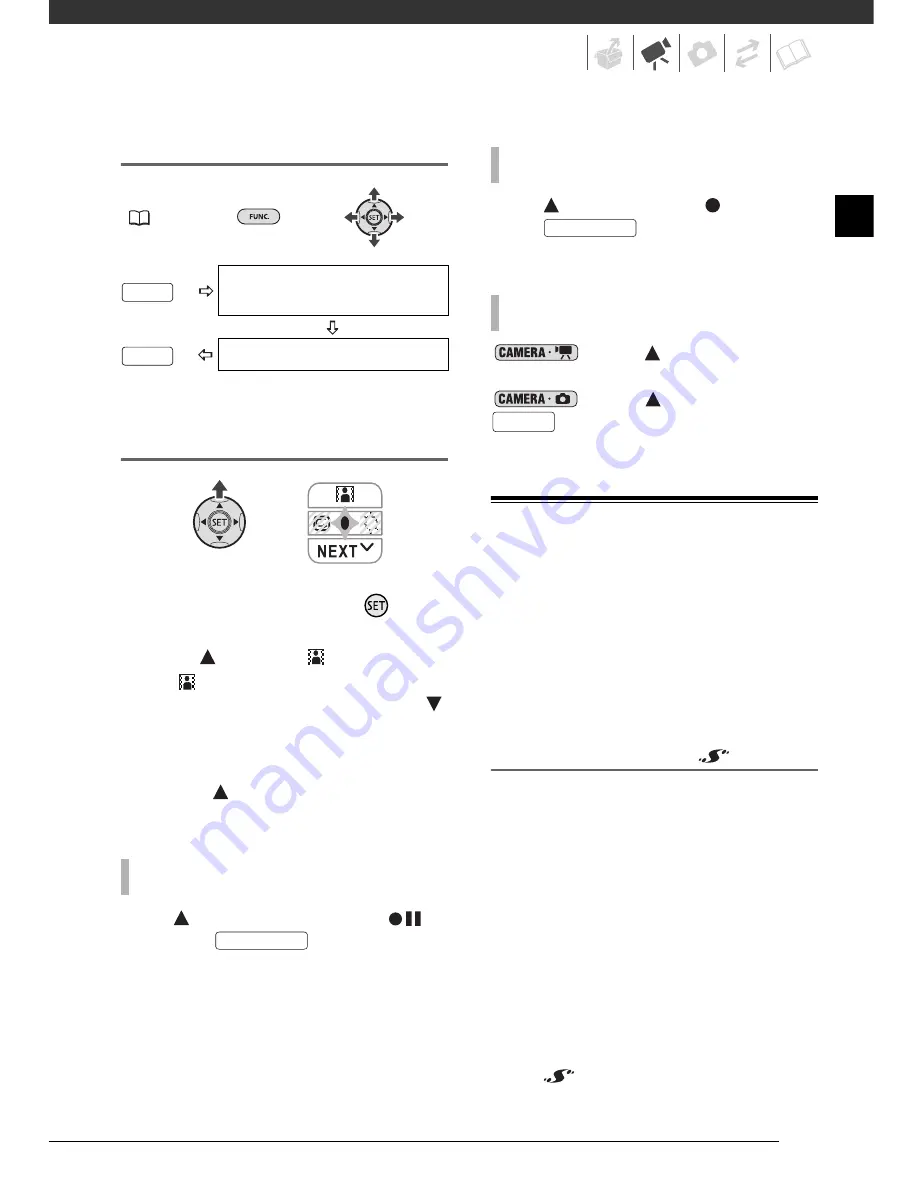
61
Setting
FUNC.
(
26)
* You can preview the effect on the screen.
** The icon of the selected effect appears.
Applying
1
If the function guide does not
appear on screen, press
to
display it.
2
Press
to select
.
• If
does not appear on the
function guide, repeatedly press
to display it.
• The icon of the selected effect
turns green.
• Press
again to deactivate the
fader/effect.
Press
in record pause mode (
),
then press
to start
recording with a fade in.
Press
while recording (
), then
press
to fade out and
pause the recording.
: Press
while recording or
in record pause mode.
: Press
and then press
to record the still image.
Using an External Microphone
When recording in very quiet
surroundings, the built-in microphone
may pick up the sound of the
camcorder's internal machinery. In such
case, we recommend using an external
microphone.
Microphones compatible with the
advanced accessory shoe
You can attach to the advanced
accessory shoe on the camcorder an
optional DM-50 Directional Stereo
Microphone or any commercially
available microphone compatible with
the advanced accessory shoe. For
details, refer to the instruction manual
of the microphone.
When attaching an accessory, first
extend the viewfinder and then remove
the advanced accessory shoe cover.
When a compatible accessory is
attached to the advanced accessory
shoe,
will appear on the screen.
FUNC.
Icon of the currently selected
Digital Effect
FUNC.
Desired fader/effect*
T
O
F
ADE
I
N
**
START/STOP
T
O
F
ADE
O
UT
T
O
ACTIVATE
AN
EFFECT
START/STOP
PHOTO
D122_NTSC_E.book Page 61 Thursday, July 19, 2007 6:43 PM
Summary of Contents for HG-10
Page 118: ......
















































