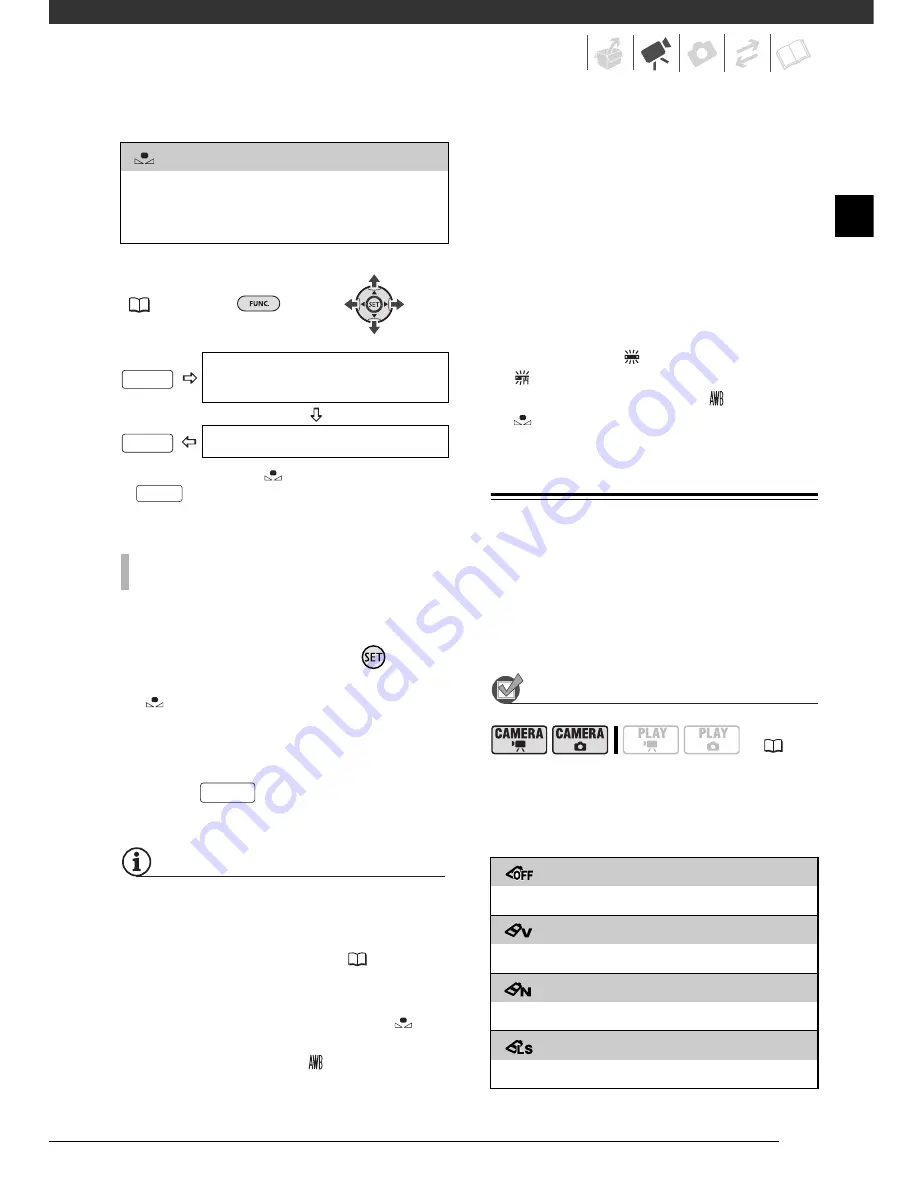
59
FUNC.
(
26)
* When you select [
SET], do not press
and continue instead with the
following procedure.
1 Point the camcorder at a white
object, zoom in until it fills the
whole screen and press
.
When the adjustment is completed,
stops flashing and stays on. The
camcorder retains the custom
setting even if you turn off the
camcorder.
2 Press
to save the setting
and close the menu.
NOTES
• When you select the custom white balance:
- Set the custom white balance in a
sufficiently illuminated place.
- Turn off the digital zoom (
45).
- Reset the white balance when the
lighting conditions change.
- Depending on the light source,
may keep flashing. The result will still
be better than with [
AUTO].
• Custom white balance may provide
better results in the following cases:
- Changing lighting conditions
- Close-ups
- Subjects in a single color (sky, sea or
forest)
- Under mercury lamps and certain
types of fluorescent lights
• Depending on the type of fluorescent
light, optimal color balance may not be
obtained with [
FLUORESCENT] or
[
FLUORESCENT H]. If the color looks
unnatural, adjust it using [
AUTO] or
[
SET].
Image Effects
You can use the image effects to
change the color saturation and
contrast to record images with special
color effects.
POINTS TO CHECK
Mode switch:
P
(except for the Special
Scene recording programs)
Options
Default value
[
SET]
Use the custom white balance setting to make
white subjects appear white under colored
lighting.
FUNC.
Icon of the currently selected
White Balance
FUNC.
Desired option*
T
O
SET
THE
CUSTOM
WHITE
BALANCE
FUNC.
FUNC.
(
24)
[
IMAGE EFFECT OFF]
Records with no image enhancing effects.
[
VIVID]
Emphasizes the contrast and color saturation.
[
NEUTRAL]
Tones down the contrast and color saturation.
[
LOW SHARPENING]
Records subjects with softened outlines.
D122_NTSC_E.book Page 59 Thursday, July 19, 2007 6:43 PM
Summary of Contents for HG-10
Page 118: ......
















































