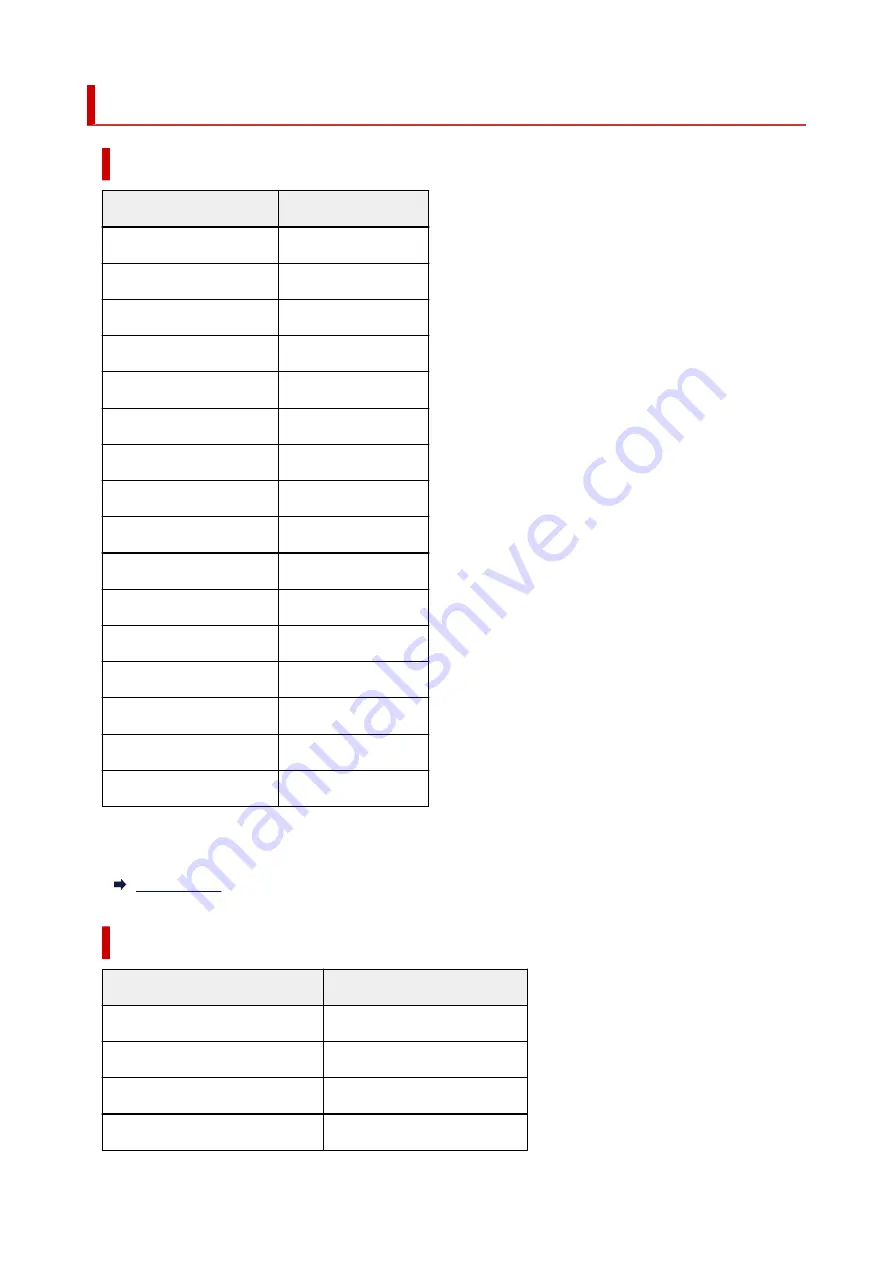
Default Network Settings
LAN Connection Defaults
Item
Default
Enable/disable Wired LAN Disable
Network name (SSID)
BJNPSETUP
Wi-Fi security
Disable
IP address
(
IPv4
)
Auto setup
IP address (
IPv6
)
Auto setup
Set printer name
*
XXXXXXXXXXXX
Enable/disable IPv6
Enable
Enable/disable WSD
Enable
Timeout settings
15 minutes
Enable/disable Bonjour
Enable
Service name
Canon GX6000 series
LPR protocol settings
Enable
RAW protocol
Enable
LLMNR
Enable
Wi-Fi DRX settings
Enable
Wired LAN DRX settings
Enable
("XX" represents alphanumeric characters.)
* Default value depends on printer. To check value, use operation panel.
Wireless Direct Defaults
Item
Default
Network name (SSID)
DIRECT-abXX-GX6000series *1
Password
YYYYYYYYYY *2
Wi-Fi security
WPA2-PSK (AES)
Connection request confirmation
Displayed
36
Summary of Contents for GX6040
Page 1: ...GX6000 series Online Manual English ...
Page 85: ...Inserting a USB Flash Drive Inserting a USB Flash Drive Removing a USB Flash Drive 85 ...
Page 88: ...Refilling Ink Tanks Refilling Ink Tanks Checking Ink Level Ink Tips 88 ...
Page 100: ... For macOS Adjusting Print Head Position 100 ...
Page 113: ...14 When confirmation message appears select OK 113 ...
Page 129: ...129 ...
Page 132: ...Safety Safety Precautions Regulatory Information WEEE EU EEA 132 ...
Page 157: ...157 ...
Page 160: ...Main Components and Their Use Main Components Power Supply Using Touch Screen 160 ...
Page 161: ...Main Components Front View Rear View Inside View Operation Panel 161 ...
Page 178: ...Use to view lists of items or move sliders 178 ...
Page 185: ...For more on setting items on the operation panel Setting Items on Operation Panel 185 ...
Page 241: ...Printing Using Canon Application Software Easy PhotoPrint Editor Guide 241 ...
Page 266: ...Note To set the applications to integrate with see Settings Dialog 266 ...
Page 268: ...Scanning Multiple Documents at One Time from the ADF Auto Document Feeder 268 ...
Page 270: ...Scanning Tips Positioning Originals Scanning from Computer 270 ...
Page 291: ...If the problem is not resolved click here and redo setup 291 ...
Page 302: ...Other Network Problems Checking Network Information Restoring to Factory Defaults 302 ...
Page 334: ...Scanning Problems macOS Scanning Problems 334 ...
Page 335: ...Scanning Problems Scanner Does Not Work Scanner Driver Does Not Start 335 ...
Page 348: ...Errors and Messages When Error Occurred Message Support Code Appears 348 ...
Page 371: ...5 Attach rear cover Push in the rear cover until it is closed completely 371 ...
















































