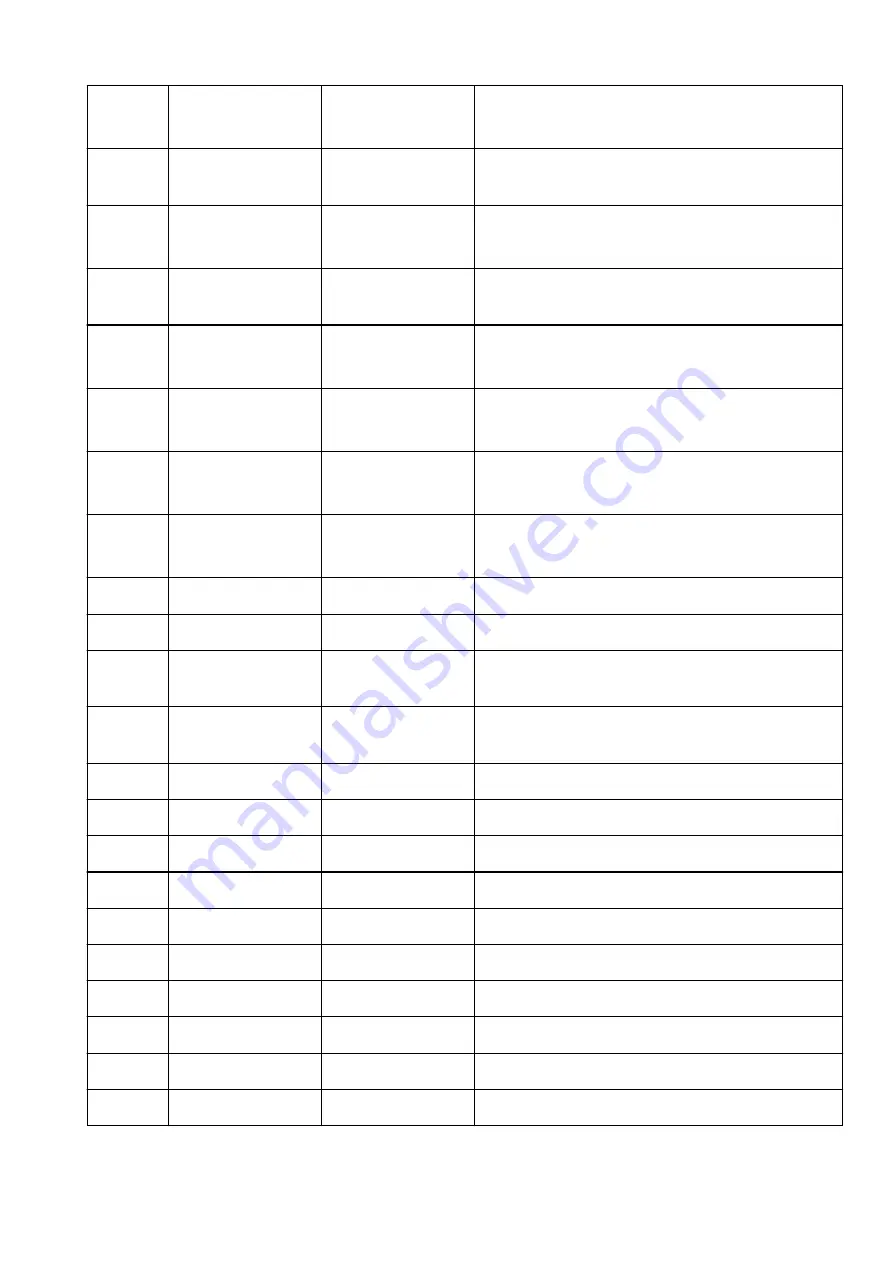
3-2-22
Stateless Address3
Stateless address 3
XXXX:XXXX:XXXX:XXXX
XXXX:XXXX:XXXX:XXXX
3-2-23
Stateless Prefix
Length3
Stateless prefix length
3
XXX
3-2-24
Stateless Address4
Stateless address 4
XXXX:XXXX:XXXX:XXXX
XXXX:XXXX:XXXX:XXXX
3-2-25
Stateless Prefix
Length4
Stateless prefix length
4
XXX
3-2-26
Default Gateway1
Default gateway 1
XXXX:XXXX:XXXX:XXXX
XXXX:XXXX:XXXX:XXXX
3-2-27
Default Gateway2
Default gateway 2
XXXX:XXXX:XXXX:XXXX
XXXX:XXXX:XXXX:XXXX
3-2-28
Default Gateway3
Default gateway 3
XXXX:XXXX:XXXX:XXXX
XXXX:XXXX:XXXX:XXXX
3-2-29
Default Gateway4
Default gateway 4
XXXX:XXXX:XXXX:XXXX
XXXX:XXXX:XXXX:XXXX
3-2-33
IPsec
IPsec setting
Active/Inactive
3-2-34
Security Protocol
Security method
ESP/ESP & AH/AH/Blank (Not selected)
3-2-35
Wireless LAN DRX
Discontinuous recep-
tion (wireless LAN)
Enable/Disable
3-3
Wireless Direct
Operation mode for
Wireless Direct
Enable/Disable
3-3-1
MAC Address
MAC address
XX:XX:XX:XX:XX:XX
3-3-2
Connection
Connection status
Active/Inactive
3-3-3
SSID
SSID
Wireless Direct network name (SSID)
3-3-4
Password
Password
Wireless Direct password
3-3-5
Channel
Channel
3
3-3-6
Encryption
Encryption method
AES
3-3-7
Authentication
Authentication method
WPA2-PSK
3-3-8
TCP/IPv4
TCP/IPv4
Enable/Disable
3-3-9
IP Address
IP address
XXX.XXX.XXX.XXX
3-3-10
Subnet Mask
Subnet mask
XXX.XXX.XXX.XXX
42
Summary of Contents for GX6040
Page 1: ...GX6000 series Online Manual English ...
Page 85: ...Inserting a USB Flash Drive Inserting a USB Flash Drive Removing a USB Flash Drive 85 ...
Page 88: ...Refilling Ink Tanks Refilling Ink Tanks Checking Ink Level Ink Tips 88 ...
Page 100: ... For macOS Adjusting Print Head Position 100 ...
Page 113: ...14 When confirmation message appears select OK 113 ...
Page 129: ...129 ...
Page 132: ...Safety Safety Precautions Regulatory Information WEEE EU EEA 132 ...
Page 157: ...157 ...
Page 160: ...Main Components and Their Use Main Components Power Supply Using Touch Screen 160 ...
Page 161: ...Main Components Front View Rear View Inside View Operation Panel 161 ...
Page 178: ...Use to view lists of items or move sliders 178 ...
Page 185: ...For more on setting items on the operation panel Setting Items on Operation Panel 185 ...
Page 241: ...Printing Using Canon Application Software Easy PhotoPrint Editor Guide 241 ...
Page 266: ...Note To set the applications to integrate with see Settings Dialog 266 ...
Page 268: ...Scanning Multiple Documents at One Time from the ADF Auto Document Feeder 268 ...
Page 270: ...Scanning Tips Positioning Originals Scanning from Computer 270 ...
Page 291: ...If the problem is not resolved click here and redo setup 291 ...
Page 302: ...Other Network Problems Checking Network Information Restoring to Factory Defaults 302 ...
Page 334: ...Scanning Problems macOS Scanning Problems 334 ...
Page 335: ...Scanning Problems Scanner Does Not Work Scanner Driver Does Not Start 335 ...
Page 348: ...Errors and Messages When Error Occurred Message Support Code Appears 348 ...
Page 371: ...5 Attach rear cover Push in the rear cover until it is closed completely 371 ...
















































