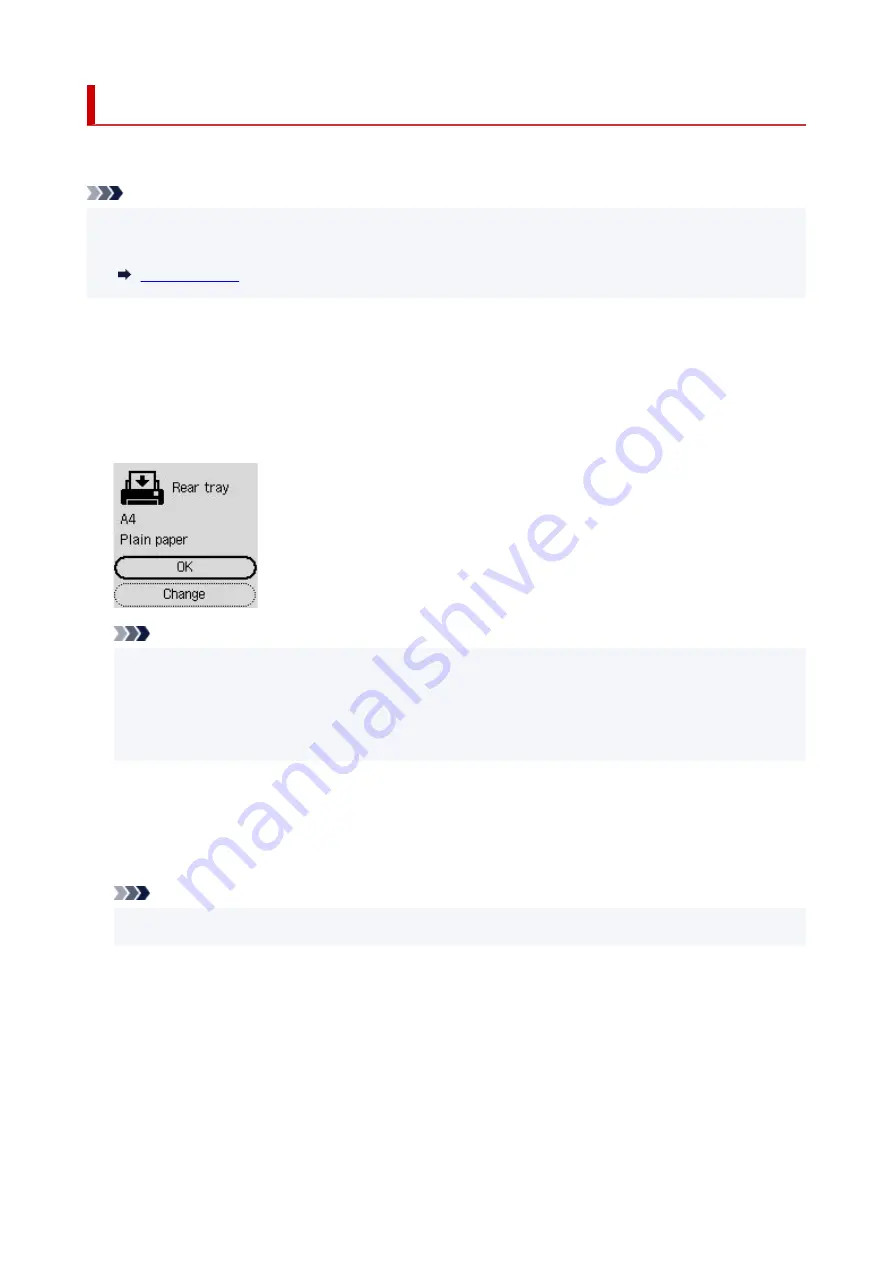
Feed settings
Select this setting item from
Settings
.
Note
• By registering the paper size and the media type, the message can be displayed before printing starts
•
when the paper size or the media type of the loaded paper differs from the paper settings.
•
Rear tray paper settings
•
Registers the paper size and the media type you load on the rear tray.
•
Check paper replacement
•
If you select
Enable
, the printer detects the paper replacement. A screen for confirming the setting of
paper is displayed.
Note
• A screen for confirming the setting of paper is not displayed if you select
Disable
. Set the size and
•
type of paper properly in
Rear tray paper settings
when making prints.
• For AirPrint of iOS/iPadOS, paper may be printed based on the paper size set during paper loading.
•
It is recommended to set to
Enable
when making prints using an AirPrint function.
•
Detect paper setting mismatch
•
If you select
Enable
, the printer detects whether the paper size and the media type are identical
with those registered in
Feed settings
. If printing starts with the settings that do not match, an error
message is displayed on the LCD.
Note
• When
Disable
is selected, the settings in
Feed settings
is disabled.
•
206
Summary of Contents for G4572
Page 1: ...G4070 series Online Manual English...
Page 15: ...Trademarks and Licenses Trademarks Licenses 15...
Page 39: ...Restrictions Notices when printing using web service Notice for Web Service Printing 39...
Page 66: ...TR9530 series TS3300 series E3300 series 66...
Page 72: ...Handling Paper Originals Ink Tanks etc Loading Paper Loading Originals Refilling Ink Tanks 72...
Page 73: ...Loading Paper Loading Photo Paper Plain Paper Loading Envelopes 73...
Page 85: ...Note To scan the original at optimum quality load it on the platen 85...
Page 95: ...Refilling Ink Tanks Refilling Ink Tanks Checking Ink Level Ink Tips 95...
Page 133: ...Safety Safety Precautions Regulatory Information WEEE 133...
Page 159: ...Main Components Front View Rear View Inside View Operation Panel 159...
Page 297: ...Printing Using Canon Application Software Easy PhotoPrint Editor Guide 297...
Page 301: ...Copying Making Copies Basics Reducing Enlarging Copies Collated Copying Special Copy Menu 301...
Page 303: ...If you load the original in the ADF do not move the original until copying is complete 303...
Page 306: ...Scanning Scanning in Windows Scanning in macOS Scanning from Operation Panel 306...
Page 310: ...Note To set the applications to integrate with see Settings Dialog Box 310...
Page 324: ...ScanGear Scanner Driver Screens Basic Mode Tab Advanced Mode Tab Preferences Dialog Box 324...
Page 353: ...Note To set the applications to integrate with see Settings Dialog 353...
Page 356: ...Scanning Tips Positioning Originals Scanning from Computer 356...
Page 433: ...4 When a confirmation message is displayed click Yes 4 433...
Page 446: ...Receiving Faxes Receiving Faxes Changing Paper Settings Memory Reception 446...
Page 456: ...Other Useful Fax Functions Document Stored in Printer s Memory 456...
Page 465: ...Operation Problems 465...
Page 533: ...Scanning Problems Windows Scanning Problems 533...
Page 534: ...Scanning Problems Scanner Does Not Work ScanGear Scanner Driver Does Not Start 534...
Page 537: ...Scanning Problems macOS Scanning Problems 537...
Page 538: ...Scanning Problems Scanner Does Not Work Scanner Driver Does Not Start 538...
Page 548: ...Telephone Problems Cannot Dial Telephone Disconnects During a Call 548...
Page 565: ...For details on how to resolve errors without Support Codes see Message Is Displayed 565...
















































