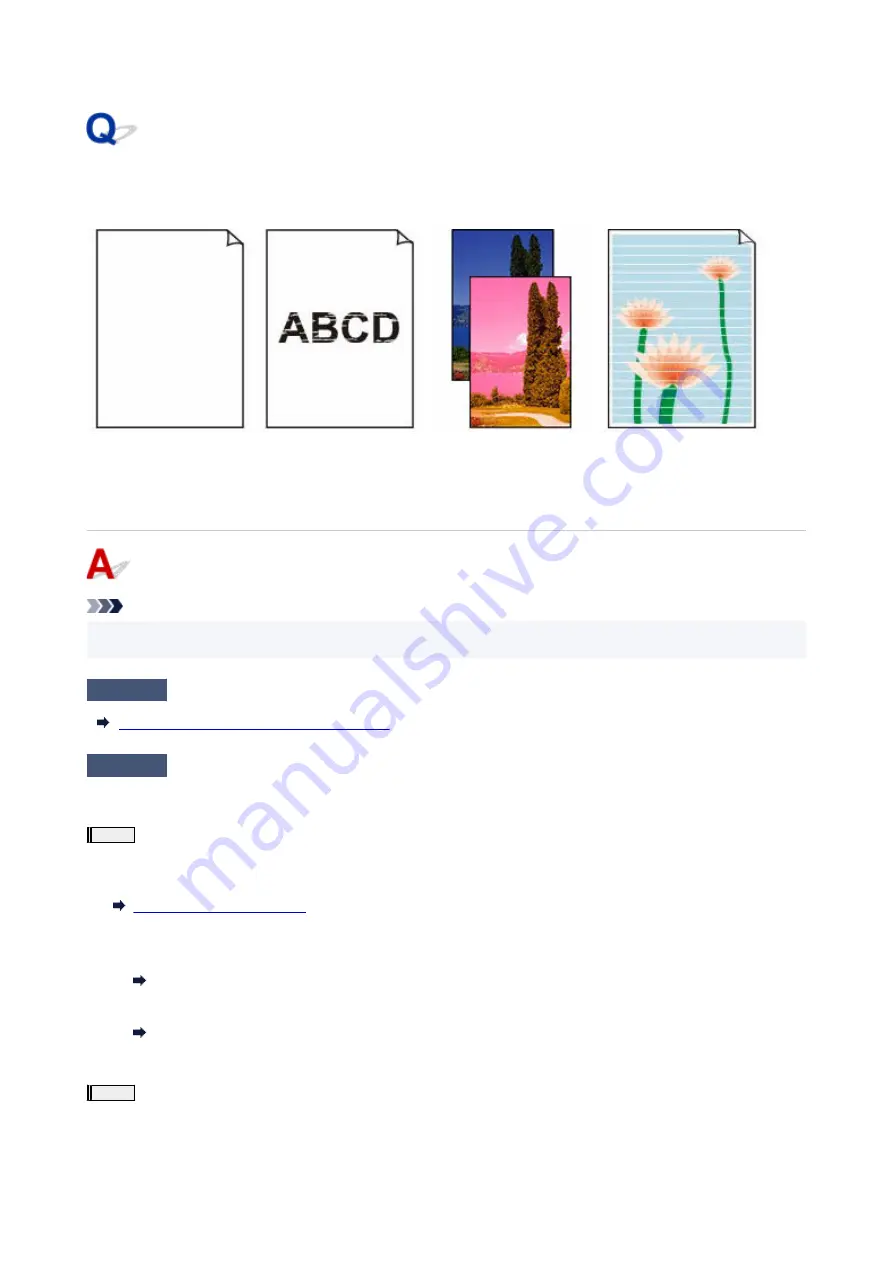
Ink Does Not Come Out/Blurry or Fuzzy/Inaccurate or Bleeding
Colors/Streaks
Ink Does Not Come Out
Blurry or Fuzzy
Inaccurate or Bleeding
Colors
Streaks
Note
• If printouts are blank, black does not print, is faint, or has a blue or red tint, refer to this web page.
•
Check1
Check paper and print quality settings.
Printout (Copy) Results Are Unsatisfactory
Check2
Are the print head nozzles clogged?
Print the nozzle check pattern to determine whether the ink ejects properly from the print head nozzles.
Step1
Print the nozzle check pattern.
After printing the nozzle check pattern, examine the pattern.
• From the printer
•
Printing the Nozzle Check Pattern
• From the computer
•
◦
For Windows:
◦
Printing a Nozzle Check Pattern
◦
For macOS:
◦
Printing a Nozzle Check Pattern
If the pattern is not printed correctly, go to the next step.
Step2
Clean the print head.
After cleaning the print head, print the nozzle check pattern and check the result.
• From the printer
•
519
Summary of Contents for G4572
Page 1: ...G4070 series Online Manual English...
Page 15: ...Trademarks and Licenses Trademarks Licenses 15...
Page 39: ...Restrictions Notices when printing using web service Notice for Web Service Printing 39...
Page 66: ...TR9530 series TS3300 series E3300 series 66...
Page 72: ...Handling Paper Originals Ink Tanks etc Loading Paper Loading Originals Refilling Ink Tanks 72...
Page 73: ...Loading Paper Loading Photo Paper Plain Paper Loading Envelopes 73...
Page 85: ...Note To scan the original at optimum quality load it on the platen 85...
Page 95: ...Refilling Ink Tanks Refilling Ink Tanks Checking Ink Level Ink Tips 95...
Page 133: ...Safety Safety Precautions Regulatory Information WEEE 133...
Page 159: ...Main Components Front View Rear View Inside View Operation Panel 159...
Page 297: ...Printing Using Canon Application Software Easy PhotoPrint Editor Guide 297...
Page 301: ...Copying Making Copies Basics Reducing Enlarging Copies Collated Copying Special Copy Menu 301...
Page 303: ...If you load the original in the ADF do not move the original until copying is complete 303...
Page 306: ...Scanning Scanning in Windows Scanning in macOS Scanning from Operation Panel 306...
Page 310: ...Note To set the applications to integrate with see Settings Dialog Box 310...
Page 324: ...ScanGear Scanner Driver Screens Basic Mode Tab Advanced Mode Tab Preferences Dialog Box 324...
Page 353: ...Note To set the applications to integrate with see Settings Dialog 353...
Page 356: ...Scanning Tips Positioning Originals Scanning from Computer 356...
Page 433: ...4 When a confirmation message is displayed click Yes 4 433...
Page 446: ...Receiving Faxes Receiving Faxes Changing Paper Settings Memory Reception 446...
Page 456: ...Other Useful Fax Functions Document Stored in Printer s Memory 456...
Page 465: ...Operation Problems 465...
Page 533: ...Scanning Problems Windows Scanning Problems 533...
Page 534: ...Scanning Problems Scanner Does Not Work ScanGear Scanner Driver Does Not Start 534...
Page 537: ...Scanning Problems macOS Scanning Problems 537...
Page 538: ...Scanning Problems Scanner Does Not Work Scanner Driver Does Not Start 538...
Page 548: ...Telephone Problems Cannot Dial Telephone Disconnects During a Call 548...
Page 565: ...For details on how to resolve errors without Support Codes see Message Is Displayed 565...
















































