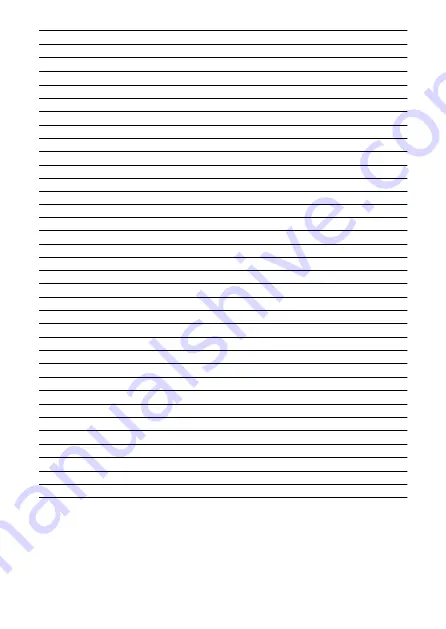
(1)
Speedlite Transmitter ST-E2
*1
(2)
Speedlite EL-100
*1
(3)
Speedlite 430EX III-RT/430EX III
*1
(4)
Speedlite 470EX-AI
*1
(5)
Macro Ring Lite MR-14EX II
(6)
Macro Twin Lite MT-26EX-RT
(7)
Headphones
*2
(8)
GPS Receiver GP-E2
(9)
Remote Controller RC-6
(10)
Wireless Remote Control BR-E1
(11)
Remote Switch RS-80N3
(12)
Timer Remote Controller TC-80N3
(13)
RF lenses
(14)
EF lenses
(15)
EF-S lenses
(16)
Mount Adapter
(17)
Shoulder strap
(18)
Hand Strap E2
(19)
Protecting Cloth PC-E1/E2
(20)
Battery Pack LP-E6NH
*3
(21)
Battery Charger LC-E6
(22)
AC Adapter CA-946
(23)
DC Coupler DR-E6C
(24)
USB Power Adapter PD-E1
*4
(25)
Battery Grip BG-R10
(26)
Wireless File Transmitter WFT-R10
*5
(27)
Car Battery Cable CB-570
(28)
Car Battery Charger CBC-E6
(29)
HDMI cable
*6
(30)
TV/monitor
(31)
Interface Cable IFC-100U (approx. 1 m/3.2 ft.)
*7, 8
(32)
Wireless LAN access point
(33)
Interface Cable IFC-400U (approx. 4 m/13.1 ft.)
*7, 9
(34)
CFexpress card
(35)
SD/SDHC/SDXC memory cards
(36)
Card reader
758
Summary of Contents for EOS R5 C
Page 1: ...PUB DIE 0561 000 Advanced User Guide PHOTO edition Digital Cinema Camera ...
Page 28: ... 9 10 14 16 20 21 23 22 17 18 19 2 1 8 3 6 7 12 4 5 15 13 11 28 ...
Page 34: ...3 Using a slim cable 34 ...
Page 35: ...Using a thick cable 3 Included interface cable 4 Using a slim cable Using a thick cable 35 ...
Page 36: ...5 Using a slim cable Using a thick cable 36 ...
Page 37: ...6 Using a slim cable Using a thick cable 4 HDMI cable sold separately 37 ...
Page 56: ...Changing the Interface Language To change the interface language see Language 56 ...
Page 78: ... AF Start Button Equivalent to pressing the shutter button halfway except in mode 78 ...
Page 84: ...Menu Screen in Mode In mode some tabs and menu items are not displayed 84 ...
Page 91: ...Dragging Sample screen Menu screen Slide your finger while touching the screen 91 ...
Page 252: ...Note High speed display is always used when Shutter mode is set to Electronic 252 ...
Page 266: ...Clearing Settings 1 Select Shooting info disp 2 Select Reset 3 Select OK 266 ...
Page 267: ...Viewfinder Display Format 1 Select VF display format 2 Select an option 267 ...
Page 283: ...AF2 1 Focus ring rotation 2 RF lens MF focus ring sensitivity 3 sensitivity AF pt select 283 ...
Page 364: ...Magnified view Note You can also magnify display by double tapping with one finger 364 ...
Page 369: ...369 ...
Page 386: ...4 Erase the images Press the button then press OK 386 ...
Page 388: ...4 Erase the images Select OK 388 ...
Page 428: ...2 Select Portrait relighting Turn the dial to select an image to adjust then press 428 ...
Page 470: ...4 Select Enable 5 Select Wi Fi Bluetooth connection 6 Select Connect to smartphone 470 ...
Page 488: ...4 Set Size to send 5 Take the picture 488 ...
Page 491: ... 2 Sending multiple selected images 1 Press 2 Select Send selected 491 ...
Page 493: ...4 Select Size to send On the displayed screen select an image size 5 Select Send 493 ...
Page 496: ... 4 Sending all images on the card 1 Press 2 Select Send all card 496 ...
Page 497: ...3 Select Size to send On the displayed screen select an image size 4 Select Send 497 ...
Page 499: ...3 Select Size to send On the displayed screen select an image size 4 Select Send 499 ...
Page 516: ...7 Select OK The selected images are transferred to the computer 516 ...
Page 519: ...Select OK to transfer the selected images to the computer 519 ...
Page 530: ...Steps on the camera 2 10 Select OK The icon changes to 11 Select Upload to Web service 530 ...
Page 546: ...6 Select Transfer 7 Select OK The selected images are transferred to the FTP server 546 ...
Page 549: ...Select OK to transfer the selected images to the FTP server 549 ...
Page 570: ...4 Select OK 570 ...
Page 574: ...Note To delete connection settings see Changing or Deleting Connection Settings 574 ...
Page 619: ...3 Select Create folder 4 Select OK To rename the folder select Change folder name 619 ...
Page 631: ...3 Format the card Select OK 631 ...
Page 638: ...Language 1 Select Language 2 Set the desired language 638 ...
Page 641: ...Example Multi function lock 641 ...
Page 642: ...Changing the Help Text Size 1 Select Help text size 2 Select an option 642 ...
Page 705: ...Note and dials cannot be customized in mode Control ring on RF lenses and mount adapters 705 ...






























