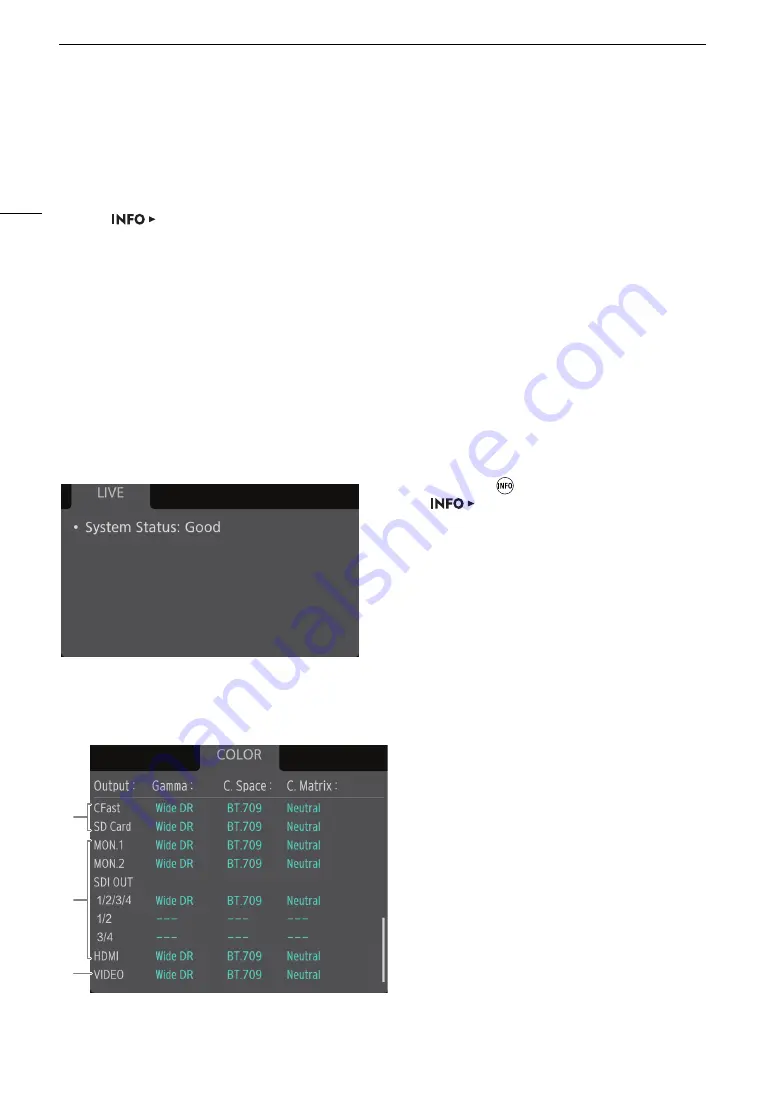
Displaying the INFO Screens
198
Displaying the INFO Screens
You can use the INFO screens to check the camera’s status and various settings.
1 Press the INFO button to open the INFO screen.
• The
[LIVE] screen (camera status) will appear on the control display.
2 Press other screen buttons as necessary to check the other information screens.
• On INFO screens with many items turn the SELECT dial to scroll through all the information.
Options
[LIVE] screen:
Camera status and error messages (
A
198).
[COLOR] screen:
Color settings (gamma curve, color space, color matrix) in use (
A
[CP] screen:
Custom picture file (
A
[SYSTEM] screen:
Basic information about the system (
A
[VIDEO] screen:
Information about the video output signals (
A
[MEDIA] screen:
Information about recording media (
A
[LIVE] (current status) screen
When the INFO icon
appears on the control display,
open the
[LIVE] screen to check important
information regarding the status of the camera. If there
are no problems with the camera, [System Status: Good]
will be displayed. If an error message appears on this
screen, check the list of messages (
A
[COLOR] screen
Gamma curve, color space and color matrix used
for recordings, video output and displays.
1
[CFast]: Settings used for clips recorded on the
CFast card (
A
[SD Card]: Settings/LUT used for sub recording
(XF-AVC Proxy) clips (
A
71)
2
Settings/LUT used for video outputs from the
respective terminals (
A
3
[VIDEO]: Settings/LUT used for the optional
viewfinder (
A
3
1
2






























