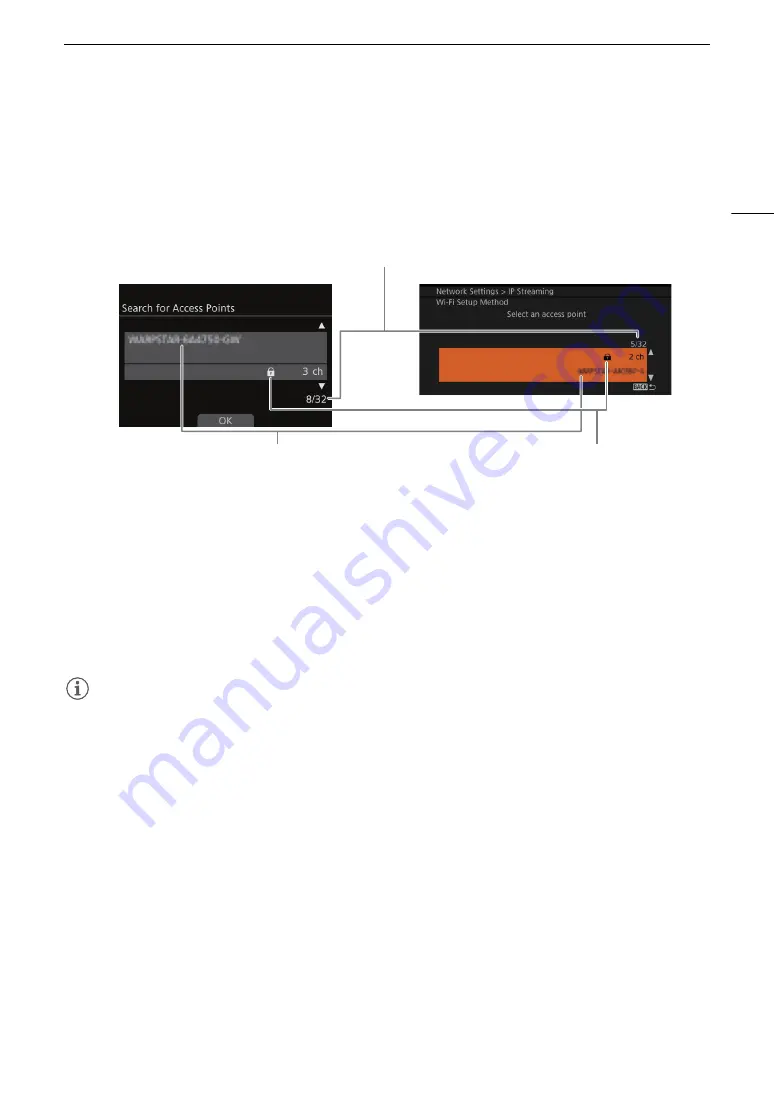
163
Connecting to a Wi-Fi Network
Searching for Access Points
The camera will automatically detect access points in the vicinity. After you select the desired access point, you
only need to enter the selected network’s password to connect the camera. For details about the access point’s
network name (SSID) and password refer to the wireless router’s instruction manual or consult the network
administrator in charge of the access point.
1 After you select [Search for Access Points], the camera will search for active access points in the
vicinity and display a list of available options on the control display.
2 Turn the SELECT dial to select the desired access point and then press [OK] (setup screen) or press
SET (monitoring menu).
3 Enter the password of the access point.
Setup screen: Select [Password] and press SET.
Monitoring menu: [Password]
>
[Input]
>
Press SET
• Enter the desired text using the keyboard screen (
A
37).
• If the access point is not encrypted (
C
), this step is not required.
NOTES
NOTES
Valid passwords vary depending on the encryption method.
64-bit WEP encryption:
5 ASCII characters or 10 hexadecimal characters.
128-bit WEP encryption: 13 ASCII characters or 26 hexadecimal characters.
AES / TKIP encryption:
8 to 63 ASCII characters or 64 hexadecimal characters.
* Note: ASCII characters include the numbers 0 to 9, the letters a to z and A to Z and some punctuation marks and special
symbols. Hexadecimal characters comprise the numbers 0 to 9 and the letters a to f and A to F.
Network name (SSID)
Current access point/Total number
of active access points detected
Encrypted access point






























