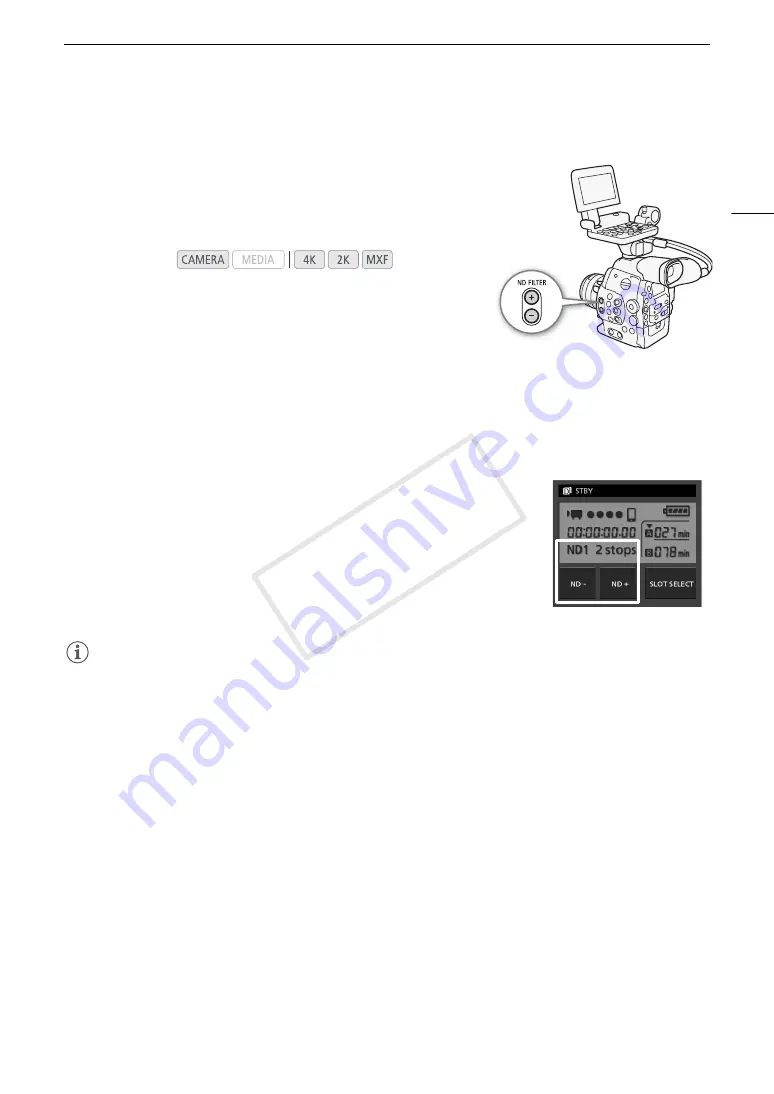
73
ND Filter
ND Filter
Using the ND filters allows you keep the aperture within an appropriate
range when recording in bright surroundings*.
* Closing down the aperture when recording under bright conditions may cause the
picture to appear soft or out of focus. To avoid the loss of sharpness due to diffraction,
use a denser ND filter or a faster shutter speed (
A
67).
Using the ND Filter
Press the ND or - button to select the desired ND filter setting.
• Repeatedly pressing ND button will change the ND filter setting in the following order: [ND1 2 stops]
[ND2 4 stops]
[ND3 6 stops]
ND filter off. (The ND FILTER - button cycles through the settings in
reverse order.)
Remote Operation Using Wi-Fi Remote
After completing the necessary preparations (
A
50) you can adjust the ND filter
remotely from a Wi-Fi-enabled device using the Wi-Fi Remote application.
Press [ND +] or [ND -] on the Wi-Fi Remote screen.
• The function is identical to that of the ND and - buttons on the
camera.
• The selected ND filter setting will be displayed on the Wi-Fi Remote screen and
will be applied on the camera.
NOTES
• Depending on the scene, the color may change when turning the ND filter on/off. Setting a custom white
balance (
A
76) may be effective in such case.
• If you set an assignable button to [ND -] or [ND +] (
A
111), you can press the button to adjust the ND filter.
• When an optional RC-V100 Remote Controller is connected to the camera, you can use the remote
controller’s ND button in the same way as the camera’s ND button.
Operating modes:
COP
Y
Summary of Contents for EOS C500 PL
Page 1: ...Instruction Manual Digital Cinema Camera PUB DIE 0441 001 COPY ...
Page 10: ...10 Optional Accessories 198 Specifications 201 Index 207 COPY ...
Page 126: ...Saving and Loading Camera Settings 126 COPY ...
Page 140: ...MXF Clip Operations 140 COPY ...
Page 166: ...Photo Operations 166 COPY ...
Page 206: ...Specifications 206 COPY ...






























