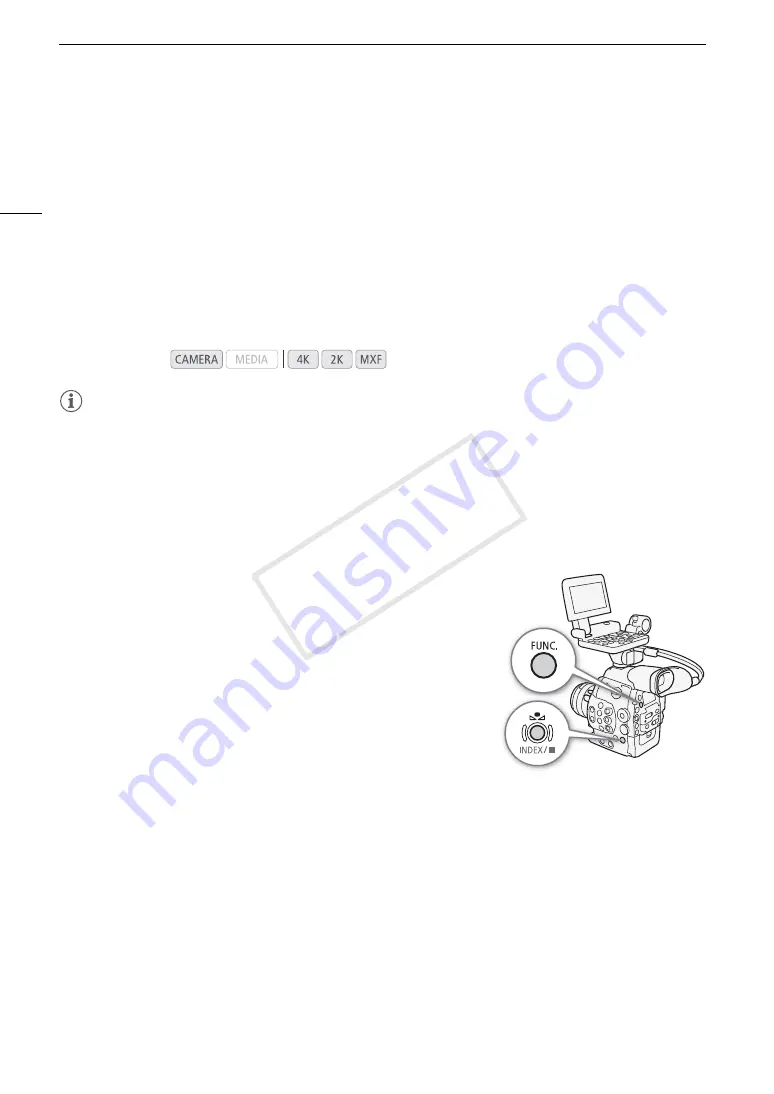
White Balance
76
White Balance
The camera uses an electronic white balance process to calibrate the picture and ensure accurate colors under
different lighting conditions. There are 3 methods of setting the white balance.
Custom white balance: You can use a white object to establish the white balance and set it to one of two custom
white balance positions,
Å
A or
Å
B.
Set color temperature: Allows you to set the color temperature between 2,000 K and 15,000 K.
Preset white balance: Set the white balance to
¼
(daylight) or
É
(incandescent lamp). Preset white balance
settings can be further fine-tuned within a range of -9 to 9.
When recording under fluorescent lights, we recommend setting the custom white balance.
NOTES
• When recording on a CF card, the [Color Matrix] and [White Balance] custom picture settings (
A
121) take
precedence over the white balance settings.
• You can use the [
w
Other Functions]
>
[Custom Function]
>
[Shockless WB] setting (
A
123) to make the
transition look smoother when you change the white balance settings.
• When an optional RC-V100 Remote Controller is connected to the camera, you can adjust the white balance
with the remote controller’s A/B, PRESET and
Å
buttons.
Setting the White Balance
1 Set the white balance mode using the direct setting mode.
• Press the FUNC. button to highlight the white balance icon and select
the desired white balance mode.
• To apply the setting as it is, press SET. To establish the custom white
balance, fine-tune the preset white balance settings or change the
color temperature, continue the procedure as described below before
pressing SET.
• For details refer to
Using the Direct Setting Mode
(
A
66).
If you selected one of the custom white balance settings
Å
A
or
Å
B:
If a custom white balance has not yet been stored, the custom white
balance icon
Å
A or
Å
B and default value (5,500 K) will flash slowly.
To establish the custom white balance:
2 Point the camera at a white object so that it fills the whole screen.
• Use the same lighting conditions you plan to use when recording.
3 Press the
Å
button.
• The
Å
A or
Å
B icon will flash quickly.
• Make sure the white object fills the screen until the procedure is completed.
• After the icon stops flashing, the procedure is completed and the camera will exit the direct setting mode.
The setting is retained even if you turn off the camera.
Operating modes:
COP
Y
Summary of Contents for EOS C500 PL
Page 1: ...Instruction Manual Digital Cinema Camera PUB DIE 0441 001 COPY ...
Page 10: ...10 Optional Accessories 198 Specifications 201 Index 207 COPY ...
Page 126: ...Saving and Loading Camera Settings 126 COPY ...
Page 140: ...MXF Clip Operations 140 COPY ...
Page 166: ...Photo Operations 166 COPY ...
Page 206: ...Specifications 206 COPY ...






























