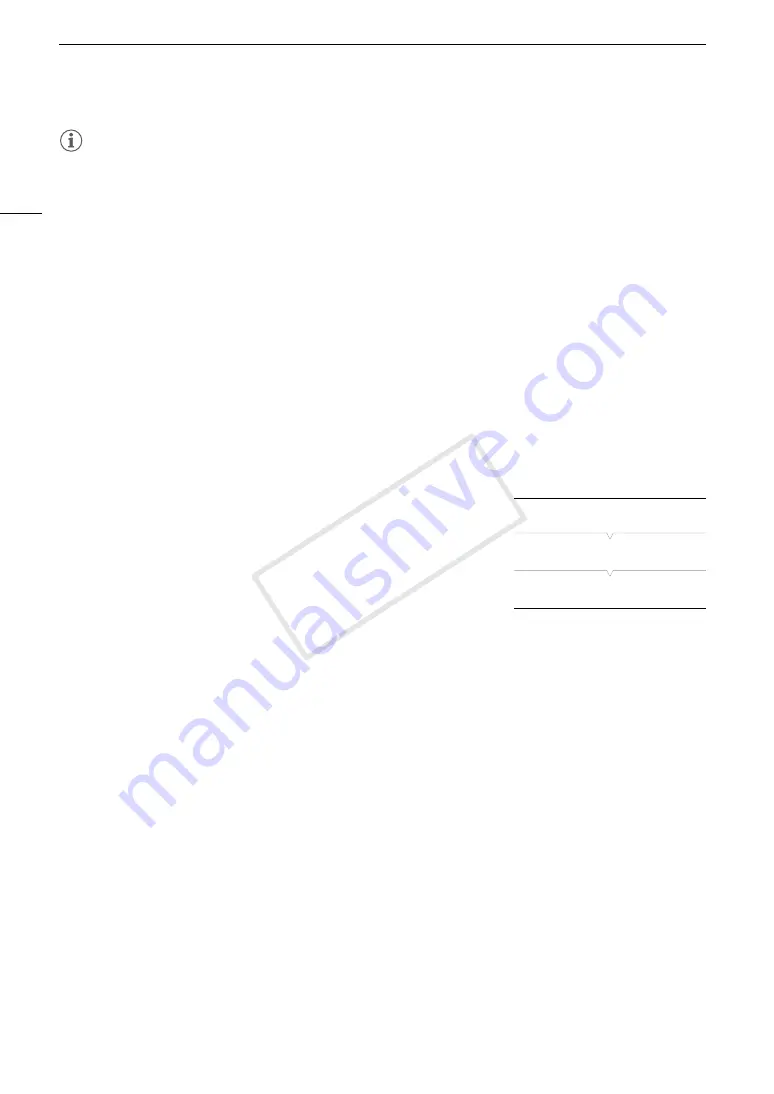
MXF Clip Operations
136
NOTES
• You cannot copy a clip if either CF card slot cover is open.
• If a clip is being copied to a card that already has a clip with the same number (the last 4 digits in the clip
name), then the copied clip will be renamed with the following number.
Deleting Clips
You can delete any clip except those with an
$
mark. To delete such clips, delete the
$
mark beforehand.
Deleting a Single Clip
1 Select the desired clip and then press SET to open the clip menu.
2 Select [Delete Clip] and then press SET.
• The clip information screen appears and it prompts you to confirm the operation.
3 Select [OK] and then press SET.
• Select [Cancel] instead to cancel the operation.
• While the clip is being deleted, the operation cannot be canceled.
4 When the confirmation message appears, press SET.
Deleting All Clips
1 Open the [Delete All Clips] submenu.
[
w
Other Functions]
>
[Clips]
>
[Delete All Clips]
2 Select [OK] and then press SET.
• All of the clips (except for clips with an
$
mark) on the selected CF
card will be deleted.
• Select [Cancel] instead to cancel the operation.
• While the clips are being deleted, you can press SET to cancel.
3 When the confirmation message appears, press SET.
Deleting the User Memo
1 Select the desired clip and then press SET to open the clip menu.
2 Select [Delete User Memo] and then press SET.
• The [Delete User Memo] screen appears and it prompts you to confirm the operation.
3 Select [OK] and then press SET.
• The user memo and GPS information is deleted and the screen changes back to the clip index screen.
• Select [Cancel] instead to cancel the operation.
Copying a Custom Picture File Embedded in a Clip
You can copy the custom picture file embedded in a clip to the camera.
1 Select the desired clip (a clip with the
/
icon) and then press SET to open the clip menu.
2 Select [Copy
/
File] and then press SET.
[
w
Other Functions]
[Clips]
[Delete All Clips]
COP
Y
Summary of Contents for EOS C500 PL
Page 1: ...Instruction Manual Digital Cinema Camera PUB DIE 0441 001 COPY ...
Page 10: ...10 Optional Accessories 198 Specifications 201 Index 207 COPY ...
Page 126: ...Saving and Loading Camera Settings 126 COPY ...
Page 140: ...MXF Clip Operations 140 COPY ...
Page 166: ...Photo Operations 166 COPY ...
Page 206: ...Specifications 206 COPY ...






























