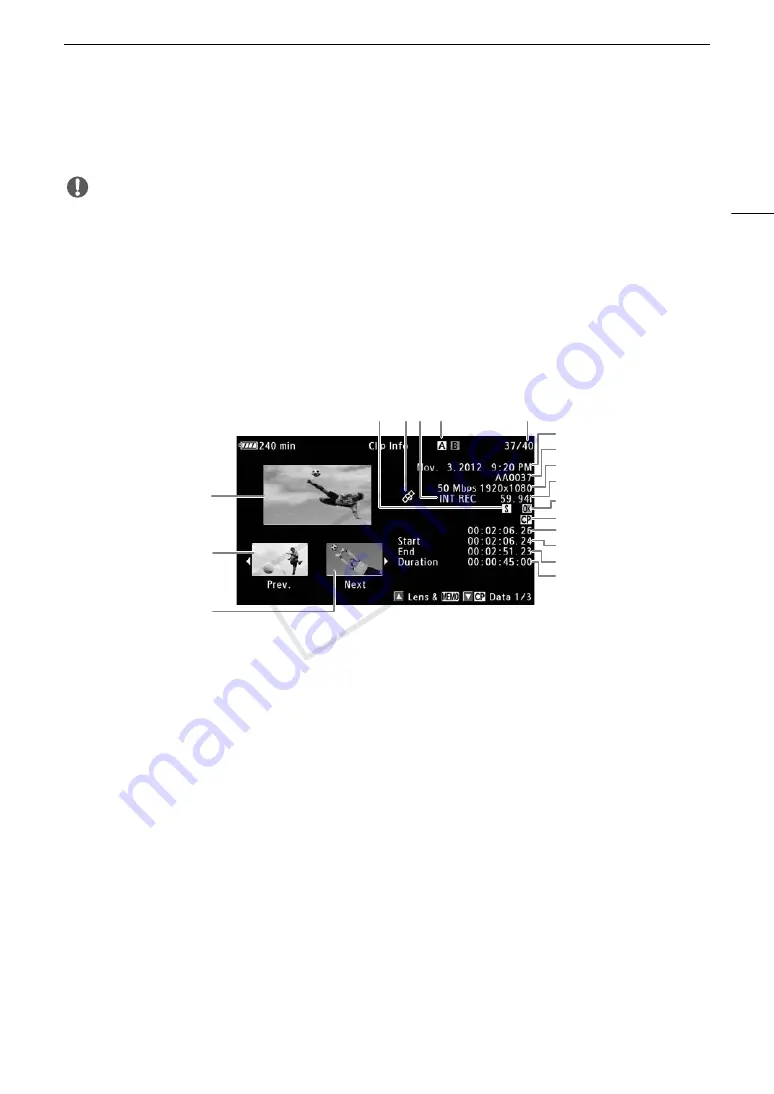
133
MXF Clip Operations
• The function is enabled. For some functions, further action may be required. Follow the onscreen directions.
• Press the CANCEL button instead to return to the clip index screen.
IMPORTANT
• Observe the following precautions while the CF
2
or CF
3
access indicator is illuminated in red. Failure to do
so may result in permanent data loss.
- Do not disconnect the power source or turn off the camera.
- Do not open the cover of the either CF card slot.
Displaying Clip Information
Select [Display Clip Info] in the clip menu to display the selected clip’s information screen ([Clip Info] screen).
Push the joystick left/right to switch to the previous/next clip. When you are finished, press the CANCEL button
to return to the clip index screen.
* When displaying clips that were recorded using slow & fast motion mode, the shooting frame rate and playback frame rate will
both be displayed.
Displaying the Lens Information (
2
) and User Memo
From the [Clip Info] screen, push the joystick up or turn the SELECT dial up to display the [Lens &
Q
] screen.
In this screen you can check details about the lens used to record the clip. If the clip has an embedded user
memo, you will see the user memo content in this screen as well. Push the joystick down or turn the SELECT
dial down to return to the [Clip Info] screen.
10
4
6 7
1
2
3
9
11
14
15
16
17
18
12
13
5
8
1
Thumbnail of the selected clip
2
Thumbnail of the previous clip
3
Thumbnail of the next clip
4
Shot mark (
A
5
GPS information
6
Special recording mode (
A
7
Currently selected CF card slot (
A
8
Clip number / Total number of clips
9
Recording date and time
10 Clip name (
A
11 Bit rate and resolution (
A
12 Frame rate
(
A
13
$
mark /
%
mark (
A
14 Embedded custom picture file (
A
15 Time code of the clip thumbnail
16 Time code of the first frame in clip
17 Time code of the last frame in clip
18 Clip duration
COP
Y
Summary of Contents for EOS C500 PL
Page 1: ...Instruction Manual Digital Cinema Camera PUB DIE 0441 001 COPY ...
Page 10: ...10 Optional Accessories 198 Specifications 201 Index 207 COPY ...
Page 126: ...Saving and Loading Camera Settings 126 COPY ...
Page 140: ...MXF Clip Operations 140 COPY ...
Page 166: ...Photo Operations 166 COPY ...
Page 206: ...Specifications 206 COPY ...






























