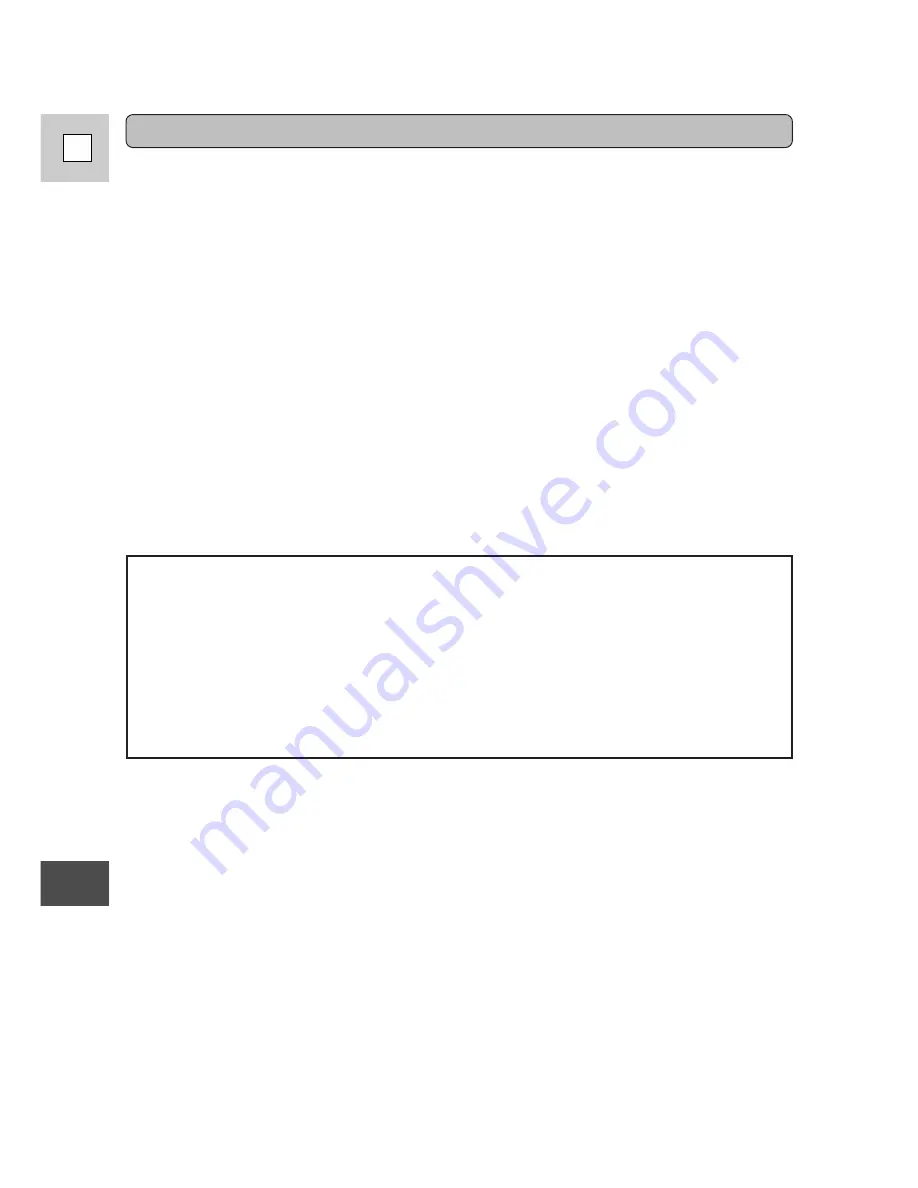
Ad
ditional
Inf
ormation
88
E
DANGER!
Treat the battery pack with care.
• Keep it away from fire (or it might explode).
• Do not expose the battery pack to temperatures greater than 140°F (60°C).
Do not leave it near a heater, or inside a car in hot weather, for example.
• Do not try to disassemble or modify it.
• Do not drop or knock it.
• Do not get it wet.
Charging the backup battery
A rechargeable lithium battery installed into the camera unit allows the camera to
remember settings such as the date and time, even when the battery pack is
disconnected. It is automatically recharged when you attach a power source to the
camcorder.
When you first use the camera, bring the backup battery to full charge by
connecting a power source to the camera overnight. You do not need to turn the
camera on for charging to take place.
• If you use the camcorder regularly, the backup battery will remain charged. If it
is stored, however, it slowly discharges and eventually (in excess of 6 months
from being fully charged) there will be insufficient power to maintain the date
and time. In this case, connect a power source to the camcorder, reset the date
and time (p. 36) and recharge the backup battery.
• If you discard this product, dispose of the lithium backup battery separately to
prevent pollution. For further information, contact your local Canon service
center or dealer.
















































