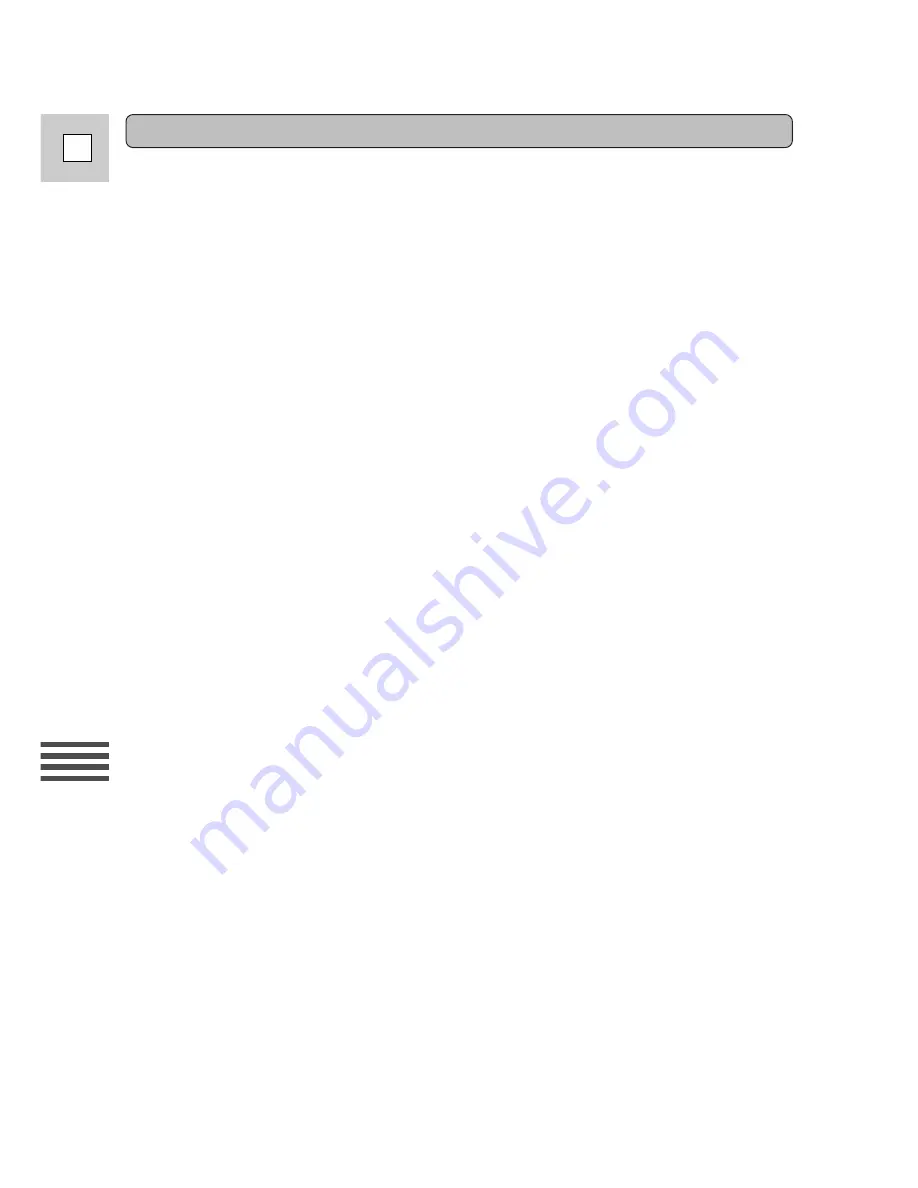
Editing
72
E
1. Make sure you are in the DUB MODE menu.
2. Select FADE IN, EFFECT or FADE OUT from the DUB MODE
menu.
• Point the arrow at “FADE IN” and press the selector dial in.
• Fade in settings appear.
• Point the arrow at your desired setting and press the selector dial in again.
• The display returns to DUB MODE menu.
• Set “EFFECT” or “FADE OUT” in the same way.
• If you choose not to set a fader or effect, move the arrow to DUB
STANDBY, and each of the options will be automatically set to OFF.
• See also “Using Digital Effects” starting on p. 47 for more information on
digital effects.
3. Move the arrow to DUB STANDBY.
• WIND THE TAPES AND PAUSE
\
SET appears in the display.
4. Set the tape in the VCR to the point where you want to start
recording, set it to record pause mode.
Set the tape in the camera to the point where you want to start
dubbing, set the camera to playback pause mode.
• You can use the
`
,
1
,
e
/
a
and
3
buttons or special playback
functions in the same way as in playback mode.
5. Press the selector dial in.
• START ....... PRESS
e
/
a
TO START DUB appears in the display.
• Now you are unable to use the wireless controller.
6. Press
e
/
a
on the body of the camera.
• Recording starts.
• NOW DUBBING appears in the display.
7. When you reach the end of the scene you want to record, press
e
/
a
on the body of the camera.
• The camera returns to playback pause mode and the VCR automatically
switches to record pause mode.
• The camera returns to the DUB MODE menu.
• When you finish dubbing, press the MENU button. The camera returns to
VCR mode.
• If you set the zero set memory at the position on the tape where you want to
stop dubbing, every time you return to that point, the camera will cancel its
dubbing and enter playback pause mode, and the VCR, record pause mode.
Note:
• To cancel during dubbing, push
3
on the body of the camera.
Dubbing to a VCR






























