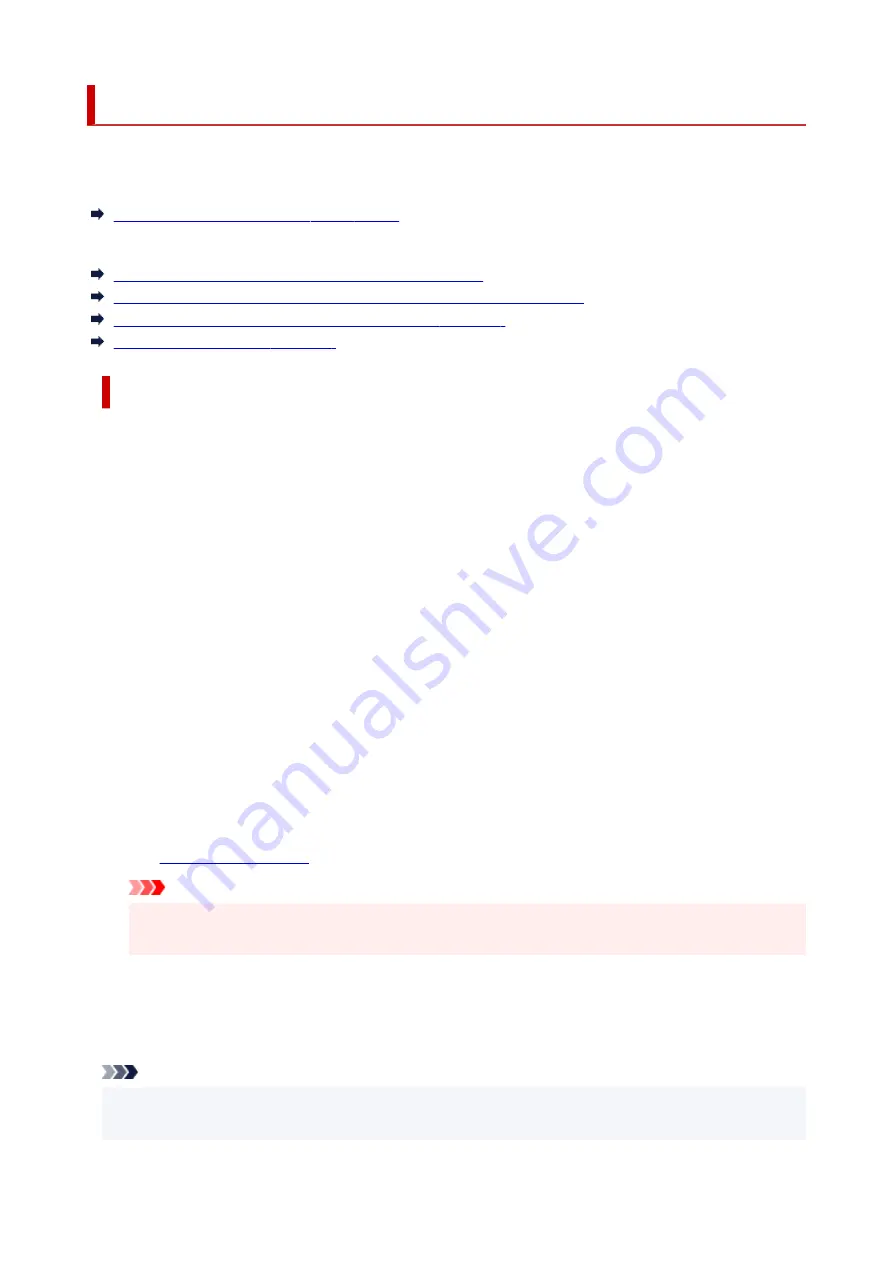
Message Is Displayed
This section describes some of the messages.
If a message is displayed on the printer's LCD, see below.
Message Is Displayed on the Printer's LCD
If a message is displayed on the computer, see below.
Error Regarding Automatic Duplex Printing Is Displayed
Error Regarding Power Cord Being Unplugged Is Displayed (Windows)
Writing Error/Output Error/Communication Error (Windows)
Other Error Messages (Windows)
Message Is Displayed on Printer's LCD
Check the message and take appropriate action.
•
Cannot connect to the server; try again
•
The printer cannot connect to the server due to a communication error.
Press the printer's
OK
button to cancel the error and try again after a while.
•
Check page size
•
The size of the loaded paper is different from the paper size set in
Page size
in
Fax paper settings
.
Press the printer's
OK
button to cancel the error.
Check
Media type
and
Page size
in
Fax paper settings
, and then reload the paper accordingly.
•
Data error
•
A power failure has occurred or the power cord has been unplugged when the faxes are stored in the
printer's memory.
Press the printer's
OK
button to cancel the error.
The list of the faxes deleted from the printer's memory (MEMORY CLEAR REPORT) will be printed.
For details, refer to Summary of Reports and Lists.
See
to unplug the printer correctly.
Important
• If a power failure occurs or you unplug the power cord, all the faxes stored in the printer's
memory are deleted.
•
Hang up phone
•
The handset is not placed in the handset cradle correctly.
Replace the handset correctly.
Note
• See Message for Faxing Is Displayed on Fax Standby Screen for the message displayed on the fax
standby screen.
499
Summary of Contents for E4570
Page 1: ...E4500 series Online Manual English...
Page 10: ...2110 528 2900 530 2901 531 4103 532 5100 533 5200 535 5B02 536 6000 537...
Page 72: ...TR9530 series TS3300 series E3300 series 72...
Page 74: ...Loading Paper Loading Plain Paper Loading Photo Paper Loading Envelopes 74...
Page 89: ...Note To scan the original at optimum quality load it on the platen 89...
Page 93: ...93...
Page 125: ...Safety Safety Precautions Regulatory Information WEEE EU EEA 125...
Page 145: ...145...
Page 149: ...Main Components Front View Rear View Inside View Operation Panel 149...
Page 152: ...S ON lamp Lights after flashing when the power is turned on 152...
Page 167: ...pqrs PQRS 7 tuv TUV 8 wxyz WXYZ 9 0 _ SP 2 Switch the input mode 2 SP indicates a space 167...
Page 235: ...Related Topic Changing the Printer Operation Mode 235...
Page 275: ...Printing Using Canon Application Software Easy PhotoPrint Editor Guide 275...
Page 289: ...Note To set the applications to integrate with see Settings Dialog Box 289...
Page 302: ...ScanGear Scanner Driver Screens Basic Mode Tab Advanced Mode Tab 302...
Page 377: ...7 Press the OK button 7 The LCD returns to the Fax standby screen 377...
Page 388: ...4 When a confirmation message is displayed click Yes 4 388...
Page 396: ...Receiving Faxes Receiving Faxes Changing Paper Settings Memory Reception 396...
Page 406: ...Other Useful Fax Functions Document Stored in Printer s Memory 406...
Page 418: ...Cannot Find Printer on Network Windows macOS Cannot Find Printer on Network 418...
Page 422: ...See below Manually Solved Network Troubles 422...
Page 427: ...Note This printer supports WPA WPA2 PSK WPA WPA2 Personal and WPA2 PSK WPA2 Personal 427...
Page 471: ...Scanning Problems Windows Scanning Problems 471...
Page 472: ...Scanning Problems Scanner Does Not Work ScanGear Scanner Driver Does Not Start 472...
Page 476: ...Problems Sending Faxes Cannot Send a Fax Errors Often Occur When Send a Fax 476...
Page 482: ...Telephone Problems Cannot Dial Telephone Disconnects During a Call 482...






























