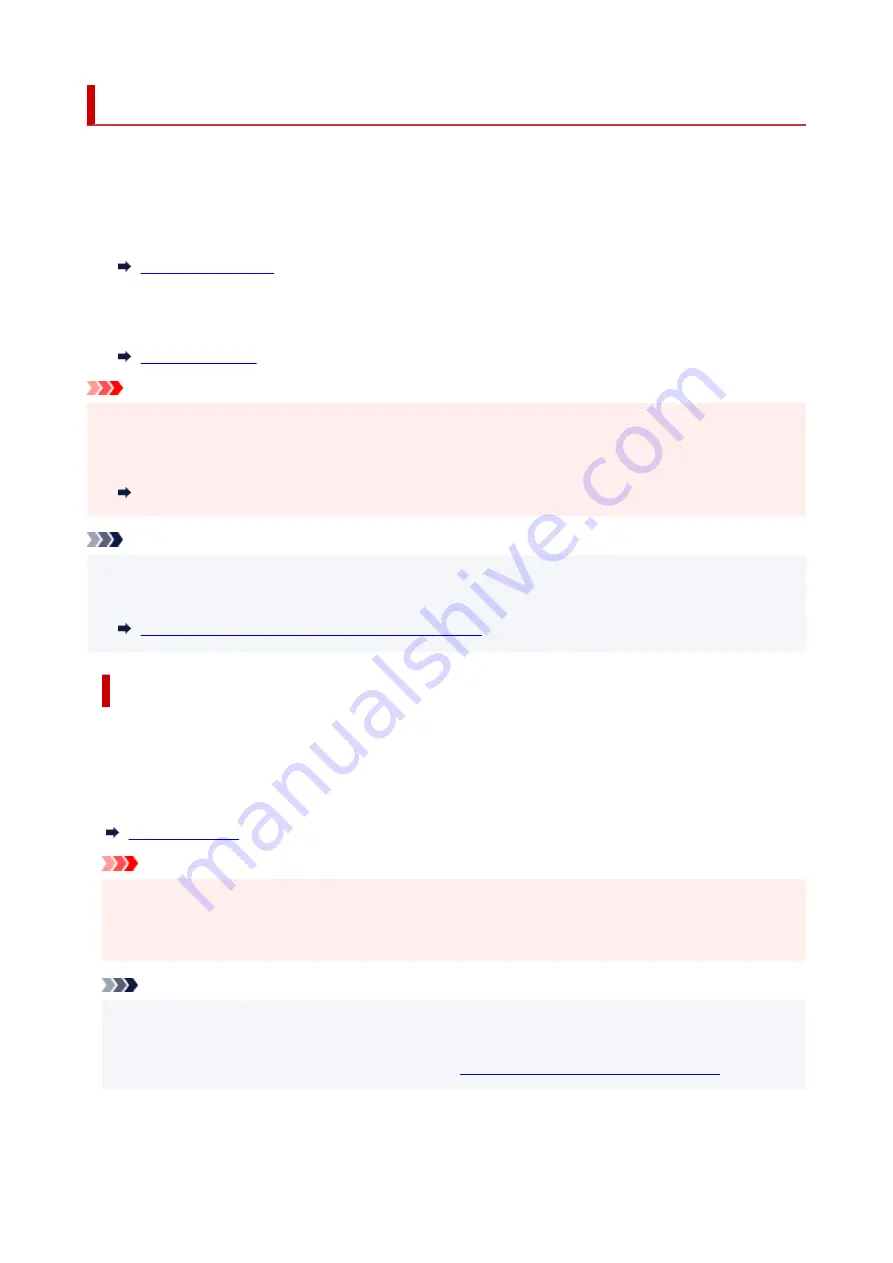
Resending Faxes (Redialing Busy Number)
There are two methods of redialing: Automatic redialing and Manual redialing.
• Automatic Redialing
•
If you send a document and the recipient's line is busy, the printer will redial the number after a specified
interval.
• Manual Redialing
•
You can redial to the recipients dialed using the Numeric buttons.
Important
• It may be possible that faxes will reach unintended recipients due to the misdialing or incorrect
•
registration of fax/telephone numbers. When you send important documents, we recommend that you
send them after speaking on the telephone.
Sending Fax after Speaking on Telephone
Note
• Automatic redialing is enabled by default.
•
• For details on the basic sending operations:
•
Sending Faxes by Entering Fax/Telephone Number
Automatic Redialing
You can enable or disable automatic redialing. If you enable automatic redialing, you can specify the
maximum number of redial attempts and the length of time the printer waits between redial attempts.
Enable and specify the automatic redialing setting on
Auto redial
in
Adv. fax settings
under
Fax
settings
.
Important
• While automatic redialing, the unsent fax is stored in the printer's memory temporarily until the
•
sending fax is complete. If a power failure occurs or you unplug the power cord before automatic
redialing is complete, all faxes stored in the printer's memory are deleted and not sent.
Note
• To stop automatic redialing, wait until the printer starts redialing, then press the
Stop
button.
•
• To cancel automatic redialing, delete the unsent fax from the printer's memory while the printer is
•
on-standby for a redial operation. For details, see
Deleting Document in Printer's Memory
.
374
Summary of Contents for E4570
Page 1: ...E4500 series Online Manual English...
Page 10: ...2110 528 2900 530 2901 531 4103 532 5100 533 5200 535 5B02 536 6000 537...
Page 72: ...TR9530 series TS3300 series E3300 series 72...
Page 74: ...Loading Paper Loading Plain Paper Loading Photo Paper Loading Envelopes 74...
Page 89: ...Note To scan the original at optimum quality load it on the platen 89...
Page 93: ...93...
Page 125: ...Safety Safety Precautions Regulatory Information WEEE EU EEA 125...
Page 145: ...145...
Page 149: ...Main Components Front View Rear View Inside View Operation Panel 149...
Page 152: ...S ON lamp Lights after flashing when the power is turned on 152...
Page 167: ...pqrs PQRS 7 tuv TUV 8 wxyz WXYZ 9 0 _ SP 2 Switch the input mode 2 SP indicates a space 167...
Page 235: ...Related Topic Changing the Printer Operation Mode 235...
Page 275: ...Printing Using Canon Application Software Easy PhotoPrint Editor Guide 275...
Page 289: ...Note To set the applications to integrate with see Settings Dialog Box 289...
Page 302: ...ScanGear Scanner Driver Screens Basic Mode Tab Advanced Mode Tab 302...
Page 377: ...7 Press the OK button 7 The LCD returns to the Fax standby screen 377...
Page 388: ...4 When a confirmation message is displayed click Yes 4 388...
Page 396: ...Receiving Faxes Receiving Faxes Changing Paper Settings Memory Reception 396...
Page 406: ...Other Useful Fax Functions Document Stored in Printer s Memory 406...
Page 418: ...Cannot Find Printer on Network Windows macOS Cannot Find Printer on Network 418...
Page 422: ...See below Manually Solved Network Troubles 422...
Page 427: ...Note This printer supports WPA WPA2 PSK WPA WPA2 Personal and WPA2 PSK WPA2 Personal 427...
Page 471: ...Scanning Problems Windows Scanning Problems 471...
Page 472: ...Scanning Problems Scanner Does Not Work ScanGear Scanner Driver Does Not Start 472...
Page 476: ...Problems Sending Faxes Cannot Send a Fax Errors Often Occur When Send a Fax 476...
Page 482: ...Telephone Problems Cannot Dial Telephone Disconnects During a Call 482...






























