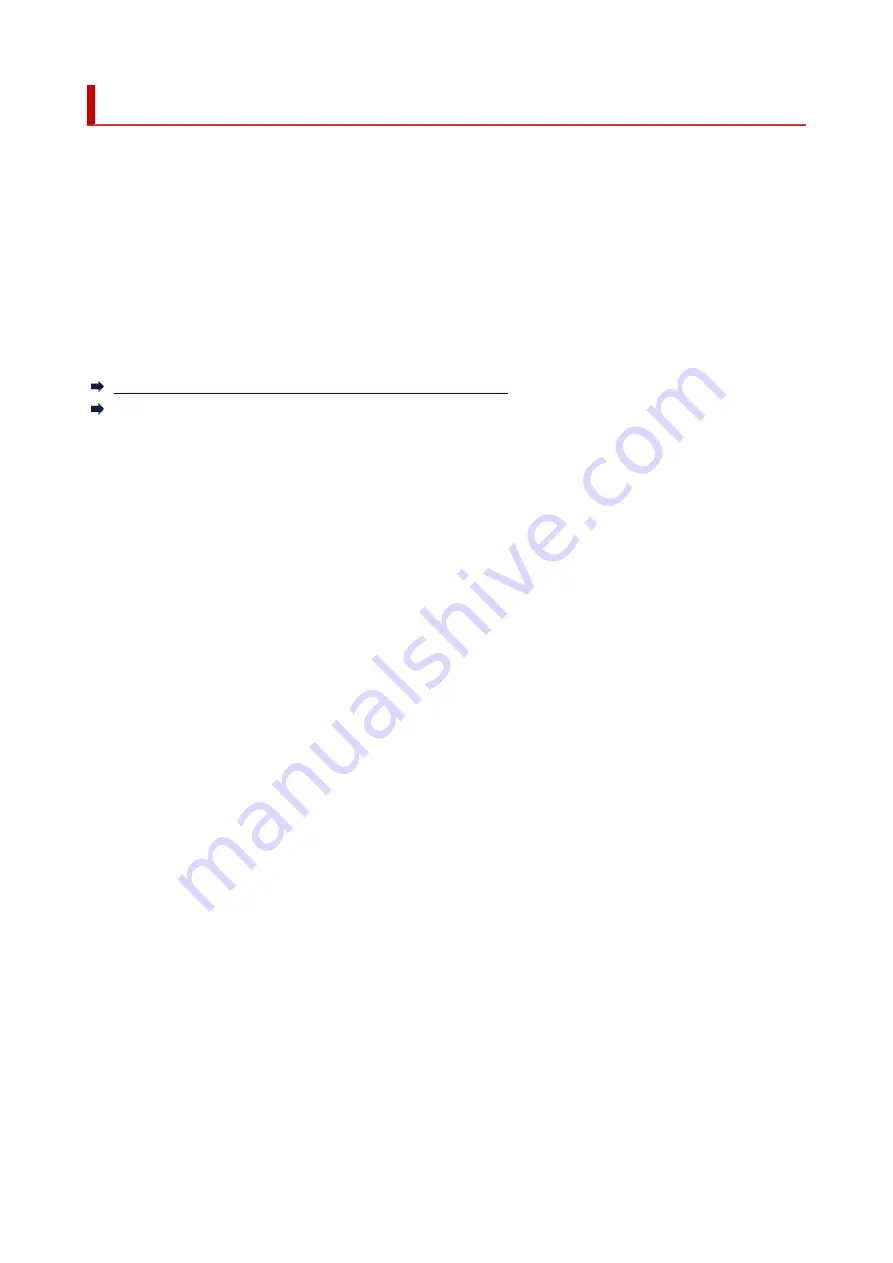
When Repairing, Lending, or Disposing of the Printer
If you have entered personal data, passwords and/or other security settings on the printer, such information
may be stored in the printer.
When sending the printer for repair, lending or transferring the printer to another person, or disposing of the
printer, please be sure to follow the steps below in order to delete such information and prevent third parties
from accessing it.
• Press the
Setup
button, select
Device settings
>
Reset setting
>
All data
, and then select
Yes
.
•
For printers with fax capabilities, user information and speed dial numbers can be backed up to a computer
by utilizing the Speed Dial Utility2 software before resetting the printer or deleting data. Backed up data can
be restored to the repaired printer or another Canon printer.
Registering Recipients Using Speed Dial Utility2 (Windows)
Registering Recipients Using Speed Dial Utility2 (macOS)
146
Summary of Contents for E4570
Page 1: ...E4500 series Online Manual English...
Page 10: ...2110 528 2900 530 2901 531 4103 532 5100 533 5200 535 5B02 536 6000 537...
Page 72: ...TR9530 series TS3300 series E3300 series 72...
Page 74: ...Loading Paper Loading Plain Paper Loading Photo Paper Loading Envelopes 74...
Page 89: ...Note To scan the original at optimum quality load it on the platen 89...
Page 93: ...93...
Page 125: ...Safety Safety Precautions Regulatory Information WEEE EU EEA 125...
Page 145: ...145...
Page 149: ...Main Components Front View Rear View Inside View Operation Panel 149...
Page 152: ...S ON lamp Lights after flashing when the power is turned on 152...
Page 167: ...pqrs PQRS 7 tuv TUV 8 wxyz WXYZ 9 0 _ SP 2 Switch the input mode 2 SP indicates a space 167...
Page 235: ...Related Topic Changing the Printer Operation Mode 235...
Page 275: ...Printing Using Canon Application Software Easy PhotoPrint Editor Guide 275...
Page 289: ...Note To set the applications to integrate with see Settings Dialog Box 289...
Page 302: ...ScanGear Scanner Driver Screens Basic Mode Tab Advanced Mode Tab 302...
Page 377: ...7 Press the OK button 7 The LCD returns to the Fax standby screen 377...
Page 388: ...4 When a confirmation message is displayed click Yes 4 388...
Page 396: ...Receiving Faxes Receiving Faxes Changing Paper Settings Memory Reception 396...
Page 406: ...Other Useful Fax Functions Document Stored in Printer s Memory 406...
Page 418: ...Cannot Find Printer on Network Windows macOS Cannot Find Printer on Network 418...
Page 422: ...See below Manually Solved Network Troubles 422...
Page 427: ...Note This printer supports WPA WPA2 PSK WPA WPA2 Personal and WPA2 PSK WPA2 Personal 427...
Page 471: ...Scanning Problems Windows Scanning Problems 471...
Page 472: ...Scanning Problems Scanner Does Not Work ScanGear Scanner Driver Does Not Start 472...
Page 476: ...Problems Sending Faxes Cannot Send a Fax Errors Often Occur When Send a Fax 476...
Page 482: ...Telephone Problems Cannot Dial Telephone Disconnects During a Call 482...






























