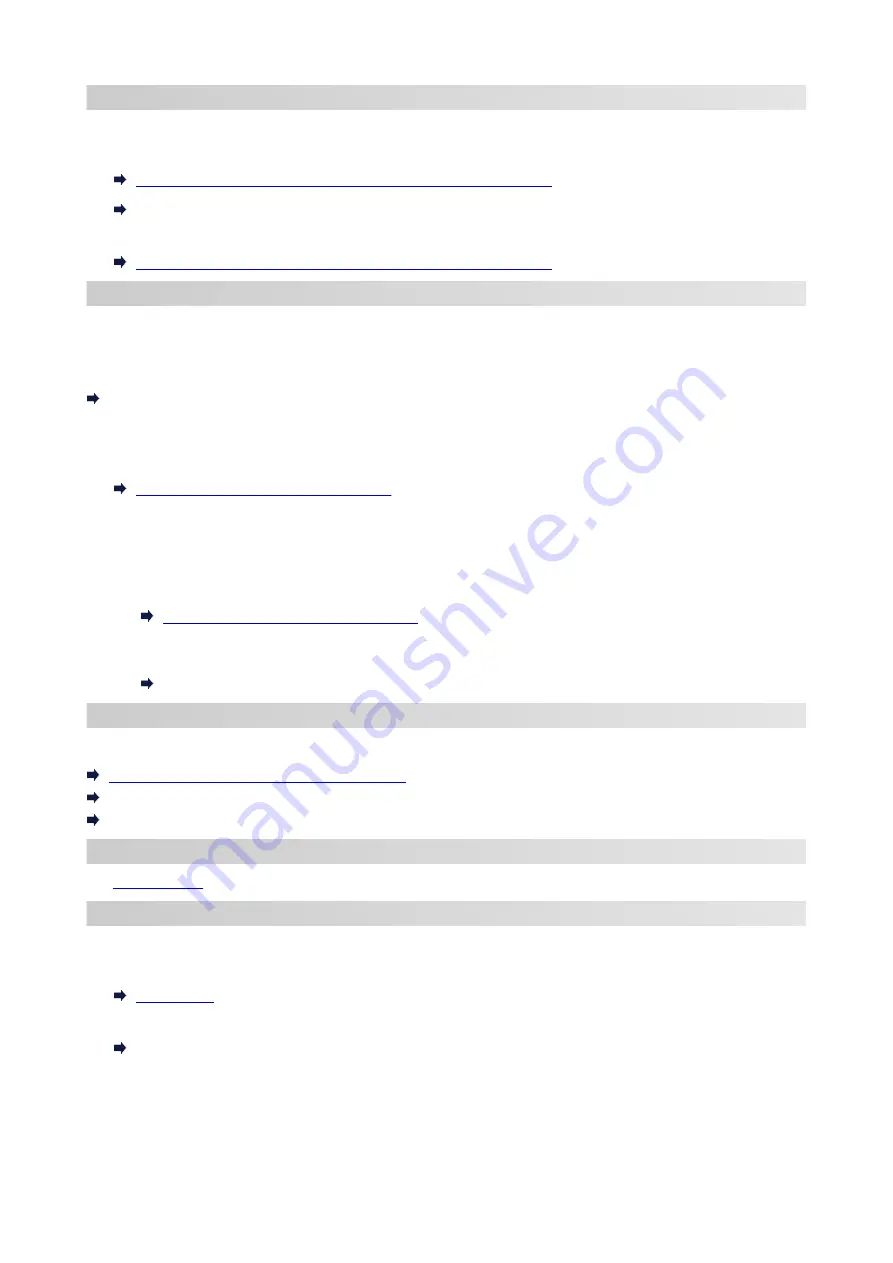
Changing Network Settings
See below for changing connection settings for the printer and computer/smartphone/tablet.
• To change network connection method:
Switching Printer's Connection to Network or Terminal Devices
Changing the Connection Mode
• To add computer/smartphone/tablet to the printer:
Switching Printer's Connection to Network or Terminal Devices
Wi-Fi Connection Assistant
Wi-Fi Connection Assistant checks or diagnoses the settings of the printer and those of computer and
restores the status of them if anything is wrong with network connection. Select either link below to download
Wi-Fi Connection Assistant.
Checking Printer Connection Status Using Wi-Fi Connection Assistant
• Performing/Changing Network Settings (Windows)
•
For Windows, you can perform network settings using Wi-Fi Connection Assistant.
Wi-Fi Connection Assistant (Windows)
• Diagnosing and Repairing Network Settings (Windows/macOS)
•
You can diagnose or repair network settings using Wi-Fi Connection Assistant.
◦
For Windows:
◦
Wi-Fi Connection Assistant (Windows)
◦
For macOS:
◦
Wi-Fi Connection Assistant (macOS)
Network Connection Tips
See below for tips on using the printer via network connection.
Network Connection Tips (Windows/macOS)
Handling Printer Configuration Using the Web Browser
Countermeasures against Unauthorized Access
Troubleshooting
for troubleshooting on network connection.
Notice/Restriction
See below for details.
• Restrictions on network settings:
• Notices when printing using web service:
Notice for Web Service Printing
44
Summary of Contents for E4570
Page 1: ...E4500 series Online Manual English...
Page 10: ...2110 528 2900 530 2901 531 4103 532 5100 533 5200 535 5B02 536 6000 537...
Page 72: ...TR9530 series TS3300 series E3300 series 72...
Page 74: ...Loading Paper Loading Plain Paper Loading Photo Paper Loading Envelopes 74...
Page 89: ...Note To scan the original at optimum quality load it on the platen 89...
Page 93: ...93...
Page 125: ...Safety Safety Precautions Regulatory Information WEEE EU EEA 125...
Page 145: ...145...
Page 149: ...Main Components Front View Rear View Inside View Operation Panel 149...
Page 152: ...S ON lamp Lights after flashing when the power is turned on 152...
Page 167: ...pqrs PQRS 7 tuv TUV 8 wxyz WXYZ 9 0 _ SP 2 Switch the input mode 2 SP indicates a space 167...
Page 235: ...Related Topic Changing the Printer Operation Mode 235...
Page 275: ...Printing Using Canon Application Software Easy PhotoPrint Editor Guide 275...
Page 289: ...Note To set the applications to integrate with see Settings Dialog Box 289...
Page 302: ...ScanGear Scanner Driver Screens Basic Mode Tab Advanced Mode Tab 302...
Page 377: ...7 Press the OK button 7 The LCD returns to the Fax standby screen 377...
Page 388: ...4 When a confirmation message is displayed click Yes 4 388...
Page 396: ...Receiving Faxes Receiving Faxes Changing Paper Settings Memory Reception 396...
Page 406: ...Other Useful Fax Functions Document Stored in Printer s Memory 406...
Page 418: ...Cannot Find Printer on Network Windows macOS Cannot Find Printer on Network 418...
Page 422: ...See below Manually Solved Network Troubles 422...
Page 427: ...Note This printer supports WPA WPA2 PSK WPA WPA2 Personal and WPA2 PSK WPA2 Personal 427...
Page 471: ...Scanning Problems Windows Scanning Problems 471...
Page 472: ...Scanning Problems Scanner Does Not Work ScanGear Scanner Driver Does Not Start 472...
Page 476: ...Problems Sending Faxes Cannot Send a Fax Errors Often Occur When Send a Fax 476...
Page 482: ...Telephone Problems Cannot Dial Telephone Disconnects During a Call 482...






























