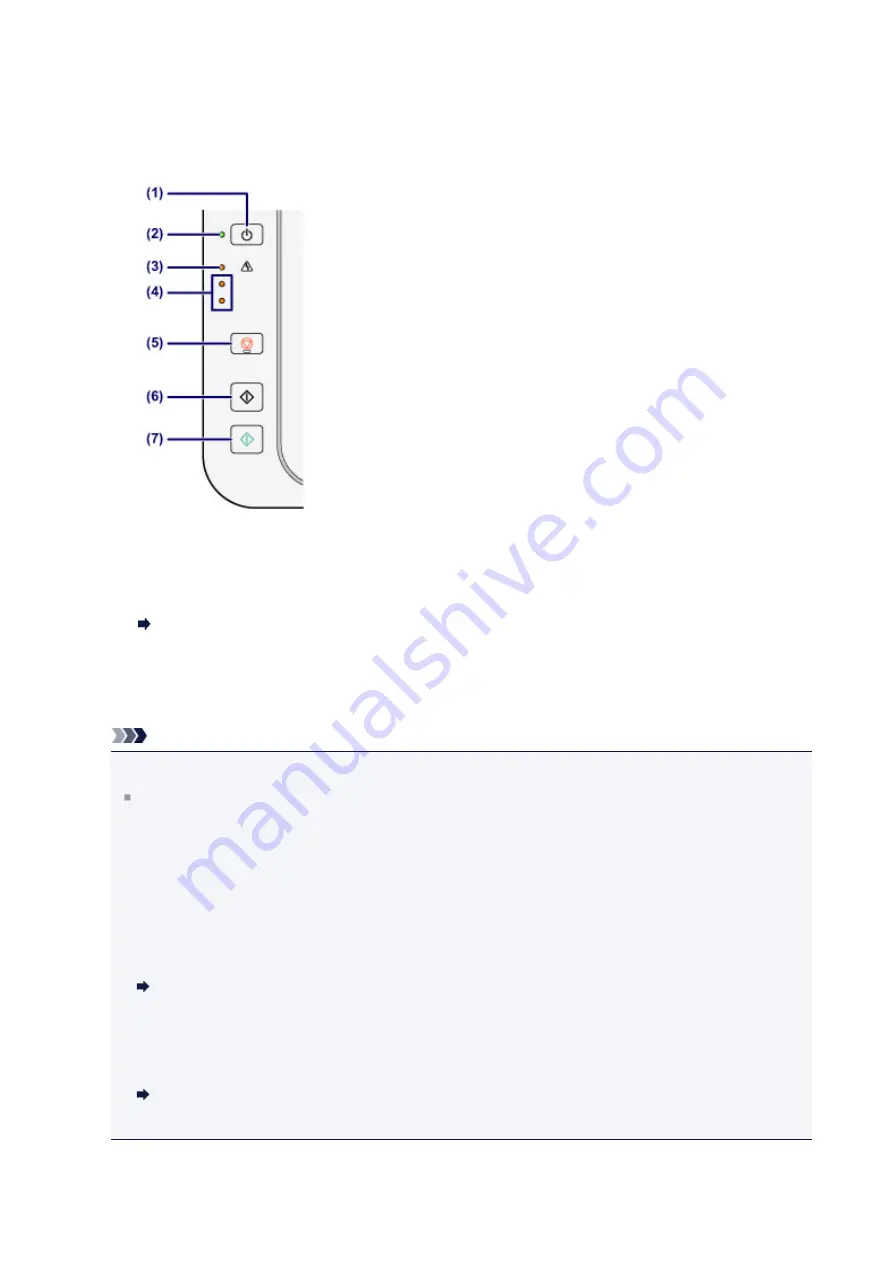
Operation Panel
* All lamps on the operation panel are shown lit in the illustration below for explanatory
purposes.
(1)
ON button
Turns the power on or off. Before turning on the power, make sure that the
document cover is closed.
Turning the Machine On and Off
(2)
ON lamp
Lights green after flashing when the power is turned on.
Note
ON and Alarm lamps
You can check the status of the machine by the
ON
and
Alarm
lamps.
–
ON
lamp is off: The power is off.
–
ON
lamp lights green: The machine is ready to print.
–
ON
lamp flashes green: The machine is getting ready to print, or printing is in
progress.
–
Alarm
lamp flashes orange: An error has occurred and the machine is not ready
to print.
"Support Code Corresponding to the Number of Flashes of the Alarm Lamp" in
–
ON
lamp flashes green and
Alarm
lamp flashes orange alternately: An error that
requires contacting the service center may have occurred.
"Support Code Corresponding to the Number of Alternate Flashes of the ON
(3)
Alarm lamp
33
Summary of Contents for E 400
Page 22: ...Safety Guide Safety Precautions Regulatory and Safety Information 22 ...
Page 27: ...Main Components and Basic Operations Main Components About the Power Supply of the Machine 27 ...
Page 28: ...Main Components Front View Rear View Inside View Operation Panel 28 ...
Page 41: ...Loading Paper Originals Loading Paper Loading Originals 41 ...
Page 53: ...Printing Area Printing Area Other Sizes than Letter Legal Envelopes Letter Legal Envelopes 53 ...
Page 58: ...Loading Originals Loading Originals on the Platen Glass Originals You Can Load 58 ...
Page 62: ...Replacing a FINE Cartridge Replacing a FINE Cartridge Checking the Ink Status 62 ...
Page 71: ...Checking the Ink Status from Your Computer 71 ...
Page 113: ...Note The effects of the quiet mode may be less depending on the print quality settings 113 ...
Page 148: ...Note Selecting Scaled changes the printable area of the document 148 ...
Page 178: ...Note During Grayscale Printing inks other than black ink may be used as well 178 ...
Page 183: ...Adjusting Brightness Adjusting Intensity Adjusting Contrast 183 ...
Page 267: ...Copying Making Copies Basic Switching the Page Size between A4 and Letter 267 ...
Page 278: ...Scanning with Favorite Settings 278 ...
Page 364: ...364 ...
Page 417: ...417 ...
Page 446: ...Problems with Printing Quality Print Results Not Satisfactory Ink Is Not Ejected 446 ...
Page 496: ...About Errors Messages Displayed If an Error Occurs A Message Is Displayed 496 ...
Page 535: ...5B00 Cause Printer error has occurred Action Contact the service center 535 ...
Page 536: ...5B01 Cause Printer error has occurred Action Contact the service center 536 ...






























